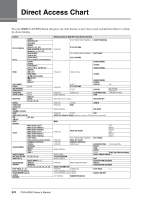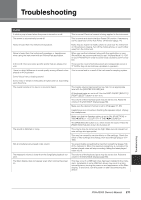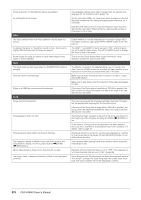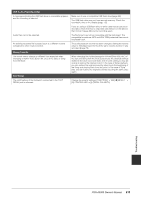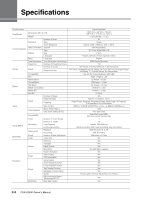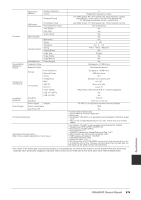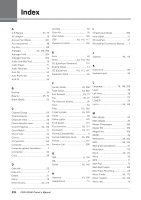Yamaha PSR-A3000 PSR-A3000 Owners Manual - Page 211
Troubleshooting
 |
View all Yamaha PSR-A3000 manuals
Add to My Manuals
Save this manual to your list of manuals |
Page 211 highlights
Troubleshooting Overall A click or pop is heard when the power is turned on or off. The power is automatically turned off. Noise is heard from the instrument's speakers. Noise is heard from the instrument's speakers or headphones when using the instrument with an iPhone/iPad application. In the LCD, there are some specific points that are always lit or unlit. There is a slight difference in sound quality among different notes played on the keyboard. Some Voices have a looping sound. Some noise or vibrato is noticeable at higher pitches, depending upon the Voice. The overall volume is too low or no sound is heard. The sound is distorted or noisy. Not all simultaneously played notes sound. The keyboard volume is lower than the Song/Style playback volume. The Main display does not appear even when turning the power on. This is normal. Electrical current is being applied to the instrument. This is normal and due to the Auto Power Off function. If necessary, set the parameter of the Auto Power Off function (page 17). Noise may be heard if a mobile phone is used near the instrument or if the phone is ringing. Turn off the mobile phone, or use it further away from the instrument. When you use the instrument along with the application on your iPhone/iPad, we recommend that you set "Airplane Mode" to "ON" on your iPhone/iPad in order to avoid noise caused by communication. These are the result of defective pixels and occasionally occur in TFT-LCDs; they do not indicate a problem in operation. This is normal and is a result of the instrument's sampling system. The master volume may be set too low. Set it to an appropriate level with the [MASTER VOLUME] dial. All keyboard parts are set to off. Use the PART ON/OFF [RIGHT 1]/ [RIGHT 2]/[LEFT] button to turn it on. The volume of the individual parts may be set too low. Raise the volume in the BALANCE display (page 56). Make sure the desired channel is set to ON (pages 57, 65). Headphones are connected, disabling the speaker output. Unplug the headphones. Make sure that the Speaker setting is set to ON: [FUNCTION] TAB [E] MENU 1 [J] UTILITY TAB [E][F] CONFIG 2 The [FADE IN/OUT] button is on, which mutes the sound. Press the [FADE IN/OUT] button to turn the function off. The volume may be turned up too high. Make sure all relevant volume settings are appropriate. This may be caused by certain effects or filter settings. Check the effect or filter settings and change them accordingly (pages 181- 190). You are probably exceeding the maximum polyphony (page 214) of the instrument. When the maximum polyphony is exceeded, the earliest played notes will stop sounding, letting the latest played notes sound. The volume of the keyboard parts may be set too low. Raise the volume in the BALANCE display (page 56). This may occur if a USB flash drive has been installed to the instrument. Installation of some USB flash drives may result in a long interval between turning the power on and appearance of the Main display. To avoid this, turn the power on after disconnecting the device. Troubleshooting PSR-A3000 Owner's Manual 211