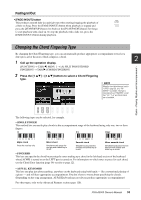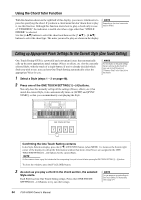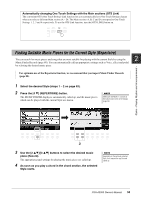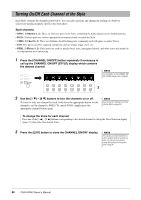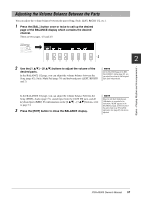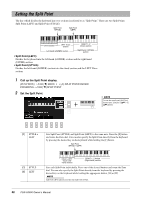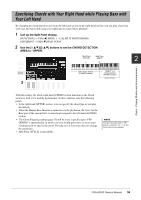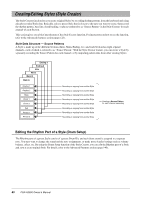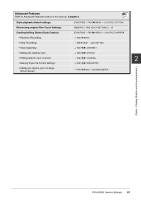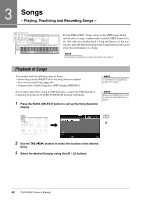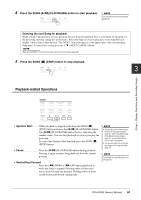Yamaha PSR-A3000 PSR-A3000 Owners Manual - Page 58
Setting the Split Point, Call up the Split Point display.
 |
View all Yamaha PSR-A3000 manuals
Add to My Manuals
Save this manual to your list of manuals |
Page 58 highlights
Setting the Split Point The key which divides the keyboard into two sections is referred to as "Split Point." There are two Split Points: Split Point (LEFT) and Split Point (STYLE). Split Point (STYLE) Split Point (LEFT) Chord section LEFT Voice section RIGHT 1, 2 Voices section Left-hand (LOWER) section Right-hand (UPPER) section • Split Point (LEFT): Divides the keyboard into the left-hand (LOWER) section and the right-hand (UPPER) section. • Split Point (STYLE): Divides the left-hand (LOWER) section into the chord section and the LEFT Voice section. 1 Call up the Split Point display. [FUNCTION] TAB [E] MENU 1 [A] SPLIT POINT/CHORD FINGERING TAB [E] SPLIT POINT 2 Set the Split Point. NOTE You can also specify each Split Point by note name, using the [3 ] - [6 ] buttons. [F] STYLE + LEFT Sets Split Point (STYLE) and Split Point (LEFT) to the same note. Press the [F] button and rotate the Data dial. You can also specify the Split Point directly from the keyboard by pressing the desired key on the keyboard while holding the [F] button. Split Point (STYLE + LEFT) [G] STYLE [H] LEFT Chord + LEFT Voice (Left- hand) section RIGHT 1, 2 Voices (Right-hand) section Sets each Split Point individually. Press one of the desired buttons and rotate the Data dial. You can also specify the Split Point directly from the keyboard by pressing the desired key on the keyboard while holding the appropriate button, [G] or [H]. NOTE Split Point (LEFT) cannot be set lower than Split Point (STYLE). 58 PSR-A3000 Owner's Manual