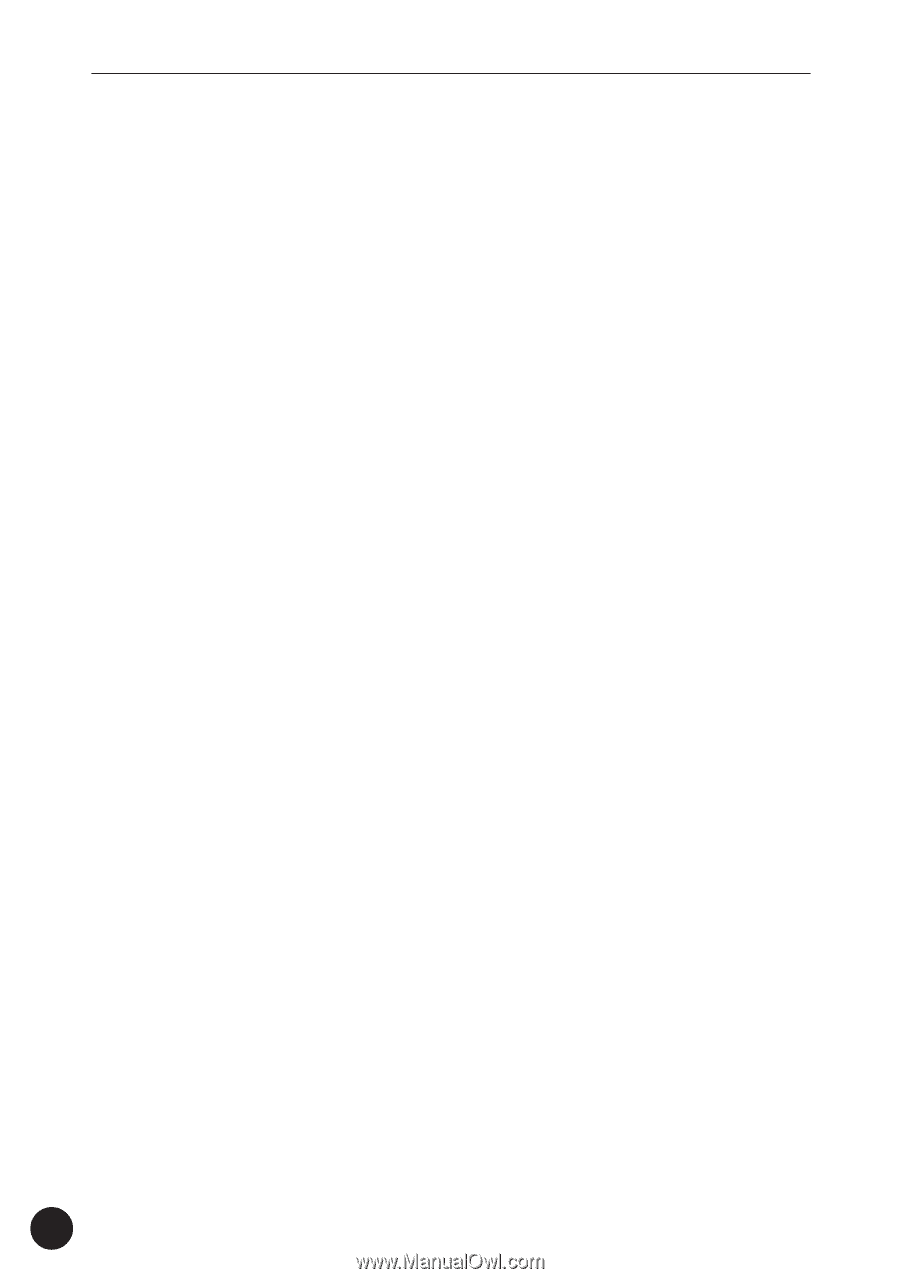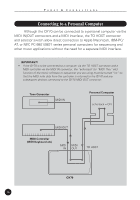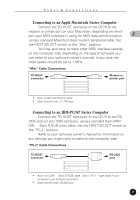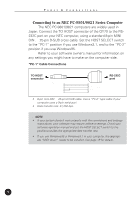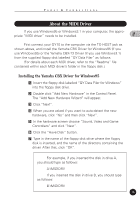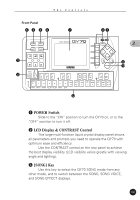Yamaha QY70 Owner's Manual - Page 22
Installing the Yamaha CBX-T3 Driver for Windows3.1 - data filer
 |
View all Yamaha QY70 manuals
Add to My Manuals
Save this manual to your list of manuals |
Page 22 highlights
Power & Connections < In the "Select Device" screen you will see "Yamaha CBX Driver for Windows95". Click "OK". > Click "Finish". ? The "YAMAHA CBX Driver Setup" dialog box appears after the drivers are finished copying. Choose the desired COM port and click "OK". (The QY70 doesn't support the Multi-port feature) The "Do you want to restart Windows?" dialog will appear. [ Remove the floppy disk and click "OK" to activate the new driver. This completes installation of the MIDI driver. Remember to set the Host Select switch to PC-2 when you connect your QY70 to an IBM-PC/AT series or NEC PC-9801/ 9821 series computer. q Installing the Yamaha CBX-T3 Driver (for Windows3.1) Z Insert the floppy disk labelled "QY Data Filer for Windows" into the floppy disk drive. X Double click the "Control Panel" icon typically found in the Main Group of the Program Manager window. The Control Panel window will appear. C Double click the "Drivers" icon in the Control Panel window. The "Drivers" dialog box will appear. V Click the "Add" button. The "Add" dialog box will appear. B Select "Unlisted or Updated Driver" from the list box and click "OK". The "Install Driver" dialog box will appear. 20