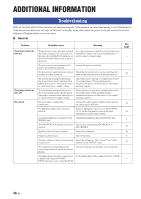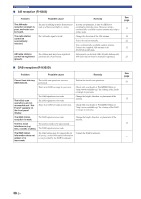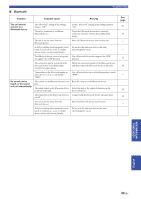Yamaha R-N303D R-N303/R-N303D Owner s Manual - Page 56
Problem, Possible cause, Remedy, played back.
 |
View all Yamaha R-N303D manuals
Add to My Manuals
Save this manual to your list of manuals |
Page 56 highlights
Troubleshooting ■ Network Problem Possible cause Remedy The network function cannot be used. The network information (IP address) has not been properly acquired. Enable the DHCP server function on the router. In the settings menu of this unit, set "DHCP" to "On". When manually setting network information without using a DHCP server, make sure that the IP address of this unit is different from that of other devices on the network. The unit cannot connect to the Internet via wireless LAN router (access point). The power on the wireless LAN router (access point) is off. Turn on the power of the wireless LAN router (access point). The unit is too far from the wireless LAN Set up this unit closer to the wireless LAN router router (access point). (access point). There is an object blocking the signal path Set up this unit so that there is a clear signal path between this unit and the wireless LAN between this unit and the wireless LAN router (access router (access point). point). A wireless network cannot be found. A device emitting electromagnetic waves (such as a microwave oven, a wireless device and so on) may be located nearby. When connecting wirelessly, do not use this unit near devices that emit electromagnetic waves. Access to the network is restricted, due to a firewall on the wireless LAN router (access point). Check the firewall settings of the wireless LAN router (access point). The computer (server) The media sharing settings on the cannot be detected. computer (server) may be incorrect. Change the media sharing settings so that this unit can access the folder on the computer (server). Access is restricted due to the security Check the security settings on the computer (server) settings on the computer (server) or router. and router. This unit and the computer (server) are not connected to the same network. Check the network and router settings, to make sure that they are connected to the same network. The files on the computer (server) cannot be displayed (played back). The file format may not be compatible with this unit or with the computer (server). Use a file format that is compatible with this unit and with the computer (server). See "Devices and File Formats Supported" (p. 52) for a list of music files supported by this unit. Internet radio cannot Service may be stopped on the currently be played. selected radio station. Data may not be able to be received from the radio station due to a network error, or service at the radio station itself may be paused. Try playing back again after a while, or select a different radio station. The currently selected radio station is broadcasting silence. Some radio stations broadcast silence at some times of the day. During these times, even though the broadcast can be received, you will not hear anything. Try playing back again after a while, or select a different radio station. Access to the network is restricted due to the firewall settings on a network device, such as a router. Check the firewall settings. Note that Internet radio can only be played back via the ports specified by the radio station in question. The port numbers may differ, depending on the radio station. This unit cannot be detected when using AirPlay on an iPhone. You may be using a router that supports multiple SSIDs. The network separator function on the router may be preventing this unit from being accessed. When connecting to this unit with an iPhone, use an SSID on which this unit can be accessed (try connecting via the primary SSID). The unit is not detected when using a dedicated application on a mobile device. This unit and the mobile device are not connected to the same network. You may be using a router that supports multiple SSIDs. Check the network and router settings, to make sure that they are connected to the same network. The network separator function on the router may be preventing this unit from being accessed. When connecting to this unit with an iPhone, use an SSID on which this unit can be accessed (try connecting via the primary SSID). See page 40 - - - - - 32 - - 52 - - - - - - 50 En