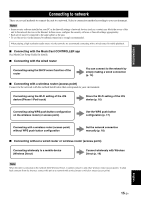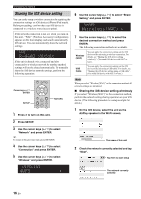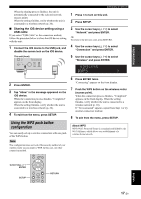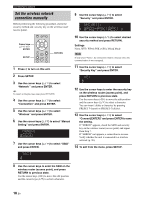Yamaha R-N602 Owners Manual - Page 22
Wpa2-pskaes
 |
View all Yamaha R-N602 manuals
Add to My Manuals
Save this manual to your list of manuals |
Page 22 highlights
Connecting to network Set the wireless network connection manually Before performing the following procedure, check the security method and security key on the wireless router (access point). 9 Use the cursor keys (B / C) to select "Security" and press ENTER. SECURITY WPA2-PSK(AES) MEMORY PRESET Cursor keys B / C / D / E ENTER SETUP ENTER HOME RETURN SETUP VOLUME OPTION NOW PLAYING MUTE RETURN 10 Use the cursor keys (D / E) to select desired security method and press RETURN. Settings None, WEP, WPA2-PSK (AES), Mixed Mode Note If you select "None", the connection may be insecure since the communication is not encrypted. 1 Press A to turn on this unit. 2 Press SETUP. 3 Use the cursor keys (B / C) to select "Network " and press ENTER. y To return to the previous state, press RETURN. 4 Use the cursor keys (B / C) to select "Connection" and press ENTER. 5 Use the cursor keys (B / C) to select "Wireless" and press ENTER. 6 Use the cursor keys (B / C) to select "Manual Setting" and press ENTER. MANUAL SSID 7 Use the cursor keys (B / C) to select "SSID" and press ENTER. 11 Use the cursor keys (B / C) to select "Security Key" and press ENTER. KEY 12 Use the cursor keys to enter the security key on the wireless router (access point), and press RETURN to previous state. Use the cursor keys (D/E) to move the edit position and the cursor keys (B/C) to select a character. You can insert / delete a character, by pressing PRESET i (insert) or PRESET j (delete). 13 Use the cursor keys (B / C) to select "Connect[ENTER]" and press ENTER to save the setting. If "ERROR" appears, check the SSID and security key on the wireless router (access point) and repeat from Step 7. If "ERROR" not appears, a connection is success. Verify whether the unit is connected to a wireless network (p. 20). 14 To exit from the menu, press SETUP. SSID 8 Use the cursor keys to enter the SSID on the wireless router (access point), and press RETURN to previous state. Use the cursor keys (D/E) to move the edit position and the cursor keys (B/C) to select a character. 18 En