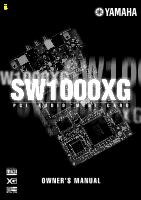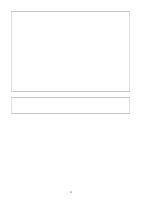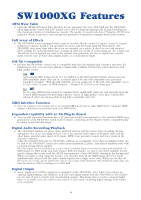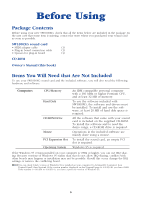Yamaha SW1000XG SW1000XG Owners Manual
Yamaha SW1000XG Manual
 |
View all Yamaha SW1000XG manuals
Add to My Manuals
Save this manual to your list of manuals |
Yamaha SW1000XG manual content summary:
- Yamaha SW1000XG | SW1000XG Owners Manual - Page 1
PCI AUDIO MIDI CARD OWNER'S MANUAL - Yamaha SW1000XG | SW1000XG Owners Manual - Page 2
instructions contained in this manual, meets FCC requirements. Modifications not expressly approved by Yamaha ON", please try to eliminate the problem by using one of the following measures lead-in to coaxial type cable. If these corrective measures do Yamaha Corporation of America, Electronic Service - Yamaha SW1000XG | SW1000XG Owners Manual - Page 3
you can refer to it whenever you have a question about your sound card. Special Notices • The SW1000XG software and this owner's manual are exclusive copyrights of Yamaha Corporation. • Copying of the software or reproduction of this manual in whole or in part by any means is expressly forbidden - Yamaha SW1000XG | SW1000XG Owners Manual - Page 4
enhanced effect operation-while being fully compatible with GM. MIDI Interface Function • You can connect your sound card to an external MIDI keyboard or other MIDI device using the MIDI adapter cable that was included with your SW1000XG. Expanded Capability with an XG Plug-In Board • You - Yamaha SW1000XG | SW1000XG Owners Manual - Page 5
Window ...28 XG Editor Window...29 Wave Data Can Also Be Saved in a Song 31 Opening the Wave Editor TWE 31 SW1000XG Mixer ...32 MIDI Implementation Chart 40 Specifications of the SW1000XG Sound Card 42 Troubleshooting 43 * The screen displays as illustrated in this manual are for instructional - Yamaha SW1000XG | SW1000XG Owners Manual - Page 6
your sound card as soon as possible. SW1000XG sound card • MIDI adapter cable (1) • Plug-in board connection cable (1) • Spacers for plug-in board (4) CD-ROM Owner's Manual (this book) Items You Will Need that Are Not Included To use your SW1000XG sound card and the included software, you - Yamaha SW1000XG | SW1000XG Owners Manual - Page 7
on the CD-ROM that came with your SW1000XG sound card. To install Acrobat Reader, doubleclick on the ar32e301.exe installation program in that folder. n Besides wave files with the extension .WAV, the Wave Editor TWE software also supports recording and editing AIFF files. However, these files - Yamaha SW1000XG | SW1000XG Owners Manual - Page 8
install the software, then start the DX Simulator in XGworks. Select [Contents] from the [Help] menu to read the online help. • SW1000XG Windows95 Driver This driver is necessary for playing sounds using the SW1000XG sound card. See page 13 for instructions on installing this driver. • SW1000XG Demo - Yamaha SW1000XG | SW1000XG Owners Manual - Page 9
the included MIDI adapter cable. 5 Plug-In Board (PLG100 Series) Connector This terminal connects to an optional plug-in board compatible with the XG plug-in system (PLG100 series). These boards can be used to expand the functions of the XG tone generator that is standard on the SW1000XG sound card - Yamaha SW1000XG | SW1000XG Owners Manual - Page 10
sound card, check to be sure that there is an empty PCI card slot in your computer. If you are going to use a slot where there is already a PCI card installed, uninstall the driver software for that card digital mixing card (DS2416) on your sound card, be sure to also read the instructions for doing - Yamaha SW1000XG | SW1000XG Owners Manual - Page 11
model. Refer to the owner's manual for your computer to obtain this information. 7. Connect the external devices you will use with your sound card (such as speakers, mixer, or MIDI keyboard) to the appropriate connectors on the SW1000XG. n When removing your sound card, follow the steps above in - Yamaha SW1000XG | SW1000XG Owners Manual - Page 12
cable from the DS2416 is facing in the correct direction. SW1000XG sound card DS2416 n This should be done before the sound card is installed in the computer. n For information about the digital mixing card (DS2416), refer to the owner's manual that comes with the card. Output from the SW1000XG - Yamaha SW1000XG | SW1000XG Owners Manual - Page 13
the supplied CD-ROM by following the steps described below. n Before installing the driver, make sure that the sound card itself is installed in the computer. (→ P. 10) n Open the "General" page of the System Properties in your Windows' Control Panel. If your Windows95 version is shown as "4.00.950B - Yamaha SW1000XG | SW1000XG Owners Manual - Page 14
name of the CD-ROM drive (E:\, F:\, etc.) and the folder (Win95drv) in the "Location" box. e.g. E:\Win95drv, F:\Win95drv 5. Click [OK]. The message saying "Windows found the following updated driver for this device" will be displayed. 6. Click [Finish]. Insert Disk dialog box will be displayed. 14 - Yamaha SW1000XG | SW1000XG Owners Manual - Page 15
copied. 10.Restart the computer. This completes the installation of the driver. Installing the driver for Windows95 (4.00.950 or 4.00.950A) 1. Turn on the power of your computer. If you turn on it for the first time after installing the sound card in your computer, the New Hardware Found window will - Yamaha SW1000XG | SW1000XG Owners Manual - Page 16
can bring out full advantage of the SW1000XG sound card, including MIDI sequence software XGworks for SW1000XG, Wave Editor TWE and various XG plug-in software. This section explains you how to install them from the supplied CD-ROM. Installing XGworks for SW1000XG and Wave Editor TWE The following - Yamaha SW1000XG | SW1000XG Owners Manual - Page 17
4. Click [Next]. Software License Agreement dialog box will appear. Read this thoroughly before moving on to the next step. 5. Click [Yes]. Choose Destination Location dialog box will appear. - Yamaha SW1000XG | SW1000XG Owners Manual - Page 18
Program Folder dialog box will appear. You can change the folder name to which the program will be installed. 9. Click [Next]. Files will be copied. 10.Restart the computer. This completes the installation of XGworks for SW1000XG, SW1000XG Mixer and Wave Editor TWE. 18 - Yamaha SW1000XG | SW1000XG Owners Manual - Page 19
, see page 7. • VL Visual Editor • VH Effect Editor • DX Easy Editor & DX Simulator n Before installing the XG plug-in software, make sure that the XGworks for SW1000XG is installed in the computer. 1. Insert the supplied CD-ROM in the CD-ROM drive. 2. Open "My Computer" by double-clicking its - Yamaha SW1000XG | SW1000XG Owners Manual - Page 20
box will appear. You can select the preferred application lan- guage version. 7. Click [Next]. Programs dialog box will appear. You can select which plug-in software to be installed. 20 - Yamaha SW1000XG | SW1000XG Owners Manual - Page 21
in the folder containing XGworks.exe. (Normally, "XGworks for SW1000XG" folder located in the Program Files' Yamaha folder.) 9. Click [Next]. Files will be copied and then the message saying "Setup is completed" will appear. 10.Click [OK]. This completes the installation of XG plug-in software. 21 - Yamaha SW1000XG | SW1000XG Owners Manual - Page 22
, you can easily change the mode by MIDI System Exclusive messages that you program in sequencer data, at the head of your composition. n Turning on the power of your computer with the SW1000XG sound card installed will automatically initialize all SW1000XG settings, or parameter values. n Since the - Yamaha SW1000XG | SW1000XG Owners Manual - Page 23
always assigned to MIDI channel 10. Selecting Voices The SW1000XG not only contains software you use, you may have to convert the SW1000XG program numbers to the appropriate Program Change numbers. Effect Types The SW1000XG features dozens of extremely versatile digital effects generated by Yamaha - Yamaha SW1000XG | SW1000XG Owners Manual - Page 24
A/D INPUT jack to its WAVE tracks. About the Plug-In System Your SW1000XG sound card is compatible with the "XG Plug-In System." When you install one of the optional XG Plug-In Boards on the SW1000XG, the functions of the SW1000XG and the XG Plug-In board will be organically combined, just as though - Yamaha SW1000XG | SW1000XG Owners Manual - Page 25
XGworks for SW1000XG software that is included in this package has been specially tailored to work with the SW1000XG. For that reason, you will find here an introduction to some functions and some supplementary information not included in the XGworks 2.0 Owner's Manual that came with your sound card - Yamaha SW1000XG | SW1000XG Owners Manual - Page 26
) that is output from XGworks will be played through the SW1000XG sound card. If "SW1000 MIDI OUT" is selected, and you have connected an external MIDI tone generator to the sound card's MINI DIN 6 pin terminal using the included MIDI adapter cable, you can play the music through that tone generator - Yamaha SW1000XG | SW1000XG Owners Manual - Page 27
XGworks stop, start and song position information, and if a song is played back on the XGworks side, that information will be sent as MIDI output in realtime. If a MIDI keyboard with a built in sequencer is used as a tone generator, the built in sequencer in the keyboard will play back in sync with - Yamaha SW1000XG | SW1000XG Owners Manual - Page 28
Window, see page 41 of the XGworks V2.0 Owner's Manual. n When using the SW1000XG sound card, set the Track Parameter Section Port displays as follows: When the track type is MIDI wave data to the even numbered PCI part (PCI 2, 4, 6, 8, 10 or 12). Setting the Ch/Pan value to C will send wave data - Yamaha SW1000XG | SW1000XG Owners Manual - Page 29
the "A/D Input Preset List" in the SW1000XG Data List (in the PDF file "Data_E.PDF," which is in the Document folder of the CD-ROM that came with your sound card). For details about using the Voice list dialog, see page 25 of the XGworks V2.0 Owner's Manual. When you double-click on the - Yamaha SW1000XG | SW1000XG Owners Manual - Page 30
number from 1 to 128. Make the settings as follows when using the SW1000XG sound card: When "Analog" is selected for the category, select 1 or 2. correctly control volume and stereo balance for the parts with the Windows standard mixer (the "Volume Control" activated by doubleclicking on Manual. 30 - Yamaha SW1000XG | SW1000XG Owners Manual - Page 31
the XGworks V2.0 Owner's Manual). XGworks for SW1000XG now can save .XWS software called WAVE Editor TWE has been included with your sound card. To use it, simply open it in XGworks for SW1000XG SW1000XG. For details, see page 16. With the wave block you want to edit selected in the Track View Window - Yamaha SW1000XG | SW1000XG Owners Manual - Page 32
on the CD-ROM that came with your SW1000XG sound card. To install Acrobat Reader, double-click on the ar32e301.exe installation program in that folder. n Besides wave files with the extension .WAV, the Wave Editor TWE software also supports recording/editing AIFF files. However, these files cannot - Yamaha SW1000XG | SW1000XG Owners Manual - Page 33
details about the [Save As] dialog, see page 202 of the XGworks V2.0 Owner's Manual. 3 Setup Button Opens the Setup Dialog. This is used for choosing things like the MIDI output port used for sending parameters set in the SW1000XG Mixer and the device number. This button has the same function as the - Yamaha SW1000XG | SW1000XG Owners Manual - Page 34
drop-down list that is displayed. Control operations done in the SW1000XG Mixer will be sent as MIDI information to the audio parts of the XG tone generator corresponding to the port selected here. n When using the SW1000XG sound card, select [SW1000 #1 (or #2) Synthesizer] in the Port box. Device - Yamaha SW1000XG | SW1000XG Owners Manual - Page 35
the settings will stay in their original state. n For parts where the audio signal from the external audio input (A/D input) terminal is input to the SW1000XG sound card (parts that have A1 or A2 displayed in the input column of the part unit), even though an effect is applied with this dialog, and - Yamaha SW1000XG | SW1000XG Owners Manual - Page 36
5 Send Button When you click on this button, the setting information in the SW1000XG Mixer is sent as MIDI data through the MIDI output port selected in the Setup dialog (→ P. 34) to the XG tone generator (sound card). 6 Insert Button Opens the Insert Dialog. The parameter settings made in the - Yamaha SW1000XG | SW1000XG Owners Manual - Page 37
are pressed at the same time and a control is operated (clicked or dragged), the same control belonging to every part that is input into the SW1000XG sound card from the external audio input (A/D input) terminal (parts that have A1 or A2 displayed in the input column) or to every part that is input - Yamaha SW1000XG | SW1000XG Owners Manual - Page 38
signal from the external audio input (A/D input) terminal is input to the SW1000XG sound card. This type can be selected for a maximum of two parts. " to correctly control volume and stereo balance for the parts with the Windows standard mixer (the "Volume Control" activated by doubleclicking on the - Yamaha SW1000XG | SW1000XG Owners Manual - Page 39
the System Setup dialog (→ P. 25), you can set the level of the mixture of the A/D Input, XGworks wave tracks and the 2 sound from the AWM2 tone generator on the sound card. When you record them, or mix them down to an XGworks wave track, this Master Fader can be used to adjust the - Yamaha SW1000XG | SW1000XG Owners Manual - Page 40
YAMAHA [ PCI Audio MIDI Card ] Model SW1000XG MIDI 32 x 1,5,7,10,11 x 6,38 x 64-67 x 71 -74 x 84 x 91,93,94 x 96-97 x 98-99 x 100-101 x o 0-24 semi *1 o *1 o *1 o *1 o *1 o *1 o *1 o *1 o *1 o *1 o *1 Date :01-JUN-1998 Version : 1.0 Remarks Bank Select Data Entry Sound - Yamaha SW1000XG | SW1000XG Owners Manual - Page 41
: True # x o 0 - 127 System Exclusive x o *3 : Song Pos. x x Common : Song Sel. x x : Tune x x System : Clock x Real Time: Commands x Aux : All Sound Off x : Reset All Cntrls x : Local ON/OFF x Mes- : All Notes OFF x sages : Active Sens x : Reset x x x o(120,126,127 - Yamaha SW1000XG | SW1000XG Owners Manual - Page 42
Weight: 140g (5 oz) Included items: SW1000XG sound card MIDI adapter cable (x1) Plug-in board connection cable (x1) Plug-in board spacers(x4) CD-ROM Owner's manual Specifications and descriptions in this manual are for information purposes only. Yamaha Corp. reserves the right to change or modify - Yamaha SW1000XG | SW1000XG Owners Manual - Page 43
Troubleshooting Even though the SW1000XG sound card is easy to use, it may occasionally not function as you expected it to. If that happens, check the possible problems and solutions below before assuming the instrument is faulty. s Song data with an XG/GM mark does not play correctly. • Are Mute - Yamaha SW1000XG | SW1000XG Owners Manual - Page 44
in the part edit made incorrectly? • Is the MIDI volume information not being received? s Distorted sound/weak sound on the A/D input • Is the input source and note shift settings correct? s Interruptions in the sound • Has the maximum polyphony limit of 64 voices been exceeded? (→ P. 23) Keep in - Yamaha SW1000XG | SW1000XG Owners Manual - Page 45
If the wave data is being played with standard Windows wave playback software (such as the Sound Recorder), the wave data is output to the a combination of output devices something like "Another Sound Card,""DS2416" and "SW1000XG," and "Another Sound Card" is displayed as the first device on the - Yamaha SW1000XG | SW1000XG Owners Manual - Page 46
01-64-61-4000 ITALY Yamaha Musica Italia S.P.A., Combo Division Viale Italia 88, 20020 Lainate (Milano), Italy Tel: 02-935-771 SPAIN Yamaha-Hazen COUNTRIES Yamaha Corporation, International Marketing Division Nakazawa-cho 10-1, Hamamatsu, Japan 430-8650 Tel: 053-460-2317 OCEANIA AUSTRALIA Yamaha - Yamaha SW1000XG | SW1000XG Owners Manual - Page 47
47 - Yamaha SW1000XG | SW1000XG Owners Manual - Page 48
M.D.G., EMI Division, ©Yamaha Corporation 1998

P
C
I
A
U
D
I
O
M
I
D
I
C
A
R
D
OWNER'S MANUAL