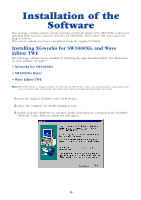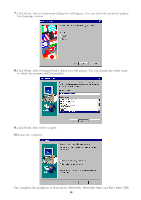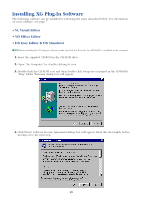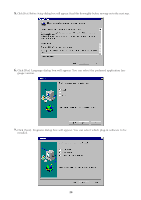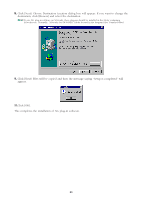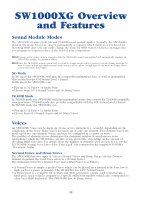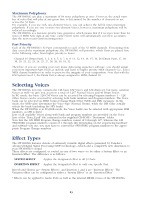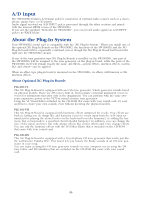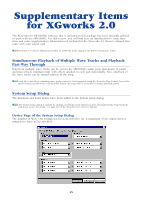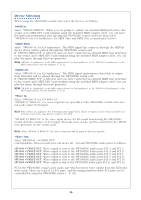Yamaha SW1000XG SW1000XG Owners Manual - Page 21
Click [OK]., This completes the installation of XG plug-in software.
 |
View all Yamaha SW1000XG manuals
Add to My Manuals
Save this manual to your list of manuals |
Page 21 highlights
8. Click [Next]. Choose Destination Location dialog box will appear. If you want to change the destination, click [Browse] and select the destination. n To use XG plug-in software on XGworks, these plug-ins should be installed in the folder containing XGworks.exe. (Normally, "XGworks for SW1000XG" folder located in the Program Files' Yamaha folder.) 9. Click [Next]. Files will be copied and then the message saying "Setup is completed" will appear. 10.Click [OK]. This completes the installation of XG plug-in software. 21

8.
Click [Next]. Choose Destination Location dialog box will appear. If you want to change the
destination, click [Browse] and select the destination.
n
To use XG plug-in software on XGworks, these plug-ins should be installed in the folder containing
XGworks.exe. (Normally, “XGworks for SW1000XG” folder located in the Program Files’ Yamaha folder.)
9.
Click [Next]. Files will be copied and then the message saying “Setup is completed” will
appear.
10.
Click [OK].
This completes the installation of XG plug-in software.
21