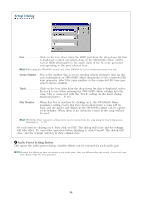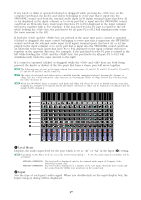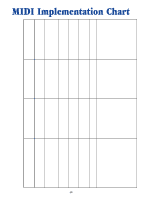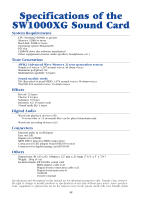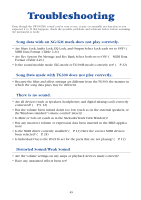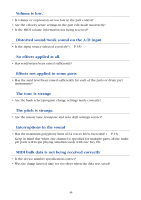Yamaha SW1000XG SW1000XG Owners Manual - Page 39
Master Volume Unit, Variation Knob Var, Mute Button, Pan Knob, Volume Fader, Level Meter, Master Fader
 |
View all Yamaha SW1000XG manuals
Add to My Manuals
Save this manual to your list of manuals |
Page 39 highlights
6 Variation Knob (Var) This is used to set the depth of Variation effects for each part. As the knob is rotated to the right by dragging it, the Variation effects will deepen. When the knob is all the way to the left, the Variation effects will be zero. n Variation effect is a function used in the XG tone generator. It has a great many effect programs besides reverb and chorus, such as delay, rotary speaker, auto pan, amp simulator, and auto wah-wah. n Depending on the Character of the audio signal, the manner in which the Variation effect is applied may vary. 7 Mute Button By clicking on any of these buttons and turning it ON (it will be highlighted), you can mute playback for that part. If you click the button again, the part will return to normal playback. You can also mute multiple parts. 8 Pan Knob This is used to set the stereo orientation for each part. As the knob is rotated to the right by dragging it, the orientation of the playback sound on that part will move to the right. Moving the knob to the left will cause the orientation of the playback sound on that part to move to the left. 9 Volume Fader By dragging any slider up and down, you can set the volume for the corresponding part. Master Volume Unit 1 Level Meter 1 Displays the overall volume level. n Depending on the Wave In device set in the System Setup dialog (→ P. 25), the level display will be as follows: SW1000 #1 WAVE IN....Nothing will be displayed. SW1000 #2 WAVE IN....The level will be displayed for a mixture of the A/D Input, XGworks wave tracks and the sound from the AWM2 tone generator on the sound card. 2 Master Fader By dragging the slider up and down, you can change the overall volume setting. n If you select SW1000 #2 WAVE IN as the Wave In device in the System Setup dialog (→ P. 25), you can set the level of the mixture of the A/D Input, XGworks wave tracks and the 2 sound from the AWM2 tone generator on the sound card. When you record them, or mix them down to an XGworks wave track, this Master Fader can be used to adjust the record- ing level. 39