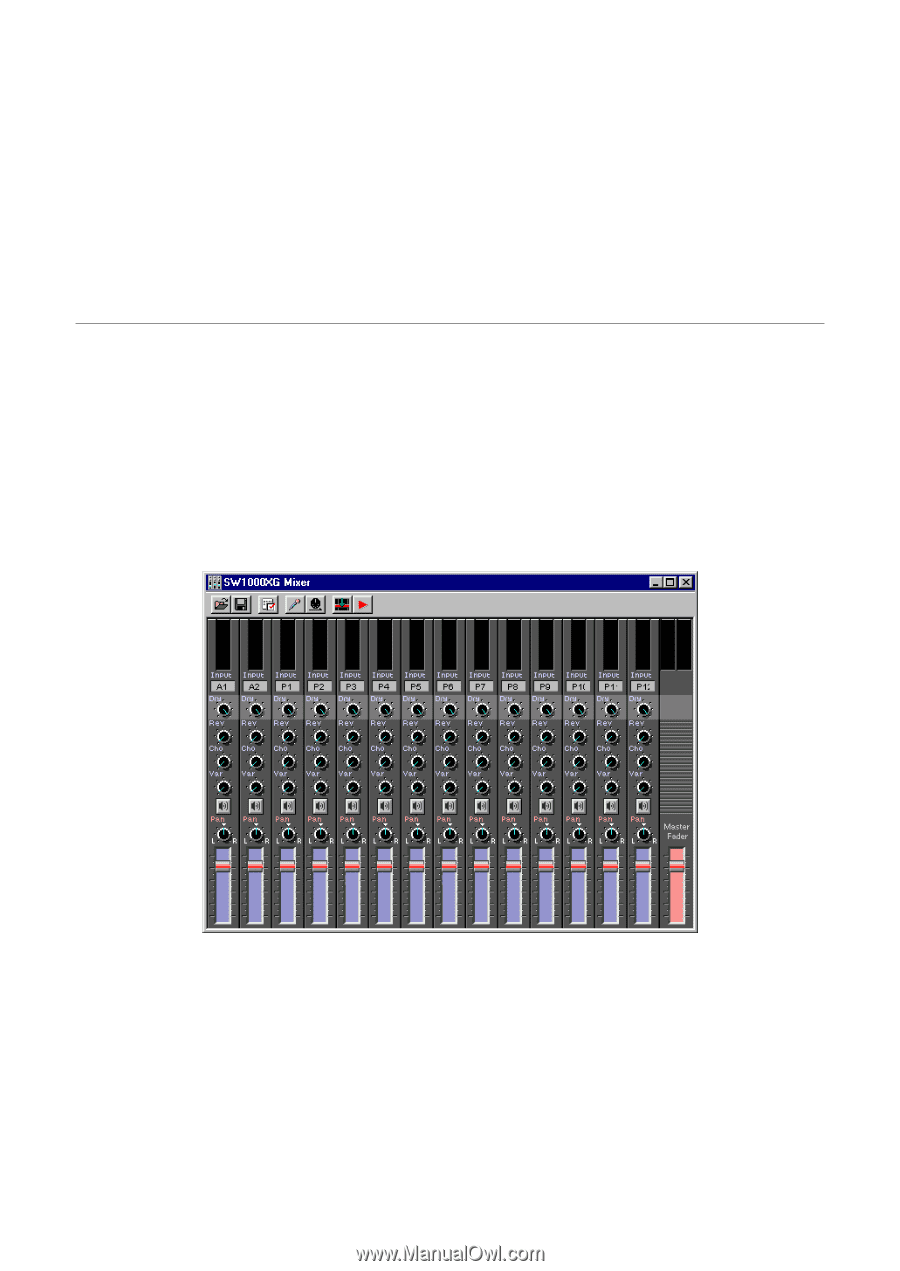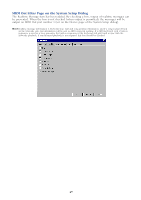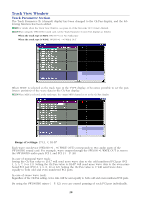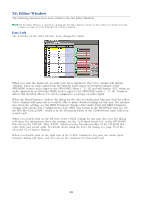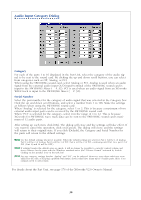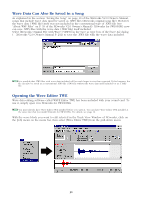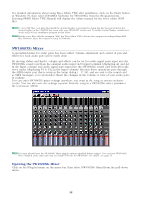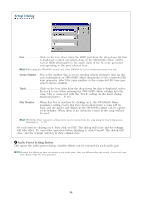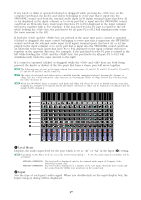Yamaha SW1000XG SW1000XG Owners Manual - Page 32
SW1000XG Mixer, Opening the SW1000XG Mixer
 |
View all Yamaha SW1000XG manuals
Add to My Manuals
Save this manual to your list of manuals |
Page 32 highlights
For detailed information about using Wave Editor TWE after installation, click on the [Start] button in Windows 95, then select [YAMAHA XGworks for SW1000XG] from the [Program] menu. Selecting [WAVE Editor TWE Manual] will display the online manual for the wave editor (PDF file). n To view PDF files, you must first install the Acrobat Reader. A program for doing this has been provided in the Acrobat folder on the CD-ROM that came with your SW1000XG sound card. To install Acrobat Reader, double-click on the ar32e301.exe installation program in that folder. n Besides wave files with the extension .WAV, the Wave Editor TWE software also supports recording/editing AIFF files. However, these files cannot be used in XGworks. SW1000XG Mixer A specialized mixer for audio parts has been added. Volume adjustment and control of pan and effects for each audio part can be easily done. By moving sliders and knobs, volume and effects can be set for audio signal parts input into the SW1000XG sound card from the external audio input (A/D input) terminal (displaying A1 and A2 in the Input column) and audio signal parts input into the SW1000XG sound card from XGworks wave tracks (displaying P1 to P12 in the Input column). Because these operations pass through the MIDI output port that is setup in the Setup dialog (→ P. 34), and are sent to the sound card as MIDI messages, you can monitor (hear) the changes in the volume or tone of your audio parts in realtime. You can enter SW1000XG mixer settings anywhere you want in the song as system exclusive events. You can also save the settings separate from the song in a SW1000XG mixer parameter file (extension .SWM). n You must already have the SW1000XG Mixer plug-in software installed before using it. You can have SW1000XG Mixer installed at the same time that you install XGworks for SW1000XG. For details, see page 16. Opening the SW1000XG Mixer Click on the [Plug-In] menu on the menu bar, then select [SW1000XG Mixer] from the pull-down menu. 32