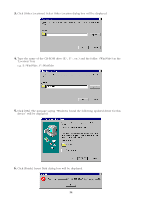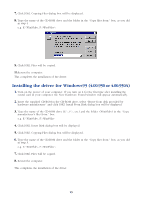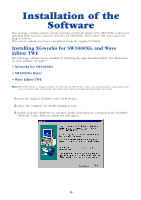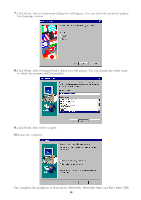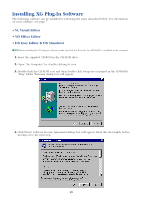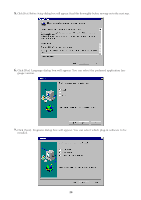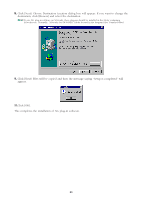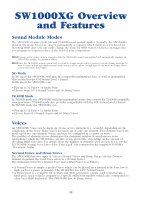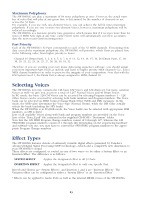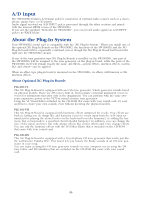Yamaha SW1000XG SW1000XG Owners Manual - Page 19
Installing XG Plug-In Software
 |
View all Yamaha SW1000XG manuals
Add to My Manuals
Save this manual to your list of manuals |
Page 19 highlights
Installing XG Plug-In Software The following software can be installed by following the steps described below. For information on each software, see page 7. • VL Visual Editor • VH Effect Editor • DX Easy Editor & DX Simulator n Before installing the XG plug-in software, make sure that the XGworks for SW1000XG is installed in the computer. 1. Insert the supplied CD-ROM in the CD-ROM drive. 2. Open "My Computer" by double-clicking its icon. 3. Double-click the CD-ROM icon and then double-click Setup.exe contained in the CD-ROM's "Plug" folder. Welcome dialog box will appear. 4. Click [Next]. Software License Agreement dialog box will appear. Read this thoroughly before moving on to the next step. 19

19
Installing XG Plug-In Software
The following software can be installed by following the steps described below. For information
on each software, see page 7.
• VL Visual Editor
• VH Effect Editor
• DX Easy Editor & DX Simulator
n
Before installing the XG plug-in software, make sure that the XGworks for SW1000XG is installed in the computer.
1.
Insert the supplied CD-ROM in the CD-ROM drive.
2.
Open “My Computer” by double-clicking its icon.
3.
Double-click the CD-ROM icon and then double-click Setup.exe contained in the CD-ROM’s
“Plug” folder. Welcome dialog box will appear.
4.
Click [Next]. Software License Agreement dialog box will appear. Read this thoroughly before
moving on to the next step.