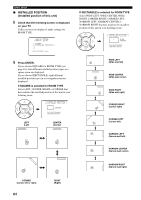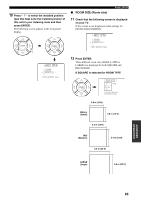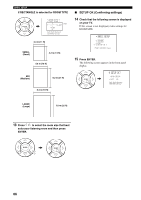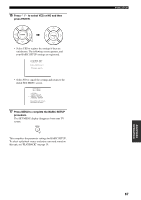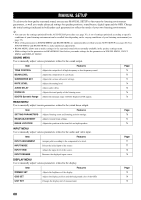Yamaha YSP 1000 Owner's Manual - Page 67
Room Type Room Type, Basic Setup, Room Type ?
 |
UPC - 027108924274
View all Yamaha YSP 1000 manuals
Add to My Manuals
Save this manual to your list of manuals |
Page 67 highlights
■ ROOM TYPE (Room type) 4 Check that the following screen is displayed on your TV. If this screen is not displayed, repeat steps 1 to 3. ;BASIC SETUP . 1 ROOM TYPE ? 2 3 4 PUSH [ENTER] Key. BASIC SETUP y If the shape of your listening room is irregular, select the shape that most closely resembles your room. In Example 1, the shape that best describes the listening room is RECTANGLE. In Example 2, it is SQUARE. Example 1: Rectangular room Example 2: Square room 5 Press ENTER. 7 Press ENTER to confirm the setting for the ENTER room type. The following screen appears in the front panel display. 6 Press / to switch between the SQUARE and RECTANGLE selection screens and then ENTER press ENTER to select the desired setting. ENTER 1 ROOM TYPE ? SQUARE [p]/[ ]:Select [ENTER]:Enter ;BASIC SETUP LE.E* SQUARE EQ. 2 INSTALLED POSITION ? LE.E3 .E4 PUSH [ENTER] Key. p p 1 ROOM TYPE ? RECTANGLE [p]/[ ]:Select [ENTER]:Enter • Select SQUARE if the shape of your listening room is nearest to a square. • Select RECTANGLE if the shape of your listening room is nearest to a rectangle. ADVANCED OPERATION 63