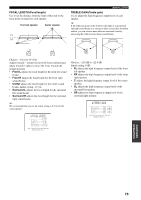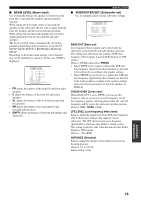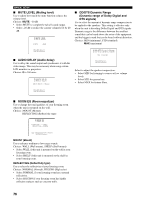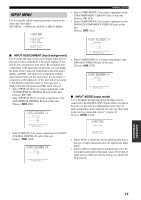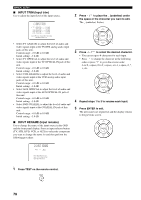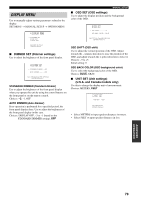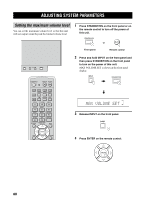Yamaha YSP 1000 Owner's Manual - Page 82
INPUT TRIM Input trim, INPUT RENAME Input rename, CINPUT TRIM, DINPUT, RENAME
 |
UPC - 027108924274
View all Yamaha YSP 1000 manuals
Add to My Manuals
Save this manual to your list of manuals |
Page 82 highlights
p p p p p p MANUAL SETUP ■ INPUT TRIM (Input trim) Use to adjust the input level of the input source. C)INPUT TRIM (. TV ANALOG;;;;;-3.0dB (. OPTICAL;;;;-3.0dB (. VCR ANALOG;;;;;-3.0dB (. AUX OPTICAL;;;;-3.0dB (. DVD COAXIAL;;;;-3.0dB p [ ]/[ ]:Up/Down[ ]/[ ]:Sel [ENTER]:Return 2 Press / to place the _ (underbar) under the space or the character you want to edit. The _ (underbar) flashes. ENTER • Select TV ANALOG to adjust the level of audio and video signals input at the TV/STB analog audio input jacks of this unit. Control range: -6.0 dB to 0.0 dB Initial setting: -3.0 dB • Select TV OPTICAL to adjust the level of audio and video signals input at the TV OPTICAL IN jack of this unit. Control range: -6.0 dB to 0.0 dB Initial setting: -3.0 dB • Select VCR ANALOG to adjust the level of audio and video signals input at the VCR analog audio input jacks of this unit. Control range: -6.0 dB to 0.0 dB Initial setting: -3.0 dB • Select AUX OPTICAL to adjust the level of audio and video signals input at the AUX OPTICAL IN jack of this unit. Control range: -6.0 dB to 0.0 dB Initial setting: -3.0 dB • Select DVD COAXIAL to adjust the level of audio and video signals input at the COAXIAL IN jack of this unit. Control range: -6.0 dB to 0.0 dB Initial setting: -3.0 dB ■ INPUT RENAME (Input rename) Use to change the name of the input source in the OSD and the front panel display. Press an input selector button (TV, STB, DVD, VCR, or AUX) to select the component you want to change the name for and then perform the following procedure. 3 Press / to select the desired character. • You can use up to 8 characters for each input. • Press to change the character in the following order or press to go in the reverse order: A to Z, a space, 0 to 9, a space, a to z, a space, #, *, +, etc. ENTER 4 Repeat steps 1 to 3 to rename each input. 5 Press ENTER to exit. The new names are registered, and the display returns to the previous screen. ENTER D)INPUT RENAME AUX -> AUX p [ ]/[ ]:Position [ ]/[ ]:Character [ENTER]:Return 1 Press TEST on the remote control. TEST 78