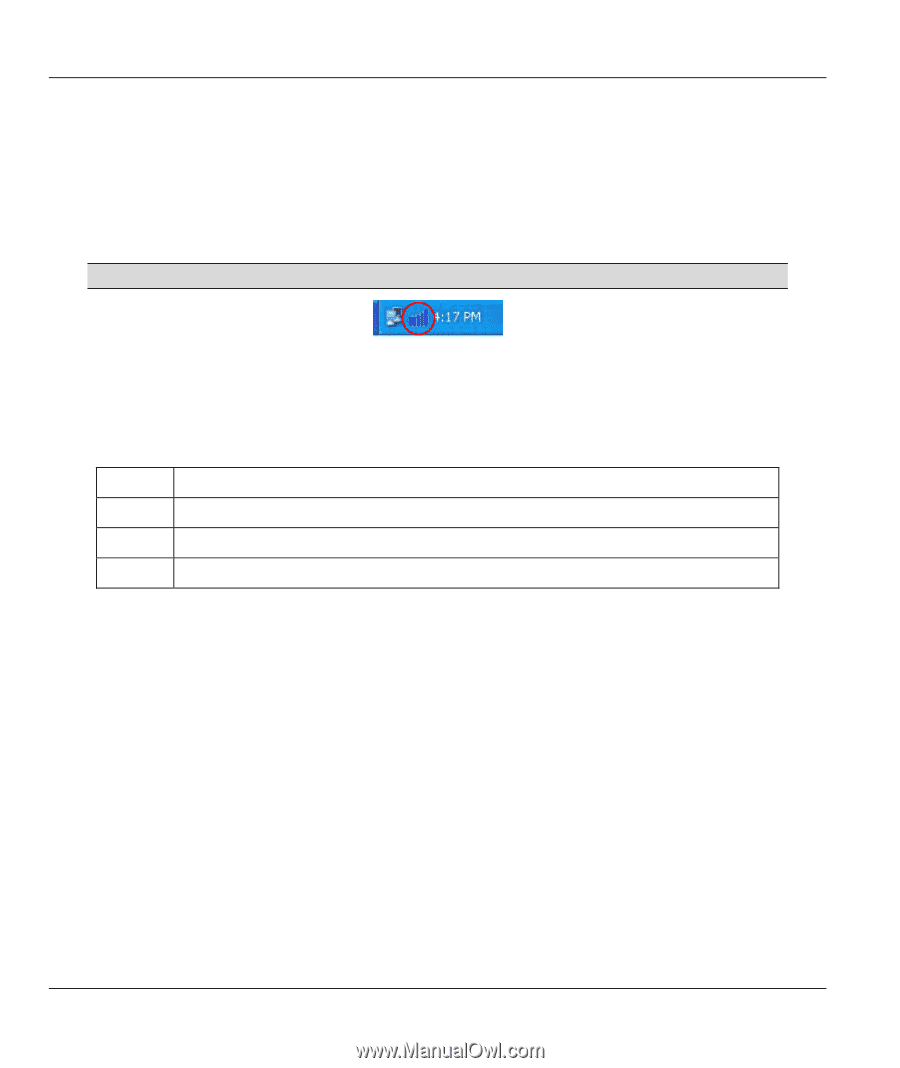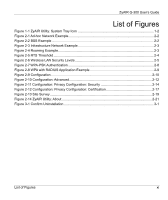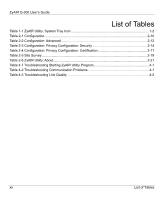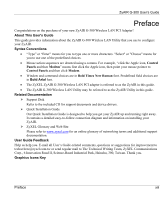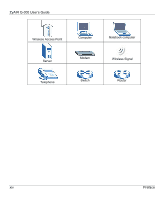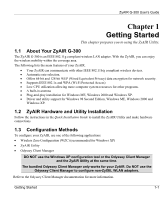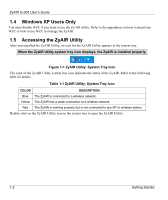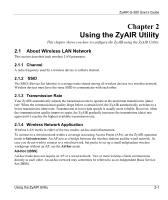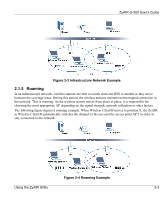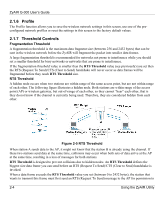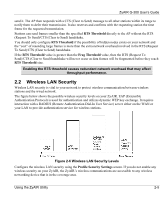ZyXEL G-300 User Guide - Page 16
Windows XP Users Only, Accessing the ZyAIR Utility, ZyAIR Utility: System Tray Icon
 |
View all ZyXEL G-300 manuals
Add to My Manuals
Save this manual to your list of manuals |
Page 16 highlights
ZyAIR G-300 User's Guide 1.4 Windows XP Users Only You must disable WZC if you want to use the ZyAIR utility. Refer to the appendices on how to deactivate WZC or how to use WZC to manage the ZyAIR. 1.5 Accessing the ZyAIR Utility After you installed the ZyAIR Utility, an icon for the ZyAIR Utility appears in the system tray. When the ZyAIR Utility system tray icon displays, the ZyAIR is installed properly. Figure 1-1 ZyAIR Utility: System Tray Icon The color of the ZyAIR Utility system tray icon indicates the status of the ZyAIR. Refer to the following table for details. Table 1-1 ZyAIR Utility: System Tray Icon COLOR DESCRIPTION Blue The ZyAIR is connected to a wireless network. Yellow The ZyAIR has a weak connection to a wireless network. Red The ZyAIR is working properly but is not connected to any AP or wireless station. Double click on the ZyAIR Utility icon in the system tray to open the ZyAIR Utility. 1-2 Getting Started