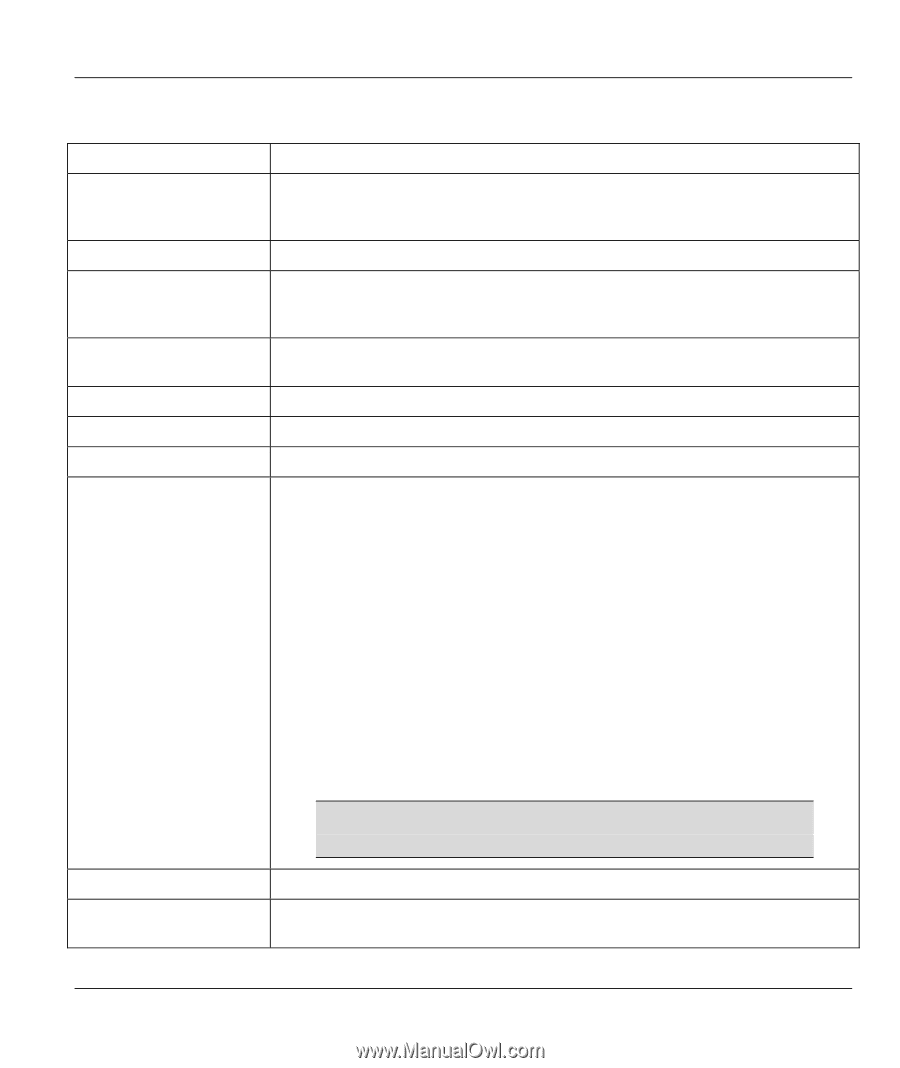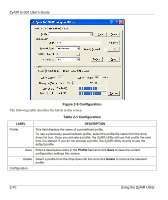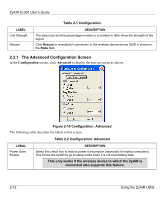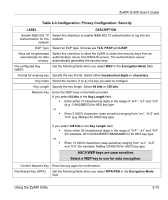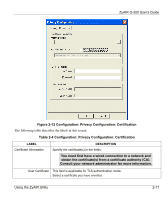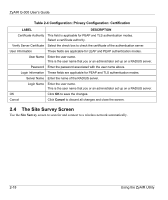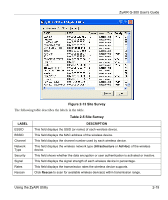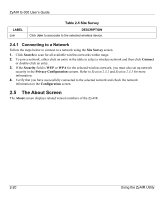ZyXEL G-300 User Guide - Page 31
ZyAIR G-300 User's Guide, Using the ZyAIR Utility
 |
View all ZyXEL G-300 manuals
Add to My Manuals
Save this manual to your list of manuals |
Page 31 highlights
ZyAIR G-300 User's Guide Table 2-3 Configuration: Privacy Configuration: Security LABEL DESCRIPTION Enable IEEE 802.1X Select this checkbox to enable IEEE 802.1X authentication to log into the Authentication for this network. network EAP Type Select an EAP type. Choices are TLS, PEAP and LEAP. Keys will be generated Select this checkbox to allow the ZyAIR to obtain the security keys from an automatically for data authentication server (the RADIUS server). The authentication server privacy. automatically generates the security keys. Pre-configured Key (WEP) Set the following fields when you select WEP in the Encryption Mode field. Format for entering key Specify the key format. Select either hexadecimal digits or characters. Key Index Select the number (1 to 4) of a key you wish to configure. Key Length Specify the key length. Select 64 bits or 128 bits. Network Key Enter the WEP keys in the fields provided. If you select 64 bits in the Key Length field. Enter either 10 hexadecimal digits in the range of "A-F", "a-f" and "0-9" (e.g. 11AA22BB33) for HEX key type or Enter 5 ASCII characters (case sensitive) ranging from "a-z", "A-Z" and "0-9" (e.g. MyKey) for ASCII key type. If you select 128 bits in the Key Length field, Enter either 26 hexadecimal digits in the range of "A-F", "a-f" and "0-9" (for example, 00112233445566778899AABBCC) for HEX key type or Enter 13 ASCII characters (case sensitive) ranging from "a-z", "A-Z" and "0-9" (for example, MyKey12345678) for ASCII key type. ASCII WEP keys are case sensitive. Select a WEP key to use for data encryption. Confirm Network Key Enter the key again for confirmation. Pre-Shared Key (WPA) Set the following fields when you select WPA-PSK in the Encryption Mode field. Using the ZyAIR Utility 2-15