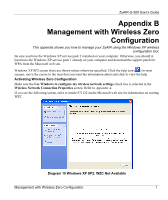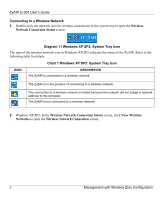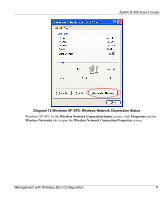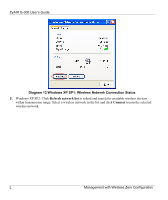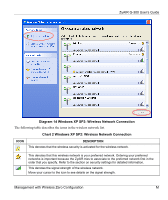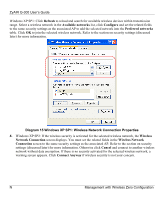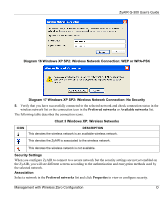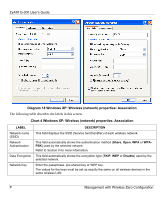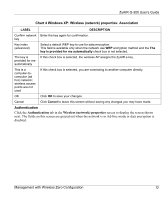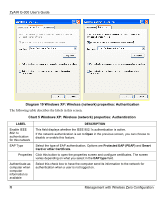ZyXEL G-300 User Guide - Page 55
Diagram 14 Windows XP SP2: Wireless Network Connection
 |
View all ZyXEL G-300 manuals
Add to My Manuals
Save this manual to your list of manuals |
Page 55 highlights
ZyAIR G-300 User's Guide Diagram 14 Windows XP SP2: Wireless Network Connection The following table describes the icons in the wireless network list. Chart 2 Windows XP SP2: Wireless Network Connection ICON DESCRIPTION This denotes that the wireless security is activated for the wireless network. This denotes that this wireless network is your preferred network. Ordering your preferred networks is important because the ZyAIR tries to associate to the preferred network first in the order that you specify. Refer to the section on security settings for detailed information. This denotes the signal strength of the wireless network. Move your cursor to the icon to see details on the signal strength. Management with Wireless Zero Configuration M
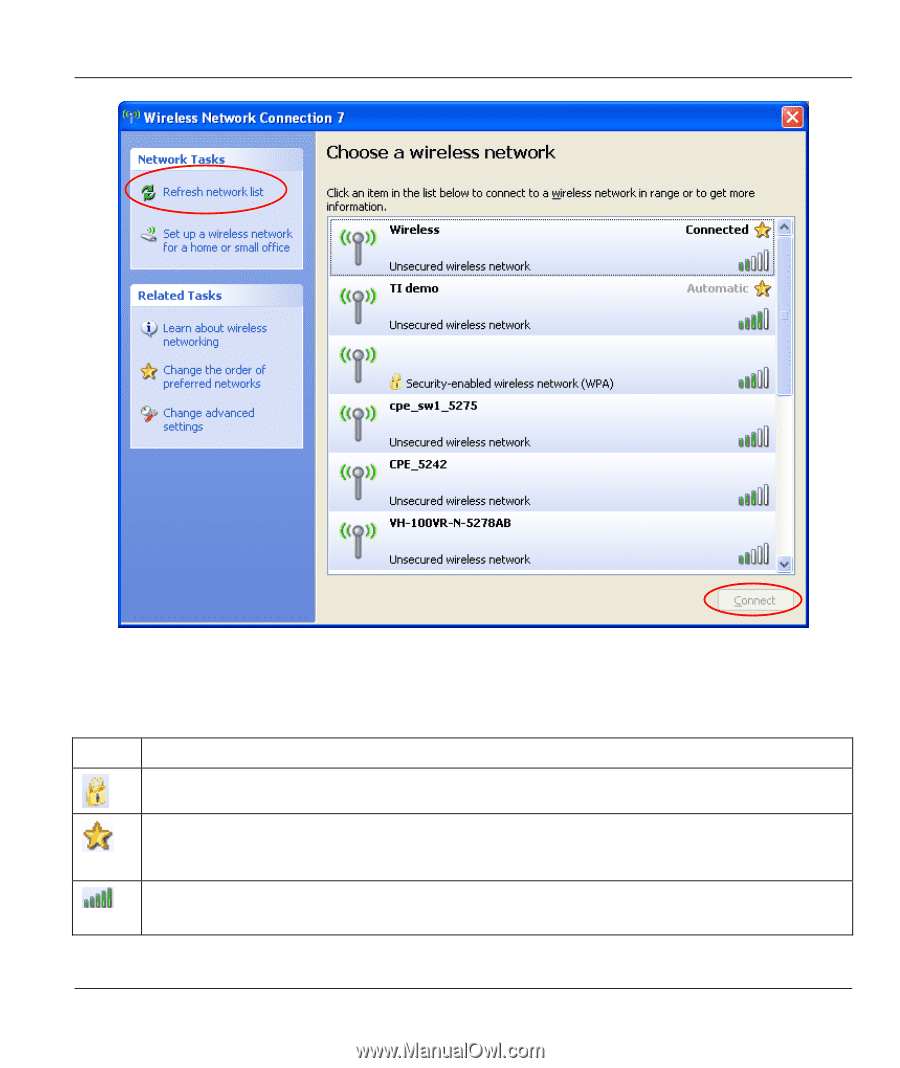
ZyAIR G-300 User’s Guide
Management with Wireless Zero Configuration
M
Diagram 14 Windows XP SP2: Wireless Network Connection
The following table describes the icons in the wireless network list.
Chart 2 Windows XP SP2: Wireless Network Connection
ICON
DESCRIPTION
This denotes that the wireless security is activated for the wireless network.
This denotes that this wireless network is your preferred network. Ordering your preferred
networks is important because the ZyAIR tries to associate to the preferred network first in the
order that you specify. Refer to the section on security settings for detailed information.
This denotes the signal strength of the wireless network.
Move your cursor to the icon to see details on the signal strength.