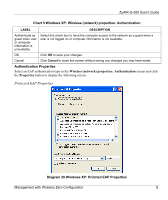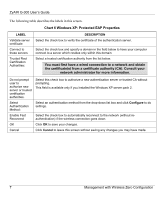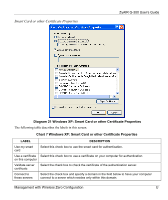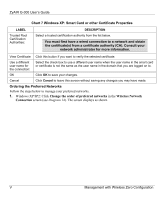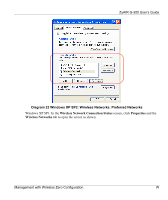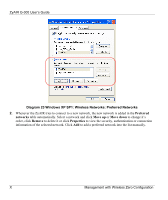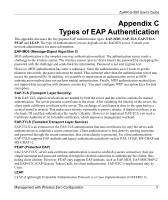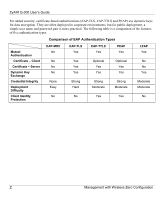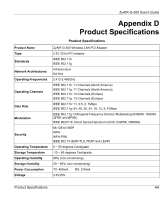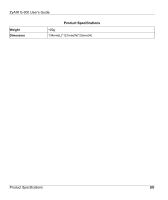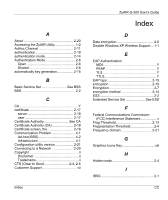ZyXEL G-300 User Guide - Page 66
Diagram 23 Windows XP SP1: Wireless Networks: Preferred Networks, Preferred, networks, Move up
 |
View all ZyXEL G-300 manuals
Add to My Manuals
Save this manual to your list of manuals |
Page 66 highlights
ZyAIR G-300 User's Guide Diagram 23 Windows XP SP1: Wireless Networks: Preferred Networks 2. Whenever the ZyAIR tries to connect to a new network, the new network is added in the Preferred networks table automatically. Select a network and click Move up or Move down to change it's order, click Remove to delete it or click Properties to view the security, authentication or connection information of the selected network. Click Add to add a preferred network into the list manually. X Management with Wireless Zero Configuration
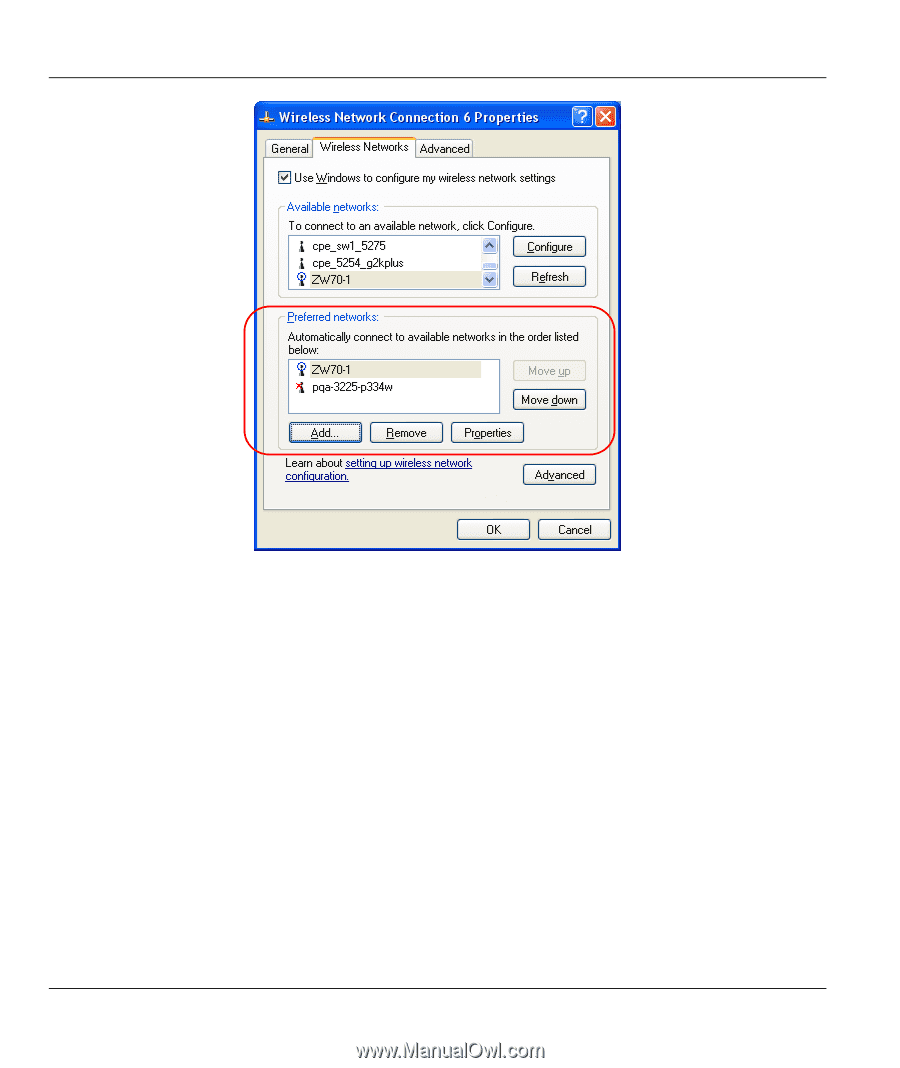
ZyAIR G-300 User’s Guide
X
Management with Wireless Zero Configuration
Diagram 23 Windows XP SP1: Wireless Networks: Preferred Networks
2.
Whenever the ZyAIR tries to connect to a new network, the new network is added in the
Preferred
networks
table automatically. Select a network and click
Move up
or
Move down
to change it’s
order, click
Remove
to delete it or click
Properties
to view the security, authentication or connection
information of the selected network. Click
Add
to add a preferred network into the list manually.