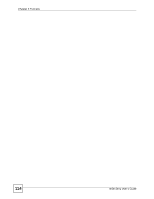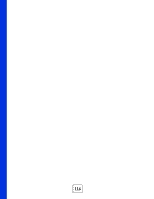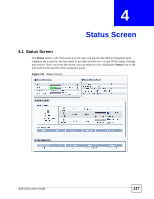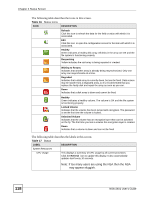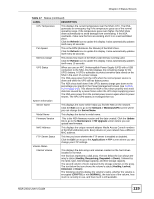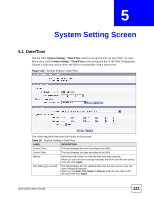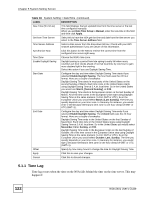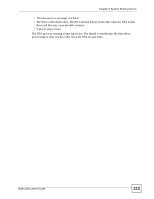ZyXEL NSA-2401 User Guide - Page 119
Status Screen, NSA-2401 User's Guide, Status continued, Maintenance > FW Upgrade
 |
View all ZyXEL NSA-2401 manuals
Add to My Manuals
Save this manual to your list of manuals |
Page 119 highlights
Chapter 4 Status Screen Table 17 Status (continued) LABEL DESCRIPTION CPU Temperature This displays the current temperature near the NSA's CPU. The NSA generates an emergency log if the temperature goes out of the normal operating range. If the temperature goes even higher, the NSA shuts down automatically to avoid damage from overheating. If the NSA overheats, make sure the fans are working and it is in a well ventilated place. Click the Refresh icon to update this display. It also automatically updates itself every 60 seconds. Fan Speed This is the RPM (Rotations Per Minute) of the NSA's fans. Click the Refresh icon to update this display. It also automatically updates itself every 60 seconds. Memory Usage This shows how much of the NSA's total memory is being used. Click the Refresh icon to update this display. It also automatically updates itself every 10 seconds. UPS Status When you use an APC Uninterruptible Power Supply (UPS) with a USB connection to the NSA, this field displays the remaining charge for the UPS's battery. A UPS is advisable to protect sensitive data stored on the NSA in the event of a power outage. The NSA uses power from the UPS when the normal power source is down and while the UPS still has battery power. The NSA shuts itself down if the UPS's battery charge gets down to the percentage you specify in the Power Management screen (see Section 11.6 on page 242). This allows the NSA to shut down properly and avoid data loss caused by a power failure when the UPS stops supplying power. The NSA uses power from the normal power source again when its power returns. The APC UPS battery is recharged then too. System Information Server Name This displays the name which helps you find the NSA on the network. Click the Edit icon to go to the Network > Windows/CIFS screen where you can change the Server Name. Model Name This displays the device's model name. Firmware Version This is the NSA firmware version and the date created. Click the Update link to go to the Maintenance > FW Upgrade screen where you can upload new firmware. MAC Address This displays the unique network adapter Media Access Control numbers of the NSA's Ethernet ports. Every device on your network has a different MAC address. FTP Server Status This lets you know whether the FTP server is enabled or disabled. Click the Edit icon to go to the Applications > FTP screen where you can change your FTP settings. Volume Status Internal Volume This displays the disk arrays and volumes created on the hard drives installed in the NSA. The first icon represents a disk array. The text below the icon shows the array's status (Healthy, Resynching, Degraded or Down), followed by it's name, type, total storage capacity, and free storage capacity. The second column of icons represents the storage volumes on the array. The text below the icon shows the volume's status (Healthy, Locked, Unlocked, or Down). The following columns display the volume's name, whether the volume is encrypted (CRYPTO) or not (NORMAL), the total size of the volume, how much is currently in use, and how much is still available. NSA-2401 User's Guide 119