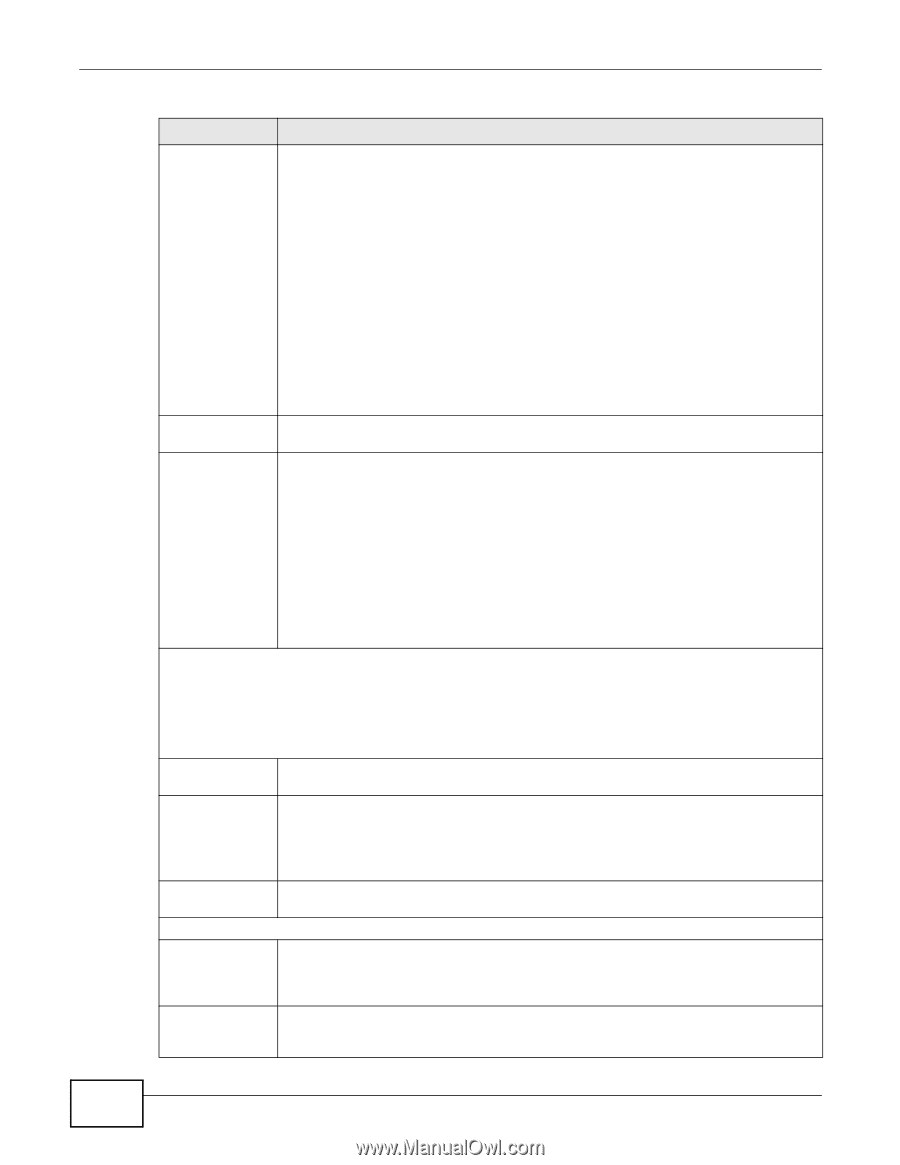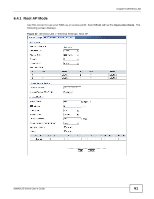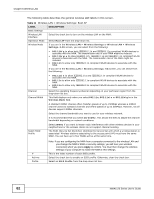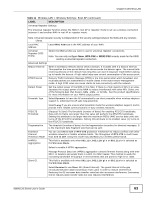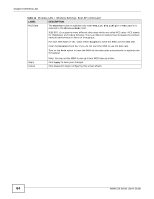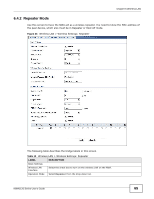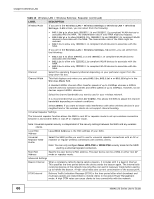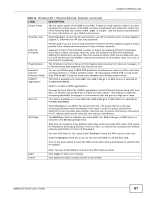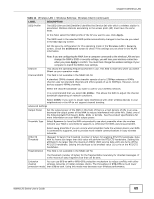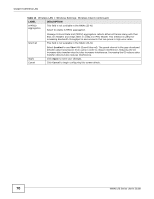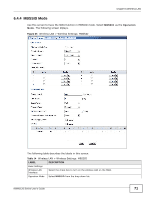ZyXEL NWA1123-NI User Guide - Page 66
Wpa-psk, Wpa2-psk, Table 12, Label, Description - causing network to drop
 |
View all ZyXEL NWA1123-NI manuals
Add to My Manuals
Save this manual to your list of manuals |
Page 66 highlights
Chapter 6 Wireless LAN Table 12 Wireless LAN > Wireless Settings: Repeater (continued) LABEL Wireless Mode DESCRIPTION If you are in the Wireless LAN > Wireless Settings or Wireless LAN > Wireless Settings- 2.4G screen, you can select from the following: • 802.11b/g to allow both IEEE802.11b and IEEE802.11g compliant WLAN devices to associate with the NWA. The transmission rate of your NWA might be reduced. • 802.11b/g/n to allow IEEE802.11b, IEEE802.11g and IEEE802.11n compliant WLAN devices to associate with the NWA. The transmission rate of the NWA might be reduced. • 802.11n to allow only IEEE802.11n compliant WLAN devices to associate with the NWA. If you are in the Wireless LAN > Wireless Settings- 5G screen, you can select from the following: Channel Channel Width • 802.11a/n to allow IEEE802.11a and IEEE802.11n compliant WLAN devices to associate with the NWA. • 802.11a to allow only IEEE802.11a compliant WLAN devices to associate with the NWA. • 802.11n to allow only IEEE802.11n compliant WLAN devices to associate with the NWA. Select the operating frequency/channel depending on your particular region from the drop-down list box. This field displays only when you select 802.11n, 802.11a/n or 802.11b/g/n in the Wireless Mode field. A standard 20MHz channel offers transfer speeds of up to 150Mbps whereas a 40MHz channel uses two standard channels and offers speeds of up to 300Mbps. However, not all devices support 40MHz channels. Select the channel bandwidth you want to use for your wireless network. It is recommended that you select 20/40MHz. This allows the NWA to adjust the channel bandwidth depending on network conditions. Select 20MHz if you want to lessen radio interference with other wireless devices in your neighborhood or the wireless clients do not support channel bonding. Universal Repeater Settings The Universal repeater function allows the NWA in root AP or repeater mode to set up a wireless connection between it and another NWA in root AP or repeater mode. Note: Universal repeater security is independent of the security settings between the NWA and any wireless clients. Local MAC Address Local MAC Address is the MAC address of your NWA. Universal Repeater SSID Profile Select the SSID profile you want to use for universal repeater connections with an AP or repeater or regular wireless connections with wireless clients. Note: You can only configure None, WPA-PSK or WPA2-PSK security mode for the SSID used by a universal repeater connection. Root MAC Address Specify the peer device's MAC address. The peer device can be a NWA in either root AP mode or repeater mode. Advanced Settings Beacon Interval When a wirelessly network device sends a beacon, it includes with it a beacon interval. This specifies the time period before the device sends the beacon again. The interval tells receiving devices on the network how long they can wait in lowpower mode before waking up to handle the beacon. A high value helps save current consumption of the access point. DTIM Interval Delivery Traffic Indication Message (DTIM) is the time period after which broadcast and multicast packets are transmitted to mobile clients in the Active Power Management mode. A high DTIM value can cause clients to lose connectivity with the network. 66 NWA1120 Series User's Guide