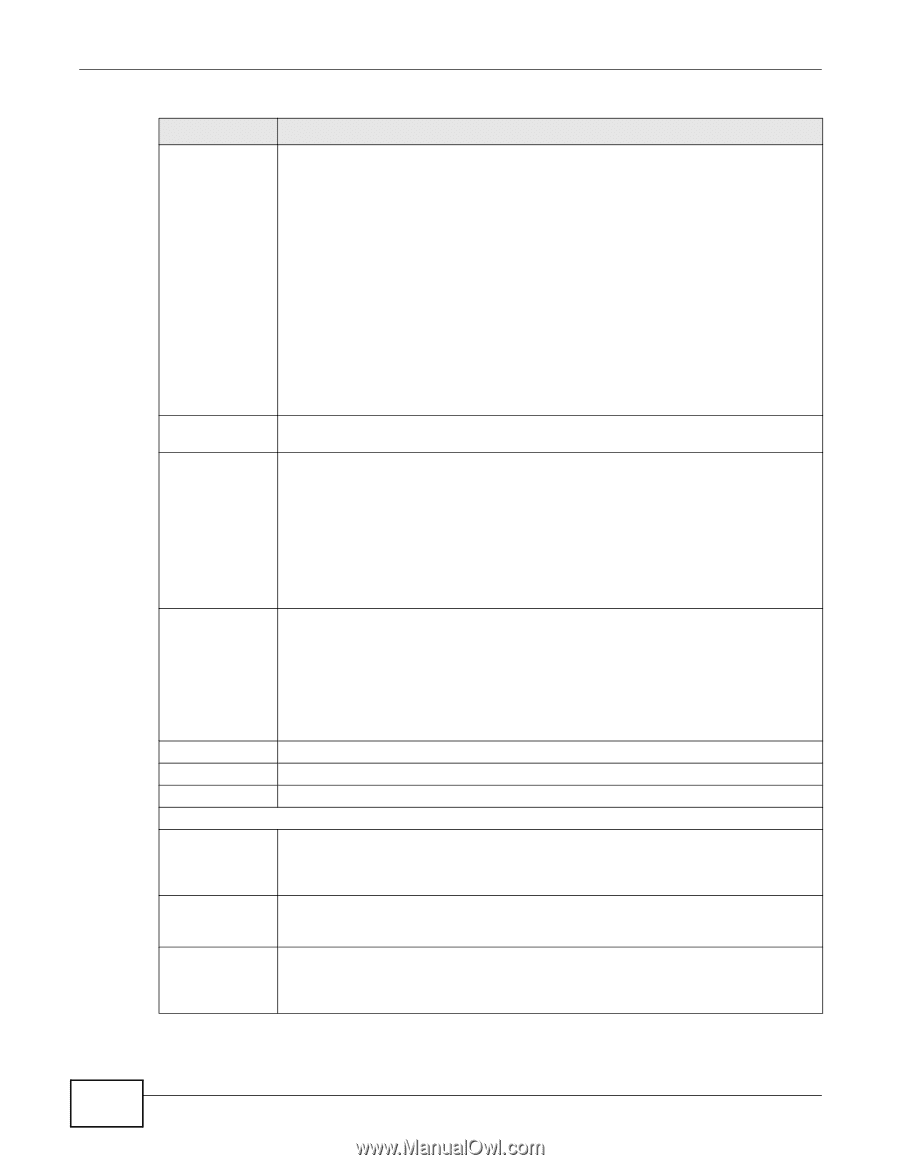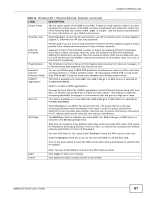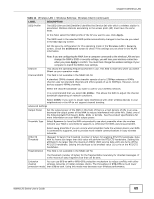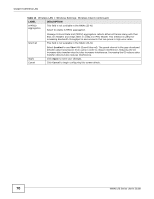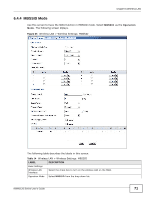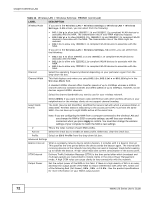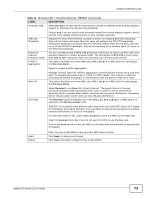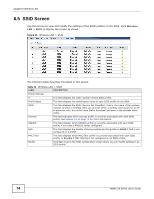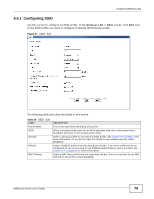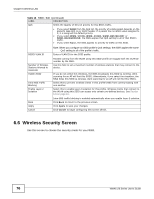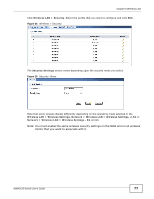ZyXEL NWA1123-NI User Guide - Page 72
Apply, Table 14, LABEL, DESCRIPTION
 |
View all ZyXEL NWA1123-NI manuals
Add to My Manuals
Save this manual to your list of manuals |
Page 72 highlights
Chapter 6 Wireless LAN Table 14 Wireless LAN > Wireless Settings: MBSSID (continued) LABEL Wireless Mode DESCRIPTION If you are in the Wireless LAN > Wireless Settings or Wireless LAN > Wireless Settings- 2.4G screen, you can select from the following: • 802.11b/g to allow both IEEE802.11b and IEEE802.11g compliant WLAN devices to associate with the NWA. The transmission rate of your NWA might be reduced. • 802.11b/g/n to allow IEEE802.11b, IEEE802.11g and IEEE802.11n compliant WLAN devices to associate with the NWA. The transmission rate of the NWA might be reduced. • 802.11n to allow only IEEE802.11n compliant WLAN devices to associate with the NWA. If you are in the Wireless LAN > Wireless Settings- 5G screen, you can select from the following: Channel Channel Width • 802.11a/n to allow IEEE802.11a and IEEE802.11n compliant WLAN devices to associate with the NWA. • 802.11a to allow only IEEE802.11a compliant WLAN devices to associate with the NWA. • 802.11n to allow only IEEE802.11n compliant WLAN devices to associate with the NWA. Select the operating frequency/channel depending on your particular region from the drop-down list box. This field displays only when you select 802.11n, 802.11a/n or 802.11b/g/n in the Wireless Mode field. A standard 20MHz channel offers transfer speeds of up to 150Mbps whereas a 40MHz channel uses two standard channels and offers speeds of up to 300Mbps. However, not all devices support 40MHz channels. Select the channel bandwidth you want to use for your wireless network. Select SSID Profile Select 20MHz if you want to lessen radio interference with other wireless devices in your neighborhood or the wireless clients do not support channel bonding. The SSID (Service Set IDentifier) identifies the Service Set with which a wireless station is associated. Wireless stations associating to the access point (AP) must have the same SSID. You can have up to eight SSIDs active at the same time. Note: If you are configuring the NWA from a computer connected to the wireless LAN and you change the NWA's SSID or security settings, you will lose your wireless connection when you press Apply to confirm. You must then change the wireless settings of your computer to match the NWA's new settings. # This is the index number of each SSID profile. Activve Select the check box to enable an SSID profile. Otherwise, clear the check box. Profile Select an SSID Profile from the drop-down list box. Advanced Settings Beacon Interval When a wirelessly network device sends a beacon, it includes with it a beacon interval. This specifies the time period before the device sends the beacon again. The interval tells receiving devices on the network how long they can wait in lowpower mode before waking up to handle the beacon. A high value helps save current consumption of the access point. DTIM Interval Delivery Traffic Indication Message (DTIM) is the time period after which broadcast and multicast packets are transmitted to mobile clients in the Active Power Management mode. A high DTIM value can cause clients to lose connectivity with the network. Output Power Set the output power of the NWA in this field. If there is a high density of APs in an area, decrease the output power of the NWA to reduce interference with other APs. Select one of the following Full (Full Power), 50%, 25% or 12.5%. See the product specifications for more information on your NWA's output power. 72 NWA1120 Series User's Guide