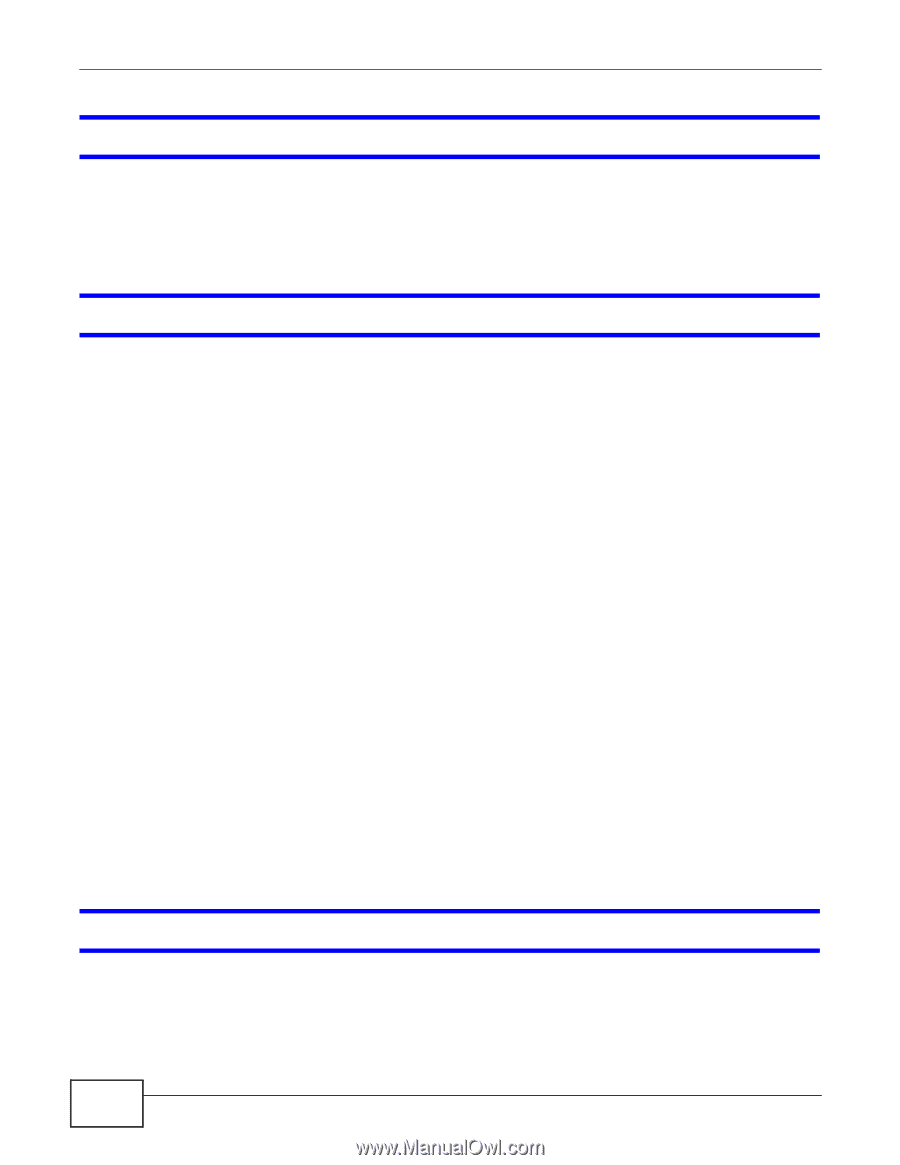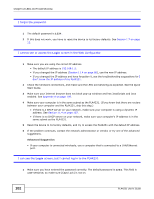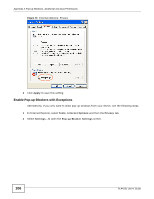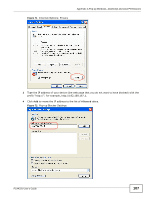ZyXEL PLA4231 User Guide - Page 102
Login, Advanced Suggestion
 |
View all ZyXEL PLA4231 manuals
Add to My Manuals
Save this manual to your list of manuals |
Page 102 highlights
Chapter 14 LEDs and Troubleshooting I forgot the password. 1 The default password is 1234. 2 If this does not work, you have to reset the device to its factory defaults. See Section 1.7 on page 12. I cannot see or access the Login screen in the Web Configurator. 1 Make sure you are using the correct IP address. • The default IP address is 192.168.1.2. • If you changed the IP address (Section 11.4 on page 80), use the new IP address. • If you changed the IP address and have forgotten it, see the troubleshooting suggestions for I don't know the IP address of my PLA4231. 2 Check the hardware connections, and make sure the LEDs are behaving as expected. See the Quick Start Guide. 3 Make sure your Internet browser does not block pop-up windows and has JavaScripts and Java enabled. See Appendix A on page 105. 4 Make sure your computer is in the same subnet as the PLA4231. (If you know that there are routers between your computer and the PLA4231, skip this step.) • If there is a DHCP server on your network, make sure your computer is using a dynamic IP address. See Section 11.4 on page 102. • If there is no DHCP server on your network, make sure your computer's IP address is in the same subnet as the PLA4231. 5 Reset the device to its factory defaults, and try to access the PLA4231 with the default IP address. 6 If the problem continues, contact the network administrator or vendor, or try one of the advanced suggestions. Advanced Suggestion • If your computer is connected wirelessly, use a computer that is connected to a LAN/Ethernet port. I can see the Login screen, but I cannot log in to the PLA4231. 1 Make sure you have entered the password correctly. The default password is 1234. This field is case-sensitive, so make sure [Caps Lock] is not on. 102 PLA4231 User's Guide