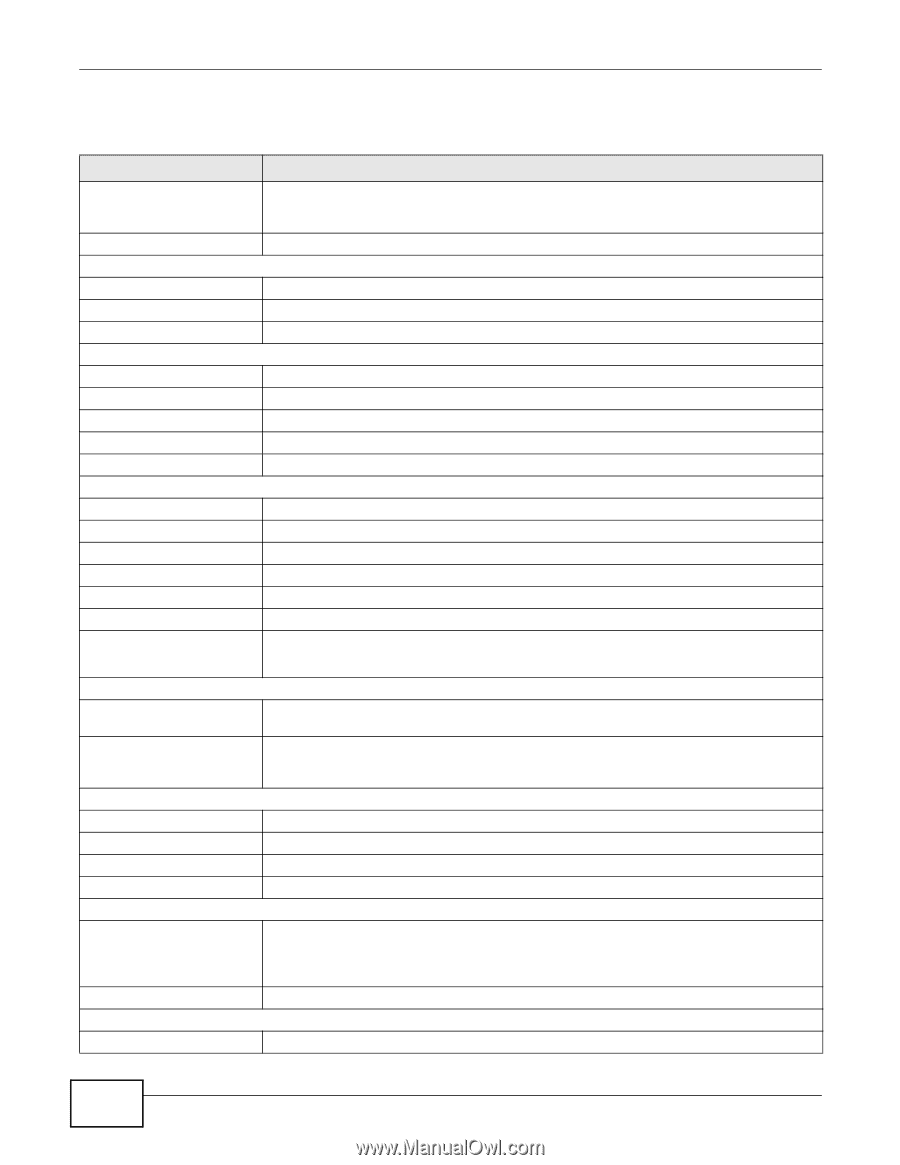ZyXEL PLA4231 User Guide - Page 56
Table 13, LABEL, DESCRIPTION, AP Mode, Client, Access Point Mode, Con d
 |
View all ZyXEL PLA4231 manuals
Add to My Manuals
Save this manual to your list of manuals |
Page 56 highlights
Chapter 8 Dashboard The following table describes the labels in this screen. Table 13 The Dashboard Screen LABEL Refresh Interval Refresh Now Device Information Host Name Firmware Version Sys OP Mode LAN Information MAC Address IP Address IP Subnet Mask Default Gateway DHCP WLAN Information WLAN OP Mode MAC Address SSID Channel Security 802.11 Mode WPS Status DESCRIPTION Select a number of seconds or None from the drop-down list box to refresh all screen statistics automatically at the end of every time interval or to not refresh the screen statistics. Click this button to refresh the status screen statistics. This is the PLA4231's model name. This is the firmware version and the date created. This is the device mode to which the PLA4231 is set - AP Mode. This shows the LAN Ethernet adapter MAC Address of your device. This shows the LAN port's IP address. This shows the LAN port's subnet mask. This shows the gateway IP address. This shows the LAN port's DHCP role - Client or None. This is the device mode to which the PLA4231's wireless LAN is set - Access Point Mode. This shows the wireless adapter MAC Address of your device. This shows a descriptive name used to identify the PLA4231 in the wireless LAN. This shows the channel number which the PLA4231 is currently using over the wireless LAN. This shows the level of wireless security the PLA4231 is using. This shows the wireless standard. This displays Configured when the WPS has been set up. Summary Packet Statistics WLAN Station Status System Status Item Data System Up Time Current Date/Time System Resource CPU Usage Memory Usage Interface Status Interface This displays Unconfigured if the WPS has not been set up. Click Details... to go to the Monitor > Packet Statistics screen (Section 9.4 on page 80). Use this screen to view port status and packet specific statistics. Click Details... to go to the Monitor > WLAN Station Status screen (Section 9.5 on page 81). Use this screen to view the wireless stations that are currently associated to the PLA4231. This column shows the type of data the PLA4231 is recording. This column shows the actual data recorded by the PLA4231. This is the total time the PLA4231 has been on. This field displays your PLA4231's present date and time. This displays what percentage of the PLA4231's processing ability is currently used. When this percentage is close to 100%, the PLA4231 is running at full load, and the throughput is not going to improve anymore. If you want some applications to have more throughput, you should turn off other applications (for example, using bandwidth management. This shows what percentage of the heap memory the PLA4231 is using. This displays the PLA4231 port types. The port types are: LAN and WLAN. 56 PLA4231 User's Guide