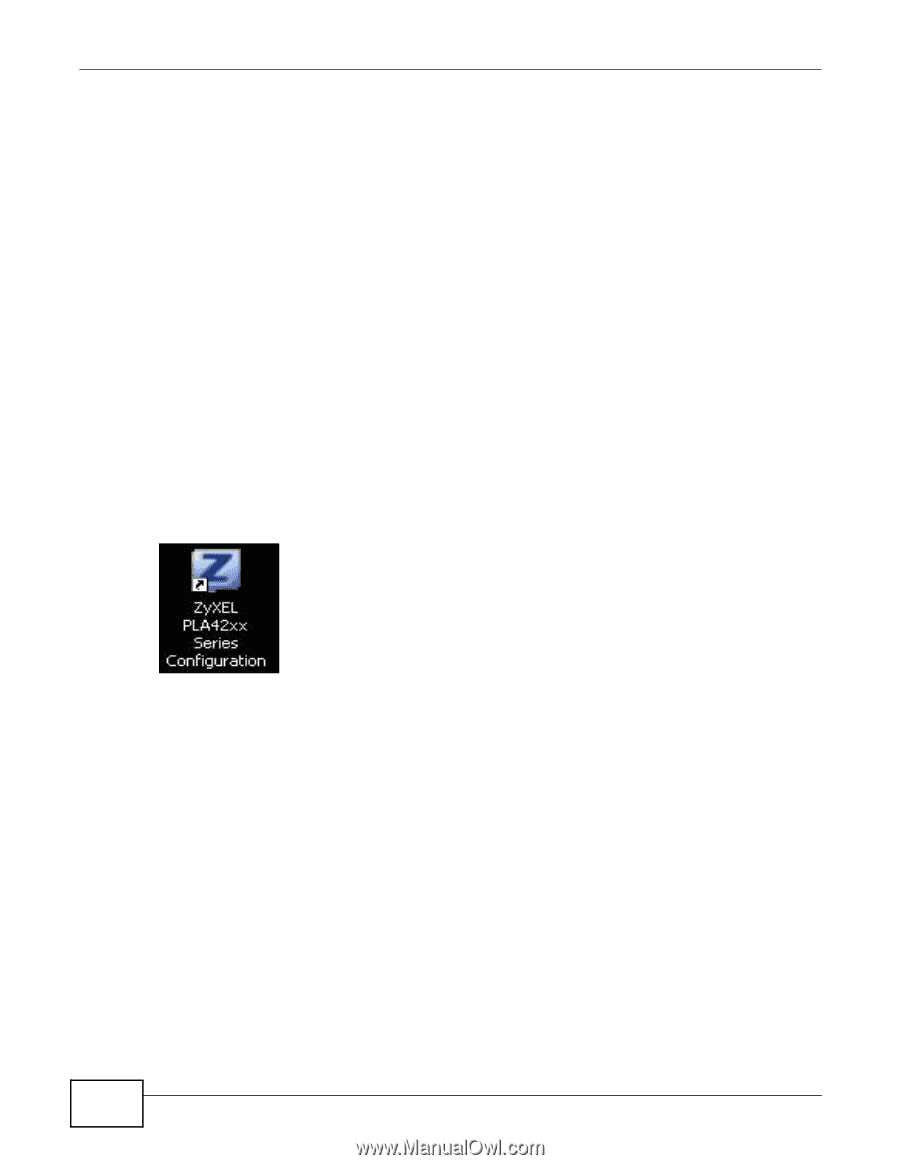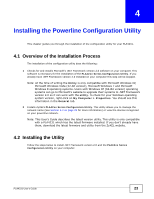ZyXEL PLA4231 User Guide - Page 28
Device Access Key (DAK), 5.2 Starting the Configuration Utility - network security password
 |
View all ZyXEL PLA4231 manuals
Add to My Manuals
Save this manual to your list of manuals |
Page 28 highlights
Chapter 5 Using the Powerline Configuration Utility By default the PLA4231s are all configured with the network name HomePlugAV, this allows you to simply plug the devices in and not worry about setting up security. If you want to enhance the security on your powerline network, you can change the network name on the powerline adapters you want to allow to communicate in your powerline network. 5.1.2 Device Access Key (DAK) In order to manage the powerline adapters on your powerline network you must enter the adapters' password in the PLA42xx Series Configuration Utility. This password is called the DAK (Device Access Key) password. This password is printed on the powerline adapter itself. You don't need to enter the DAK password for the powerline adapter directly connected to the computer running the utility (local powerline adapter), you only have to add the remote powerline adapters' passwords (those in your powerline network, but not directly connected to your computer). 5.2 Starting the Configuration Utility To launch the PLA42xx Series Configuration Utility simply double click on the configuration icon on your desktop. Figure 12 PLA42xx Series Configuration Utility Icon Alternatively, start the utility by browsing to it from the start menu. Click Start > Programs > ZyXEL PLA42xx Series Configuration > PLA42xx Series Configuration. 28 PLA4231 User's Guide