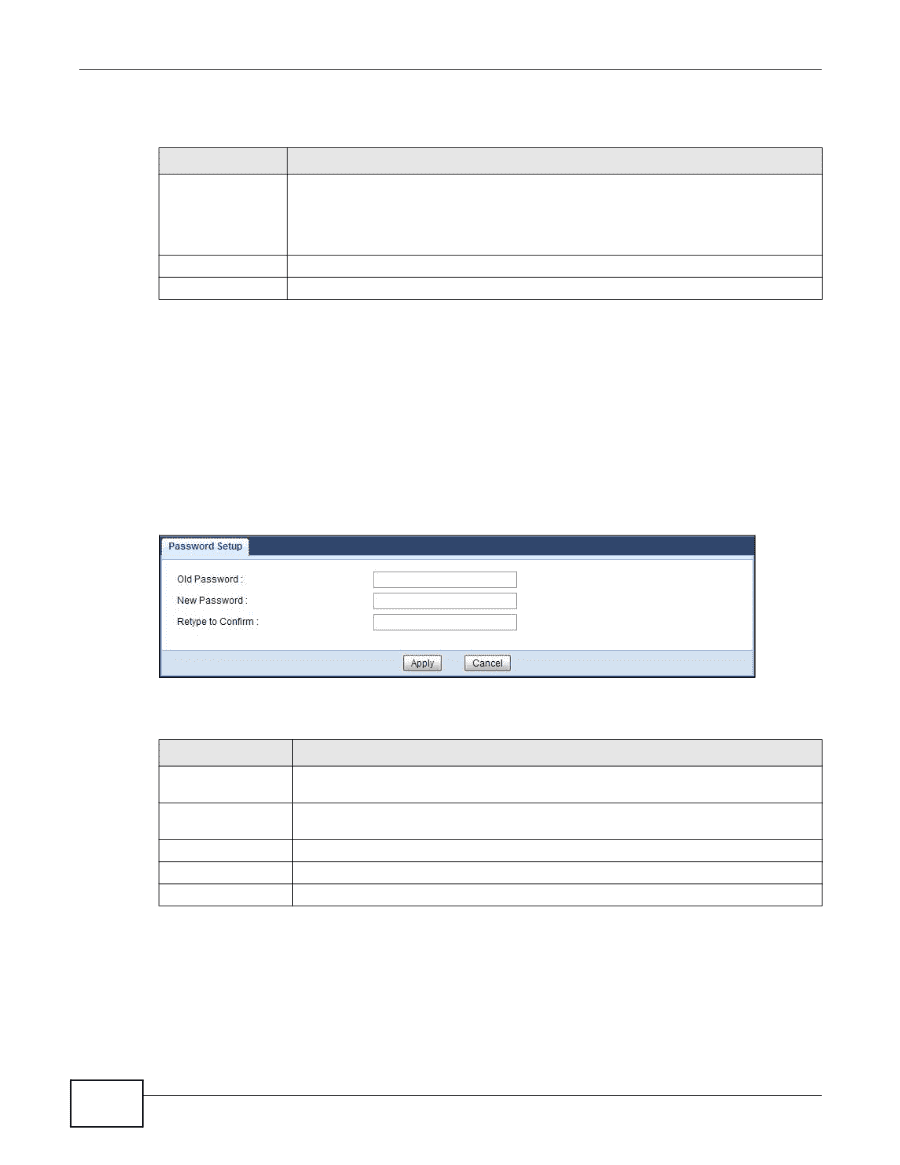ZyXEL PLA4231 User Guide - Page 88
Password Screen, 13.5 Time Setting Screen - reset password
 |
View all ZyXEL PLA4231 manuals
Add to My Manuals
Save this manual to your list of manuals |
Page 88 highlights
Chapter 13 Maintenance The following table describes the labels in this screen. Table 31 Maintenance > General LABEL DESCRIPTION Administrator Inactivity Timer Type how many minutes a management session can be left idle before the session times out. The default is 5 minutes. After it times out you have to log in with your password again. Very long idle timeouts may have security risks. A value of "0" means a management session never times out, no matter how long it has been left idle (not recommended). Apply Click Apply to save your changes back to the PLA4231. Cancel Click Cancel to reload the previous configuration for this screen. 13.4 Password Screen It is strongly recommended that you change your PLA4231's password. If you forget your PLA4231's password (or IP address), you will need to reset the device. See Section 13.8 on page 93 for details Click Maintenance > Password. Figure 61 Maintenance > Password The following table describes the labels in this screen. Table 32 Maintenance > Password LABEL DESCRIPTION Old Password Type the default password or the existing password you use to access the system in this field. New Password Type your new system password (up to 30 characters). Note that as you type a password, the screen displays an asterisk (*) for each character you type. Retype to Confirm Type the new password again in this field. Apply Click Apply to save your changes back to the PLA4231. Cancel Click Cancel to reload the previous configuration for this screen. 13.5 Time Setting Screen Use this screen to configure the PLA4231's time based on your local time zone. To change your PLA4231's time and date, click Maintenance > Time. The screen appears as shown. 88 PLA4231 User's Guide