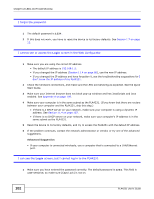ZyXEL PLA4231 User Guide - Page 97
PLA42xx Series Configuration Utility, The Ethernet light does not turn on. - quick start
 |
View all ZyXEL PLA4231 manuals
Add to My Manuals
Save this manual to your list of manuals |
Page 97 highlights
Chapter 14 LEDs and Troubleshooting 2 Make sure the power button at the side of the PLA4231 is pushed in. 3 Remove the powerline adapter from the outlet. Then connect an electrical device that you know works into the same power outlet. This checks the status of the power outlet. 4 If the problem continues, contact the vendor. The Ethernet light does not turn on. 1 Check the hardware connections. See the Quick Start Guide. 2 Inspect your cables for damage. Contact the vendor to replace any damaged cables. 3 Check the Ethernet adapter on your computer and make sure it's enabled and working properly. 4 If the PLA4231 is connected to an Ethernet switch or router, make sure the device is working correctly, and that the LAN network is working and configured correctly as well. The HomePlug light does not turn on. 1 Check all PLA4231s on your network have the latest firmware installed. PLA4231s with the latest firmware cannot communicate with PLA4231s using earlier versions of the firmware. Go to Section 5.4 on page 30 or Section 13.6 on page 90 for instructions on installing the latest firmware. 2 Use the PLA42xx Series Configuration Utility to detect all other HomePlug devices on your powerline network. Make sure that the network name (sometimes called the network password) is the same on all of your powerline adapters. See Section 5.3 on page 29 or Section 12.3 on page 83 for instructions on checking the network name. 3 Check the DAK password and MAC address for all powerline adapters are typed correctly in the utility. See Section 5.3 on page 29 or Section 12.3 on page 83 for instructions on checking the DAK and MAC address. 4 Make sure that all your powerline adapters are HomePlug AV compliant. Check the package it came in or ask your vendor. This PLA4231 can not detect earlier versions of HomePlug powerline adapters such as HomePlug 1.0 or 1.0.1. (Although they can coexist on the same electrical wiring without interfering with each other.) 5 Make sure that the powerline adapters on your network are all on the same electrical wiring. Connect another powerline adapter into an outlet close to your PLA4231's power outlet. They are probably now on the same electrical wiring. Check the HomePlug light. If it now lights up your powerline adapter was probably previously on separate electrical wiring. Ask an electrician for more information on the electrical wiring in your building. 6 If your powerline network is using coaxial cable, check all powerline adapters are on the same coaxial cable. PLA4231 User's Guide 97