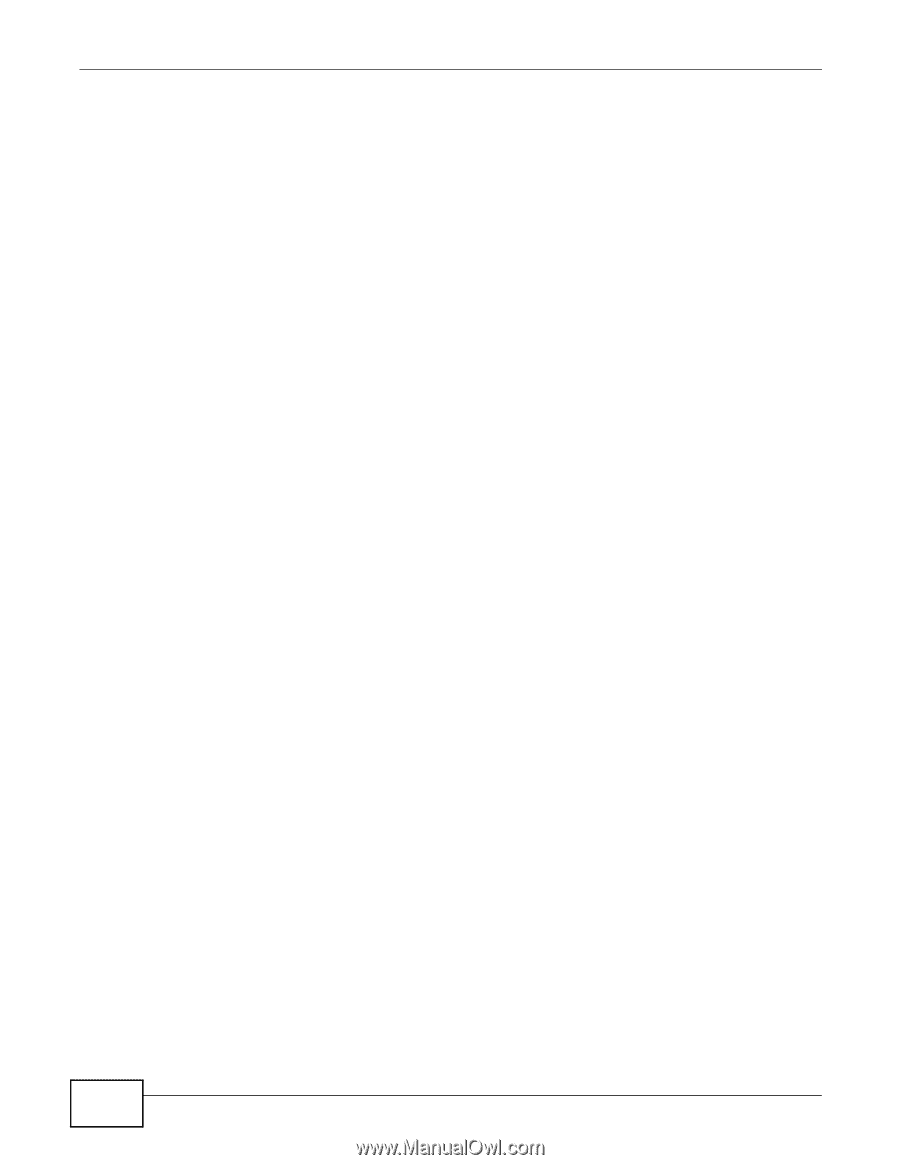ZyXEL PLA4231 User Guide - Page 12
Multiple Networks, 1.7 Resetting the PLA4231, 1.7.1 Procedure to Use the Reset Button - default password
 |
View all ZyXEL PLA4231 manuals
Add to My Manuals
Save this manual to your list of manuals |
Page 12 highlights
Chapter 1 Introducing the PLA4231 1.6 Multiple Networks Multiple powerline networks can coexist on a single powerline circuit. You might want to implement multiple powerline networks in a small office environment where you have two separate Ethernet networks. 1 Connect one powerline adapter to a router or switch on the first Ethernet network and assign a Network Name (for example "Password1") to this powerline adapter. Add additional powerline adapters to your network by plugging them into your powerline outlets and assigning them "Password1". This completes the configuration of your first powerline network. 2 Connect another powerline adapter to a router or switch on the second Ethernet network and assign a different Network Name (for example "Password2") to this powerline adapter. Again, add additional powerline adapters and assign them "Password2". You now have two private networks on your powerline circuit. Information is not shared between the two networks as only powerline adapters with the same Network Name can communicate with each other. 1.7 Resetting the PLA4231 If you forget your password or IP address, or you cannot access the Web Configurator, you will need to use the RESET/ENCRYPT button at the side of the PLA4231 to reload the factory-default configuration file. This means that you will lose all configurations that you had previously saved, the password will be reset to "1234" and the IP address will be reset to "192.168.1.2". 1.7.1 Procedure to Use the Reset Button 1 Make sure the power LED is on. 2 Press the RESET button for 10 to 15 seconds (until the power LED begins to blink) and release it to set the PLA4231 back to its factory-default configurations. 12 PLA4231 User's Guide