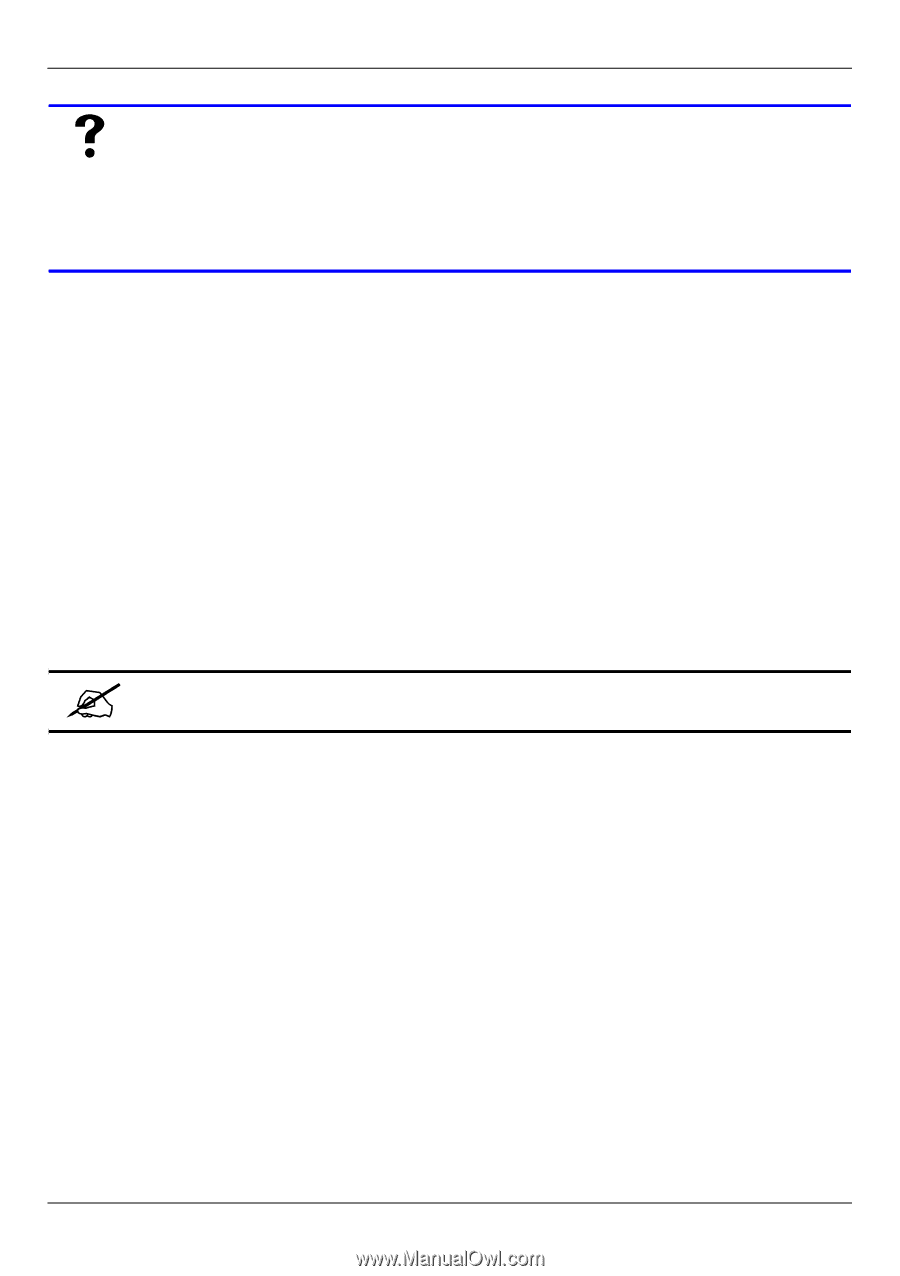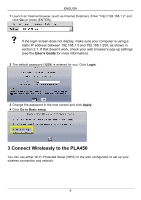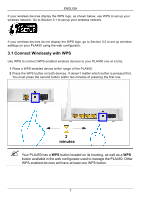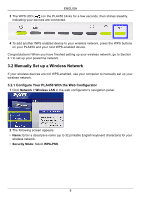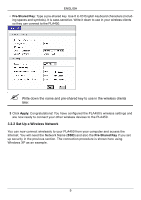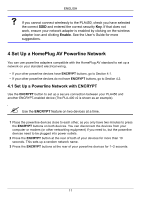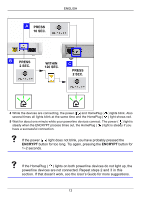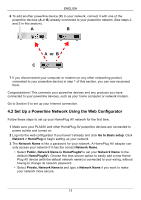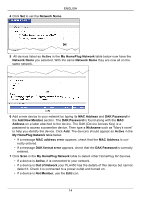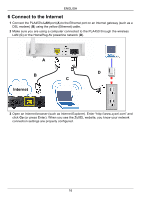ZyXEL PLA450 v2 Quick Start Guide - Page 11
Set Up a HomePlug AV Powerline Network, 1 Set Up a Powerline Network with ENCRYPT
 |
View all ZyXEL PLA450 v2 manuals
Add to My Manuals
Save this manual to your list of manuals |
Page 11 highlights
ENGLISH V If you cannot connect wirelessly to the PLA450, check you have selected the correct SSID and entered the correct security Key. If that does not work, ensure your network adapter is enabled by clicking on the wireless adapter icon and clicking Enable. See the User's Guide for more suggestions. 4 Set Up a HomePlug AV Powerline Network You can use powerline adapters compatible with the HomePlug AV standard to set up a network on your standard electrical wiring. • If your other powerline devices have ENCRYPT buttons, go to Section 4.1. • If your other powerline devices do not have ENCRYPT buttons, go to Section 4.2. 4.1 Set Up a Powerline Network with ENCRYPT Use the ENCRYPT button to set up a secure connection between your PLA450 and another ENCRYPT-enabled device (The PLA-400 v2 is shown as an example). " Use the ENCRYPT feature on two devices at a time. 1 Place the powerline devices close to each other, as you only have two minutes to press the ENCRYPT buttons on both devices. You can disconnect the devices from your computer or modem (or other networking equipment) if you need to, but the powerline devices need to be plugged into power outlets. 2 Press the ENCRYPT button at the rear of both of your devices for more than 10 seconds. This sets up a random network name. 3 Press the ENCRYPT buttons at the rear of your powerline devices for 1~2 seconds. 11