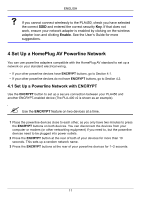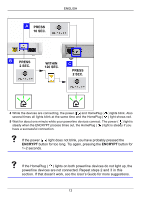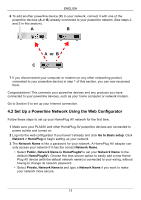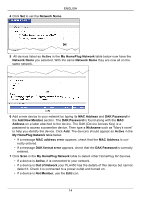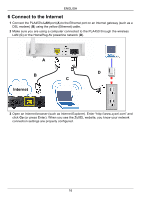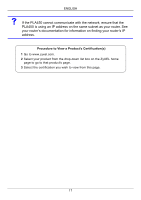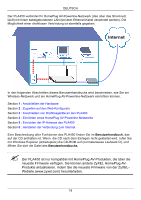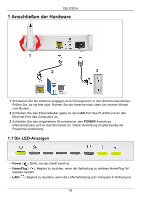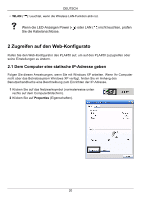ZyXEL PLA450 v2 Quick Start Guide - Page 16
Connect to the Internet, Open an Internet browser such as Internet Explorer. Enter
 |
View all ZyXEL PLA450 v2 manuals
Add to My Manuals
Save this manual to your list of manuals |
Page 16 highlights
ENGLISH 6 Connect to the Internet 1 Connect the PLA450's LAN port (A) to the Ethernet port on an Internet gateway (such as a DSL modem) (B) using the yellow (Ethernet) cable. 2 Make sure you are using a computer connected to the PLA450 through the wireless LAN (C) or the HomePlug AV powerline network (D). A D B C Internet 3 Open an Internet browser (such as Internet Explorer). Enter "http://www.zyxel.com" and click Go (or press Enter). When you see the ZyXEL website, you know your network connection settings are properly configured. 16
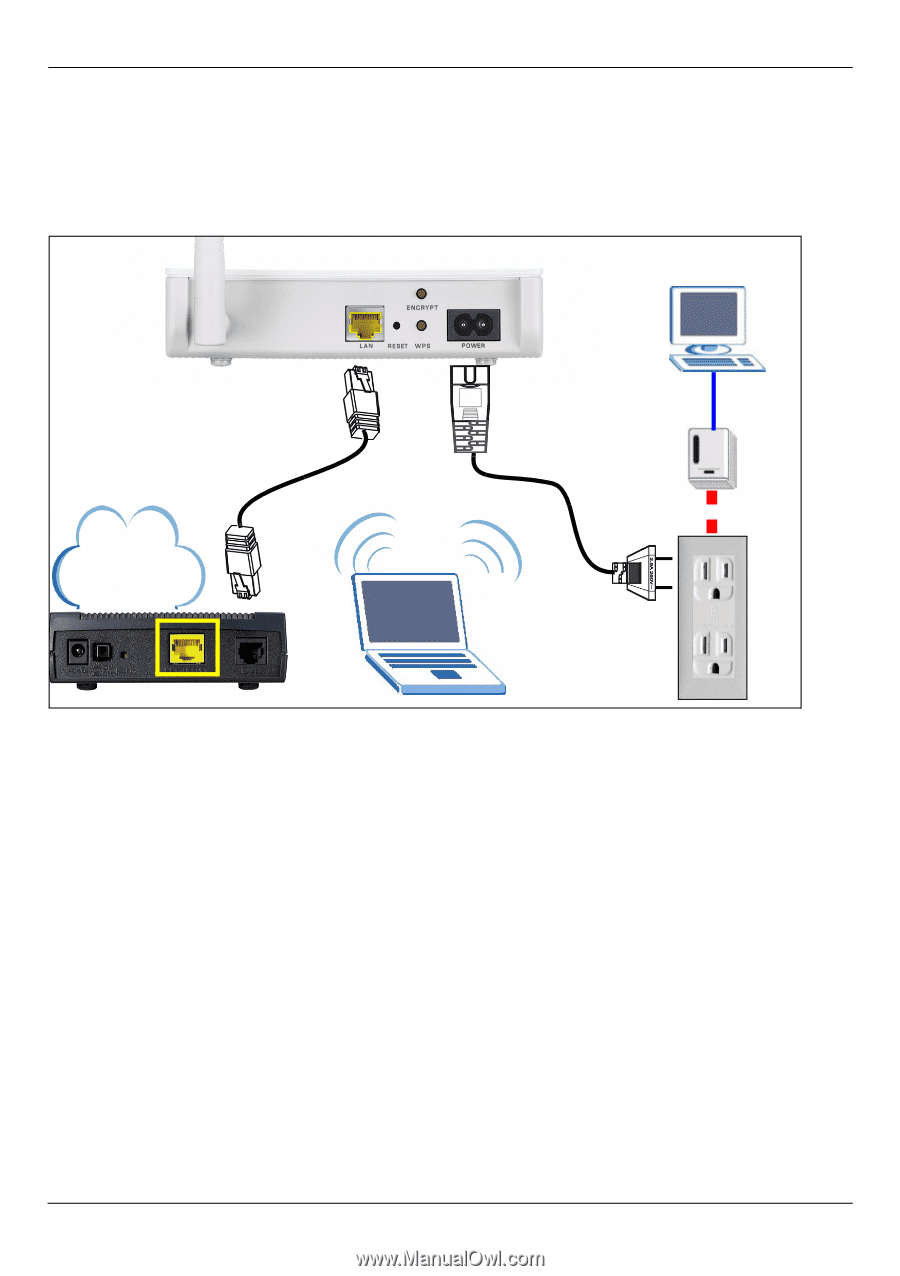
ENGLISH
16
6 Connect to the Internet
1
Connect the PLA450’s
LAN
port (
A
) to the Ethernet port on an Internet gateway (such as a
DSL modem) (
B
) using the yellow (Ethernet) cable.
2
Make sure you are using a computer connected to the PLA450 through the wireless
LAN (
C
) or the HomePlug AV powerline network (
D
).
3
Open an Internet browser (such as Internet Explorer). Enter “http://www.zyxel.com” and
click
Go
(or press Enter). When you see the ZyXEL website, you know your network
connection settings are properly configured.
Internet
A
B
D
C