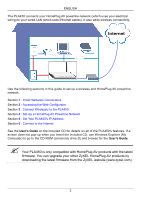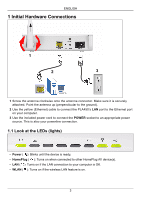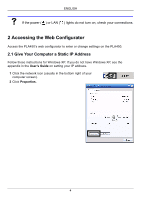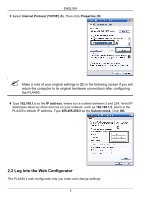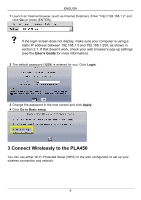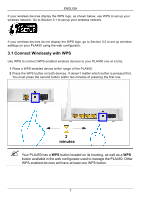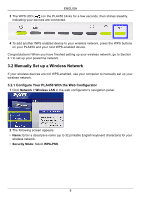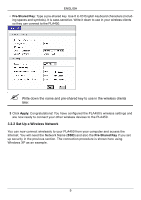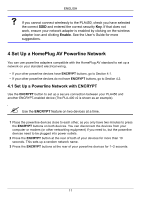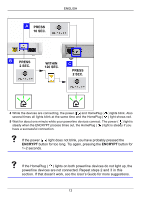ZyXEL PLA450 v2 Quick Start Guide - Page 7
Connect Wirelessly with WPS, minutes, Your PLA450 has
 |
View all ZyXEL PLA450 v2 manuals
Add to My Manuals
Save this manual to your list of manuals |
Page 7 highlights
ENGLISH If your wireless devices display the WPS logo, as shown below, use WPS to set up your wireless network. Go to Section 3.1 to set up your wireless network. If your wireless devices do not display the WPS logo, go to Section 3.2 to set up wireless settings on your PLA450 using the web configurator. 3.1 Connect Wirelessly with WPS Use WPS to connect WPS-enabled wireless devices to your PLA450 one at a time. 1 Place a WPS-enabled device within range of the PLA450. 2 Press the WPS button on both devices. It doesn't matter which button is pressed first. You must press the second button within two minutes of pressing the first one. 2 minutes " Your PLA450 has a WPS button located on its housing, as well as a WPS button available in the web configurator used to manage the PLA450. Other WPS-enabled devices will have at least one WPS button. 7