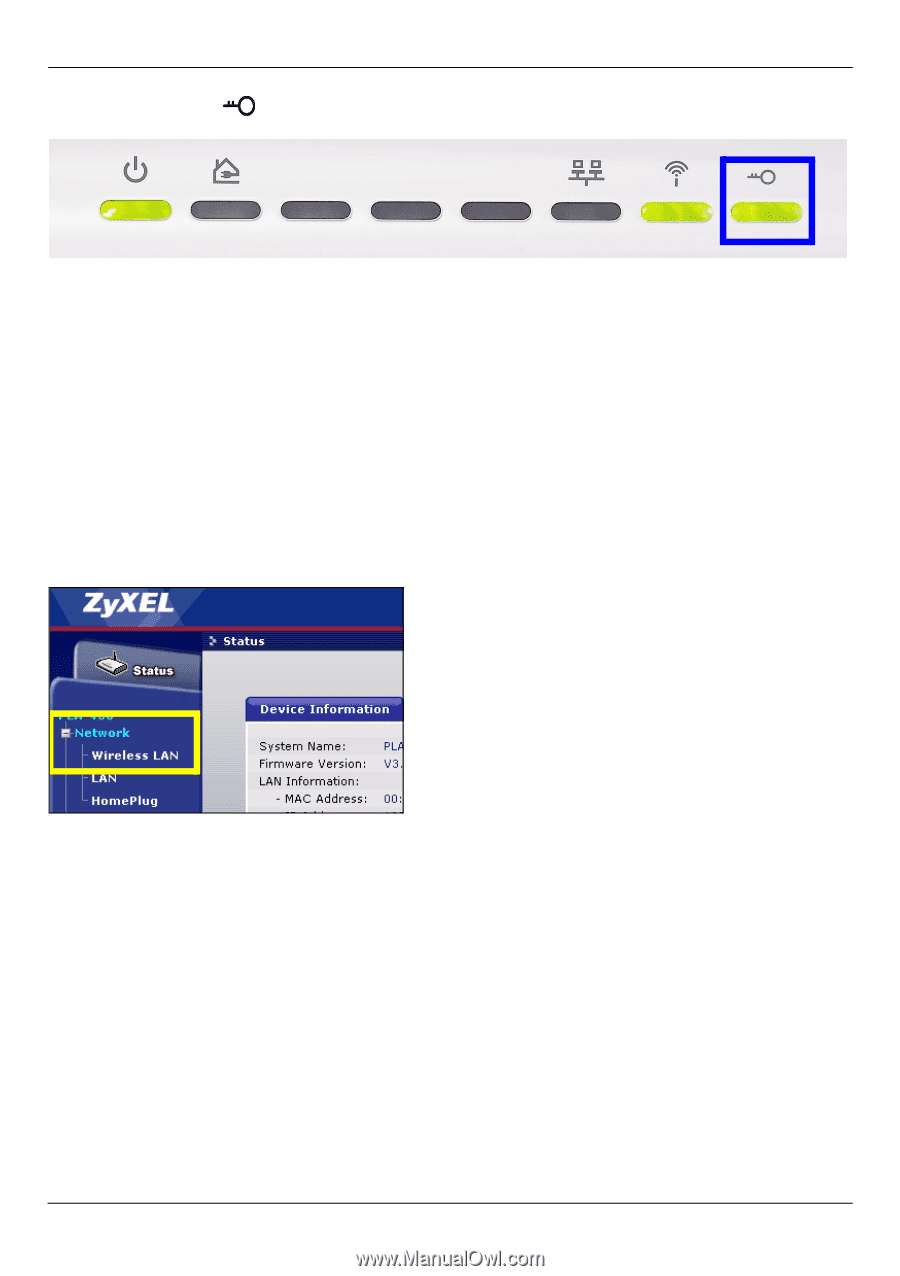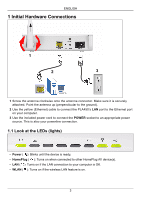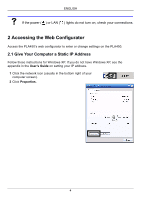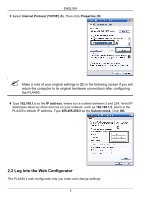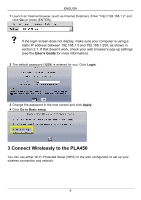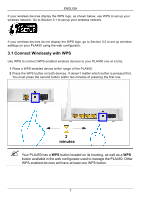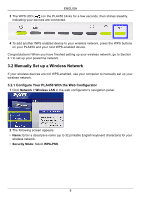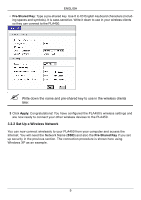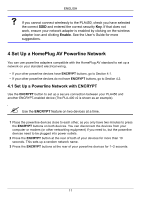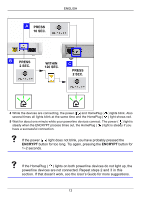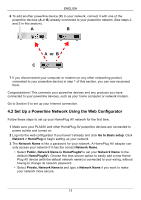ZyXEL PLA450 v2 Quick Start Guide - Page 8
Manually Set up a Wireless Network, 2.1 Con Your PLA450 With the Web Configurator
 |
View all ZyXEL PLA450 v2 manuals
Add to My Manuals
Save this manual to your list of manuals |
Page 8 highlights
ENGLISH 3 The WPS LED ( ) on the PLA450 blinks for a few seconds, then shines steadily, indicating your devices are connected. 4 To add another WPS enabled device to your wireless network, press the WPS buttons on your PLA450 and your next WPS-enabled device. Congratulations! When you have finished setting up your wireless network, go to Section 4.1 to set up your powerline network. 3.2 Manually Set up a Wireless Network If your wireless devices are not WPS-enabled, use your computer to manually set up your wireless network. 3.2.1 Configure Your PLA450 With the Web Configurator 1 Click Network > Wireless LAN in the web configurator's navigation panel. 2 The following screen appears. • Name: Enter a descriptive name (up to 32 printable English keyboard characters) for your wireless network. • Security Mode: Select WPA-PSK. 8