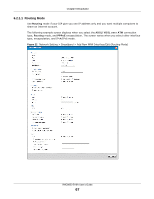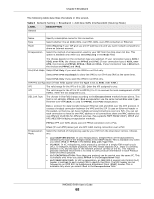ZyXEL VMG9823 User Guide - Page 72
Bridge Mode
 |
View all ZyXEL VMG9823 manuals
Add to My Manuals
Save this manual to your list of manuals |
Page 72 highlights
Chapter 6 Broadband Table 8 Network Setting > Broadband > Add New WAN Interface/Edit (Routing Mode) (continued) LABEL option 125 DESCRIPTION Select this to have the VMG automatically generate and add vendor specific parameters in the DHCP discovery packets that go to the DHCP server. IPv6 Address (This is available only when you select IPv4 IPv6 DualStack or IPv6 Only in the IPv4/IPv6 Mode field.) Obtain an IPv6 Address Automatically Select Obtain an IPv6 Address Automatically if you want to have the VMG use the IPv6 prefix from the connected router's Router Advertisement (RA) to generate an IPv6 address. Static IPv6 Address Select Static IPv6 Address if you have a fixed IPv6 address assigned by your ISP. When you select this, the following fields appear. IPv6 Address Enter an IPv6 IP address that your ISP gave to you for this WAN interface. Prefix Length Enter the address prefix length to specify how many most significant bits in an IPv6 address compose the network address. IPv6 Default Gateway Enter the IP address of the next-hop gateway. The gateway is a router or switch on the same segment as your VMG's interface(s). The gateway helps forward packets to their destinations. IPv6 Routing Feature (This is available only when you select IPv4 IPv6 DualStack or IPv6 Only in the IPv4/IPv6 Mode field. You can enable IPv6 routing features in the following section.) MLD Proxy Enable Select this checkbox to have the VMG act as an MLD proxy on this connection. This allows the VMG to get subscription information and maintain a joined member list for each multicast group. It can reduce multicast traffic significantly. Apply as Default Gateway Select this option to have the VMG use the WAN interface of this connection as the system default gateway. IPv6 DNS Server This is available only when you select IPv4 IPv6 DualStack or IPv6 Only in the IPv4/IPv6 Mode field. Configure the IPv6 DNS server in the following section. Obtain IPv6 DNS Info Automatically Select Obtain IPv6 DNS Info Automatically to have the VMG get the IPv6 DNS server addresses from the ISP automatically. Use Following Static IPv6 DNS Address Primary DNS Server Select Use Following Static IPv6 DNS Address to have the VMG use the IPv6 DNS server addresses you configure manually. Enter the first IPv6 DNS server address assigned by the ISP. Secondary DNS Enter the second IPv6 DNS server address assigned by the ISP. Server Apply Cancel Click Apply to save your changes back to the VMG. Click Cancel to exit this screen without saving. 6.2.1.2 Bridge Mode Click the Add new WAN Interface in the Network Setting > Broadband screen or the Edit icon next to the connection you want to configure. Select Bridge as the encapsulation mode. The screen varies depending on the interface type you select. If you select ADSL/VDSL over PTM or Ethernet as the interface type, the following screen appears. VMG9823-B10A User's Guide 72