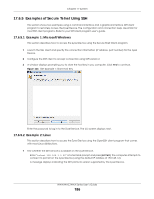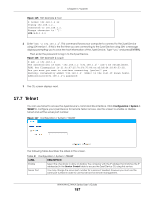ZyXEL WAC6303D-S User Guide - Page 185
SSH Implementation on the Zyxel Device, 17.6.3 Requirements for Using SSH
 |
View all ZyXEL WAC6303D-S manuals
Add to My Manuals
Save this manual to your list of manuals |
Page 185 highlights
Chapter 17 System 17.6.2 SSH Implementation on the Zyxel Device Your Zyxel Device supports SSH versions 1 and 2 using RSA authentication and four encryption methods (AES, 3DES, Archfour, and Blowfish). The SSH server is implemented on the Zyxel Device for management using port 22 (by default). 17.6.3 Requirements for Using SSH You must install an SSH client program on a client computer (Windows or Linux operating system) that is used to connect to the Zyxel Device over SSH. 17.6.4 Configuring SSH Click Configuration > System > SSH to open the following screen. Use this screen to configure your Zyxel Device's Secure Shell settings. Note: It is recommended that you disable Telnet and FTP when you configure SSH for secure connections. Figure 113 Configuration > System > SSH The following table describes the labels in this screen. Table 80 Configuration > System > SSH LABEL DESCRIPTION Enable Select the check box to allow or disallow the computer with the IP address that matches the IP address(es) in the Service Control table to access the Zyxel Device CLI using this service. Version 1 Server Port Server Certificate Apply Reset Note: The Zyxel Device uses only SSH version 2 protocol. Select the check box to have the Zyxel Device use both SSH version 1 and version 2 protocols. If you clear the check box, the Zyxel Device uses only SSH version 2 protocol. You may change the server port number for a service if needed, however you must use the same port number in order to use that service for remote management. Select the certificate whose corresponding private key is to be used to identify the Zyxel Device for SSH connections. You must have certificates already configured in the My Certificates screen. Click Apply to save your changes back to the Zyxel Device. Click Reset to return the screen to its last-saved settings. NWA/WAC/WAX Series User's Guide 185