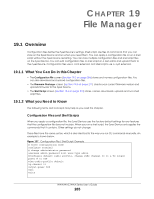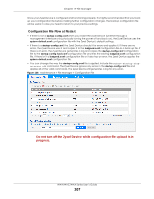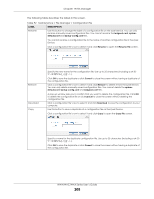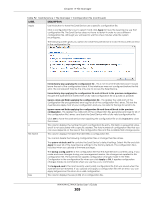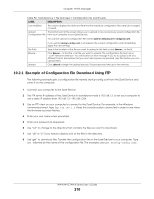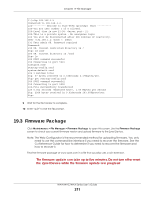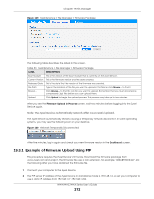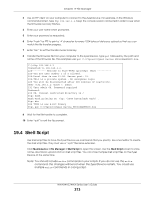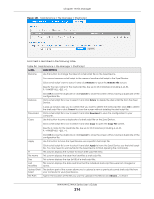ZyXEL WAC6303D-S User Guide - Page 210
Example of Configuration File Download Using FTP
 |
View all ZyXEL WAC6303D-S manuals
Add to My Manuals
Save this manual to your list of manuals |
Page 210 highlights
Chapter 19 File Manager Table 92 Maintenance > File Manager > Configuration File (continued) LABEL DESCRIPTION Last Modified This column displays the date and time that the individual configuration files were last changed or saved. Upload The bottom part of the screen allows you to upload a new or previously saved configuration file Configuration File from your computer to your Zyxel Device. You cannot upload a configuration file named system-default.conf or lastgood.conf. File Path Browse... Upload If you upload startup-config.conf, it will replace the current configuration and immediately apply the new settings. Type in the location of the file you want to upload in this field or click Browse... to find it. Click Browse... to find the .conf file you want to upload. The configuration file must use a ".conf" filename extension. You will receive an error message if you try to upload a fie of a different format. Remember that you must decompress compressed (.zip) files before you can upload them. Click Upload to begin the upload process. This process may take up to two minutes. 19.2.1 Example of Configuration File Download Using FTP The following example gets a configuration file named startup-config.conf from the Zyxel Device and saves it on the computer. 1 Connect your computer to the Zyxel Device. 2 The FTP server IP address of the Zyxel Device in standalone mode is 192.168.1.2, so set your computer to use a static IP address from 192.168.1.3 ~192.168.1.254. 3 Use an FTP client on your computer to connect to the Zyxel Device. For example, in the Windows command prompt, type ftp 192.168.1.2. Keep the console session connected in order to see when the firmware recovery finishes. 4 Enter your user name when prompted. 5 Enter your password as requested. 6 Use "cd" to change to the directory that contains the files you want to download. 7 Use "dir" or "ls" if you need to display a list of the files in the directory. 8 Use "get" to download files. Transfer the configuration file on the Zyxel Device to your computer. Type get followed by the name of the configuration file. This examples uses get startup-config.conf. NWA/WAC/WAX Series User's Guide 210