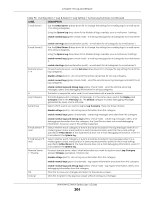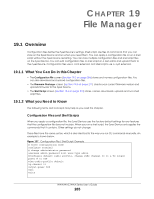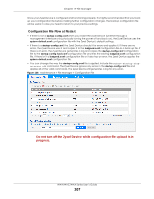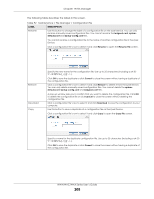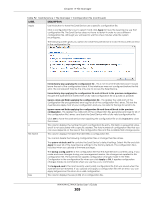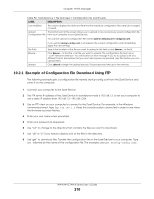ZyXEL WAC6303D-S User Guide - Page 205
File Manager, 19.1 Overview, 19.1.1 What You Can Do in this What you Need to Know
 |
View all ZyXEL WAC6303D-S manuals
Add to My Manuals
Save this manual to your list of manuals |
Page 205 highlights
CHAPTER 19 File Manager 19.1 Overview Configuration files define the Zyxel Device's settings. Shell scripts are files of commands that you can store on the Zyxel Device and run when you need them. You can apply a configuration file or run a shell script without the Zyxel Device restarting. You can store multiple configuration files and shell script files on the Zyxel Device. You can edit configuration files or shell scripts in a text editor and upload them to the Zyxel Device. Configuration files use a .conf extension and shell scripts use a .zysh extension. 19.1.1 What You Can Do in this Chapter • The Configuration File screen (Section 19.2 on page 206) stores and names configuration files. You can also download and upload configuration files. • The Firmware Package screen (Section 19.3 on page 211) checks your current firmware version and uploads firmware to the Zyxel Device. • The Shell Script screen (Section 19.4 on page 213) stores, names, downloads, uploads and runs shell script files. 19.1.2 What you Need to Know The following terms and concepts may help as you read this chapter. Configuration Files and Shell Scripts When you apply a configuration file, the Zyxel Device uses the factory default settings for any features that the configuration file does not include. When you run a shell script, the Zyxel Device only applies the commands that it contains. Other settings do not change. These files have the same syntax, which is also identical to the way you run CLI commands manually. An example is shown below. Figure 127 Configuration File / Shell Script: Example # enter configuration mode configure terminal # change administrator password username admin password 4321 user-type admin #configure default radio profile, change 2GHz channel to 11 & Tx output power # to 50% wlan-radio-profile default 2g-channel 11 output-power 50% exit write NWA/WAC/WAX Series User's Guide 205