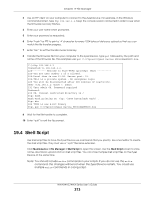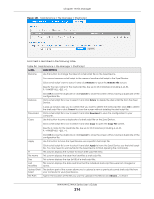ZyXEL WAC6303D-S User Guide - Page 218
LEDs, 21.1 Overview, 21.1.1 What You Can Do in this Suppression Screen
 |
View all ZyXEL WAC6303D-S manuals
Add to My Manuals
Save this manual to your list of manuals |
Page 218 highlights
CHAPTER 21 LEDs 21.1 Overview The LEDs of your Zyxel Device can be controlled such that they stay lit (ON) or OFF after the Zyxel Device is ready. There are two features that control the LEDs of your Zyxel Device - Locator and Suppression (see Section 1.4 on page 19). 21.1.1 What You Can Do in this Chapter • The Suppression screen (Section 21.2 on page 218) allows you to set how you want the LEDs to behave after the Zyxel Device is ready. • The Locator screen (Section 21.3 on page 219) allows users to see the actual location of the Zyxel Device between several devices in the network. 21.2 Suppression Screen The LED Suppression feature allows you to control how the LEDs of your Zyxel Device behave after it's ready. The default LED suppression setting of your AP is different depending on your Zyxel Device model. You can go to the Maintenance > LEDs > Suppression screen to see the default LED behavior and change the LED suppression setting. After you make changes in the suppression screen, it will be stored as the default when the Zyxel Device is restarted. See (Section 3.2 on page 34) for information on default values for different models. Note: When the Zyxel Device is booting or performing firmware upgrade, the LEDs will light up regardless of the setting in LED suppression. To access this screen, click Maintenance > LEDs > Suppression. NWA/WAC/WAX Series User's Guide 218