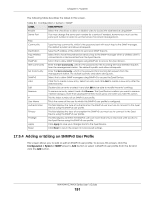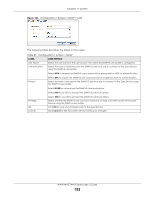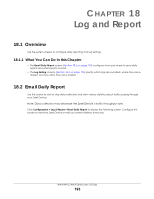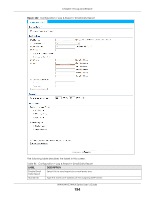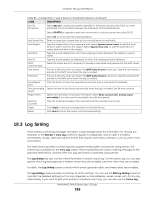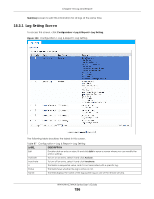ZyXEL WAC6303D-S User Guide - Page 195
Log Setting
 |
View all ZyXEL WAC6303D-S manuals
Add to My Manuals
Save this manual to your list of manuals |
Page 195 highlights
Chapter 18 Log and Report Table 86 Configuration > Log & Report > Email Daily Report (continued) LABEL DESCRIPTION SSL/TLS Encryption Select SSL/TLS to use Secure Sockets Layer (SSL) or Transport Layer Security (TLS) if you want encrypted communications between the mail server and the Zyxel Device. Select STARTTLS to upgrade a plain text connection to a secure connection using SSL/TLS. Mail Server Port Mail Subject Mail From Mail To SMTP Authentication User Name Password Send Report Now Time for sending report Report Items Reset All Counters Apply Reset Select No to not encrypt the communications. Enter the same port number here as is on the mail server for mail traffic. Type the subject line for the outgoing e-mail. Select Append system name to add the Zyxel Device's system name to the subject. Select Append date time to add the Zyxel Device's system date and time to the subject. Type the e-mail address from which the outgoing e-mail is delivered. This address is used in replies. Type the e-mail address (or addresses) to which the outgoing e-mail is delivered. Select this check box if it is necessary to provide a user name and password to the SMTP server. This box is effective when you select the SMTP Authentication check box. Type the user name to provide to the SMTP server when the log is e-mailed. This box is effective when you select the SMTP Authentication check box. Type the password to provide to the SMTP server when the log is e-mailed. Click this button to have the Zyxel Device send the daily e-mail report immediately. Select the time of day (hours and minutes) when the log is e-mailed. Use 24-hour notation. Select the information to include in the report. Select Reset counters after sending report successfully if you only want to see statistics for a 24 hour period. Click this to discard all report data and start all of the counters over at zero. Click Apply to save your changes back to the Zyxel Device. Click Reset to return the screen to its last-saved settings. 18.3 Log Setting These screens control log messages and alerts. A log message stores the information for viewing (for example, in the Monitor > View Log screen) or regular e-mailing later, and an alert is e-mailed immediately. Usually, alerts are used for events that require more serious attention, such as system errors and attacks. The Zyxel Device provides a system log and supports e-mail profiles and remote syslog servers. The system log is available on the View Log screen, the e-mail profiles are used to mail log messages to the specified destinations, and the other four logs are stored on specified syslog servers. The Log Setting tab also controls what information is saved in each log. For the system log, you can also specify which log messages are e-mailed, where they are e-mailed, and how often they are e-mailed. For alerts, the Log Setting screen controls which events generate alerts and where alerts are e-mailed. The Log Setting screen provides a summary of all the settings. You can use the Edit Log Setting screen to maintain the detailed settings (such as log categories, e-mail addresses, server names, etc.) for any log. Alternatively, if you want to edit what events is included in each log, you can also use the Active Log NWA/WAC/WAX Series User's Guide 195