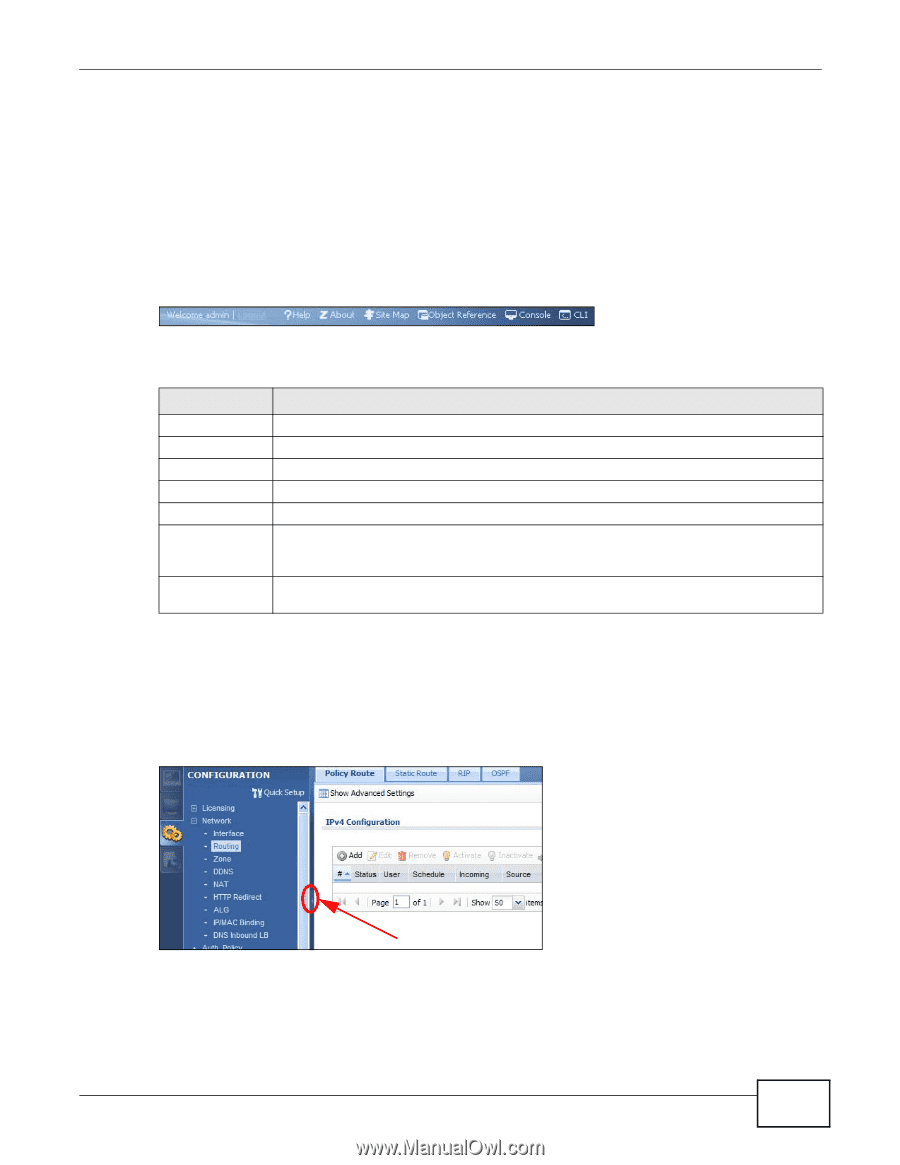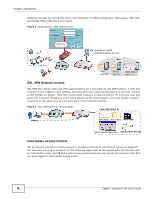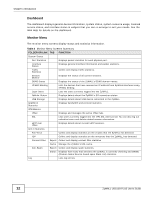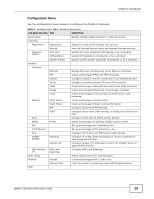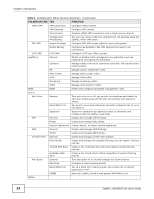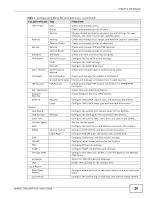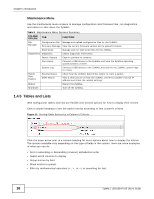ZyXEL ZYWALL USG 100 User Guide - Page 11
Web Configurator Screens Overview, 1.4.4 Navigation Panel, Title Bar - plus
 |
View all ZyXEL ZYWALL USG 100 manuals
Add to My Manuals
Save this manual to your list of manuals |
Page 11 highlights
Chapter 1 Introduction 1.4.3 Web Configurator Screens Overview The Web Configurator screen is divided into these parts (as illustrated on page 9): • A - title bar • B - navigation panel • C - main window Title Bar Figure 9 Title Bar The title bar icons in the upper right corner provide the following functions. Table 2 Title Bar: Web Configurator Icons LABEL DESCRIPTION Logout Click this to log out of the Web Configurator. Help Click this to open the help page for the current screen. About Click this to display basic information about the ZyWALL. Site Map Click this to see an overview of links to the Web Configurator screens. Object Reference Click this to check which configuration items reference an object. Console Click this to open a Java-based console window from which you can run command line interface (CLI) commands. You will be prompted to enter your user name and password. See the Command Reference Guide for information about the commands. CLI Click this to open a popup window that displays the CLI commands sent by the Web Configurator to the ZyWALL. 1.4.4 Navigation Panel Use the navigation panel menu items to open status and configuration screens. Click the arrow in the middle of the right edge of the navigation panel to hide the panel or drag to resize it. The following sections introduce the ZyWALL's navigation panel menus and their screens. Figure 10 Navigation Panel ZyWALL USG100-PLUS User's Guide 11