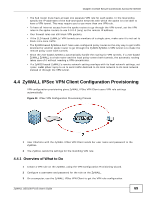ZyXEL ZYWALL USG 100 User Guide - Page 73
SSL VPN, Configuration > VPN > SSL VPN > Access Privilege
 |
View all ZyXEL ZYWALL USG 100 manuals
Add to My Manuals
Save this manual to your list of manuals |
Page 73 highlights
Chapter 4 Create Secure Connections Across the Internet • There's a network connectivity problem between the ZyWALL and the ZyWALL IPSec VPN Client: Check that the correct ZyWALL IP address and HTTPS port (if the default port was changed) was entered. Ping the ZyWALL from the computer on which the ZyWALL IPSec VPN Client is installed. If there is no reply, check that the computer has Internet access. If the computer has Internet access, contact the ZyWALL administrator. • The entry is not activated: Make sure that both Enable Configuration Provisioning in Configuration > VPN > IPSec VPN > Configuration Provisioning is selected and that the entry has a yellow Status icon. 4.5 SSL VPN SSL VPN uses remote users' web browsers to provide the easiest-to-use of the ZyWALL's VPN solutions. A user just types the ZyWALL's web address and enters his user name and password to securely access the ZyWALL's network. Here a user uses his browser to securely connect to network resources in the same way as if he were part of the internal network. Figure 31 SSL VPN LAN (192.168.1.X) https:// Web Mail File Share Non-Web Web-based Application Application Server • Click Configuration > Object > SSL Application and configure an SSL application object to specify the type of application and the address of the local computer, server, or web site SSL users are to be able to access. • Click Configuration > VPN > SSL VPN > Access Privilege to configure SSL access policies. • Use the Configuration > VPN > SSL VPN > Global Setting screen to set the IP address of the ZyWALL (or a gateway device) on your network for full tunnel mode access, enter access messages or upload a custom logo to be displayed on the remote user screen. Remote users can access resources on the local network using one of the following methods: • Using a supported web browser Once you have successfully logged in through the ZyWALL, you can access intranet sites, webbased applications, or web-based e-mails using one of the supported web browsers. • Using the ZyWALL SecuExtender client Once you have successfully logged into the ZyWALL, if the SSL VPN access policy has network extension enabled the ZyWALL automatically loads the ZyWALL SecuExtender client program to your computer. With the ZyWALL SecuExtender, you can access network resources, remote desktops and manage files as if you were on the local network. ZyWALL USG100-PLUS User's Guide 73