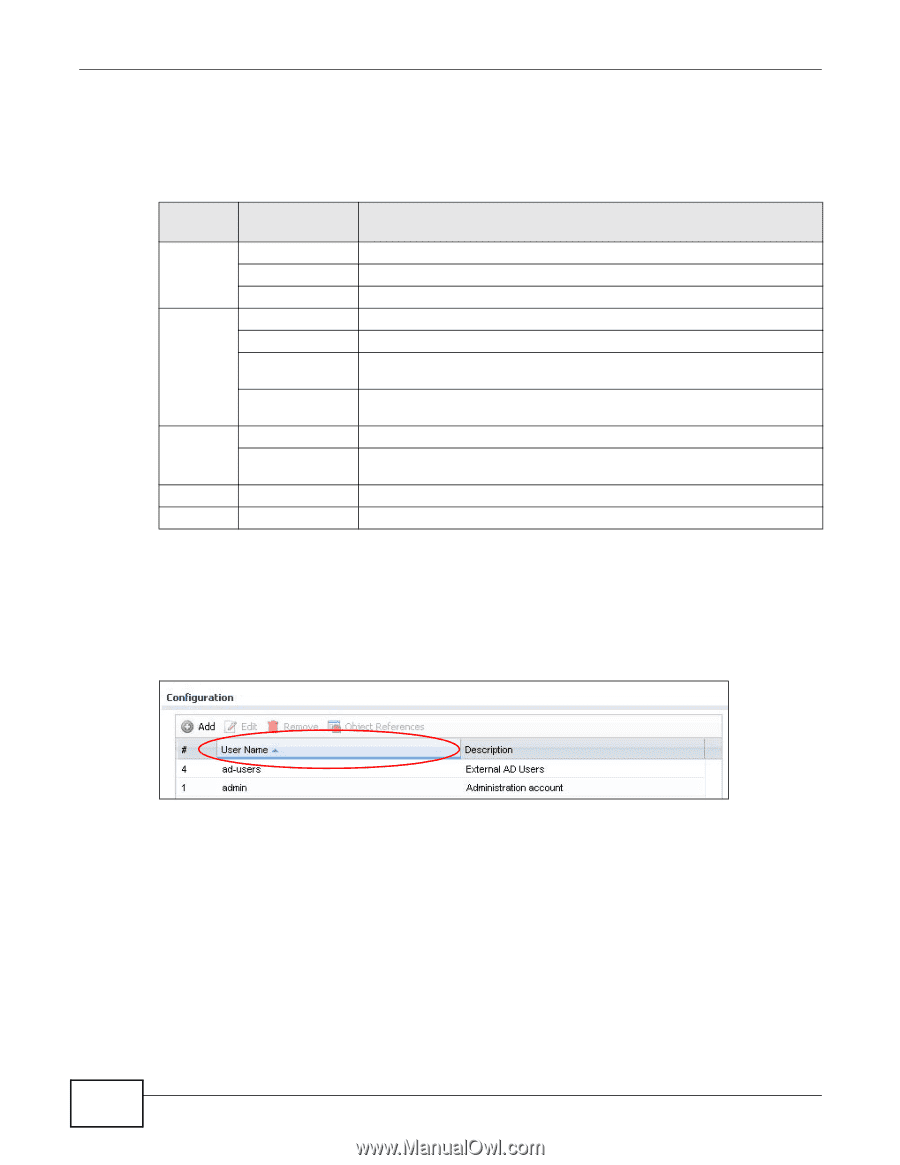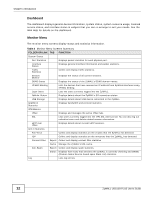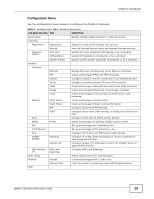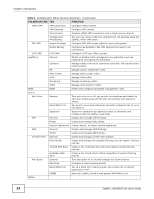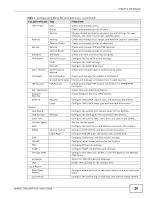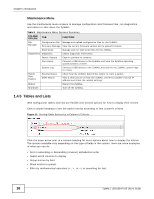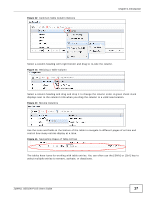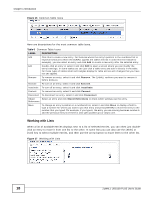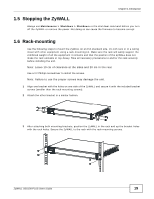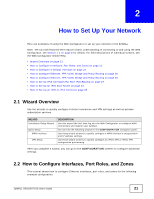ZyXEL ZYWALL USG 100 User Guide - Page 16
Tables and Lists, Maintenance Menu - plus firmware
 |
View all ZyXEL ZYWALL USG 100 manuals
Add to My Manuals
Save this manual to your list of manuals |
Page 16 highlights
Chapter 1 Introduction Maintenance Menu Use the maintenance menu screens to manage configuration and firmware files, run diagnostics, and reboot or shut down the ZyWALL. Table 5 Maintenance Menu Screens Summary FOLDER OR LINK TAB FUNCTION File Manager Configuration File Manage and upload configuration files for the ZyWALL. Firmware Package View the current firmware version and to upload firmware. Shell Script Manage and run shell script files for the ZyWALL. Diagnostics Diagnostic Collect diagnostic information. Packet Capture Capture packets for analysis. Core Dump Connect a USB device to the ZyWALL and save the ZyWALL operating system kernel to it here. System Log Connect a USB device to the ZyWALL and archive the ZyWALL system logs to it here. Packet Flow Explore Routing Status SNAT Status Check how the ZyWALL determines where to route a packet. View a clear picture on how the ZyWALL converts a packet's source IP address and check the related settings. Reboot Restart the ZyWALL. Shutdown Turn off the ZyWALL. 1.4.5 Tables and Lists Web Configurator tables and lists are flexible with several options for how to display their entries. Click a column heading to sort the table's entries according to that column's criteria. Figure 11 Sorting Table Entries by a Column's Criteria Click the down arrow next to a column heading for more options about how to display the entries. The options available vary depending on the type of fields in the column. Here are some examples of what you can do: • Sort in ascending or descending (reverse) alphabetical order • Select which columns to display • Group entries by field • Show entries in groups • Filter by mathematical operators (, or =) or searching for text 16 ZyWALL USG100-PLUS User's Guide