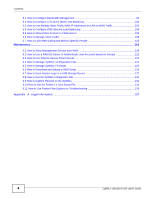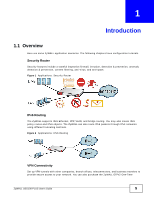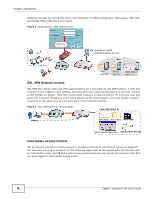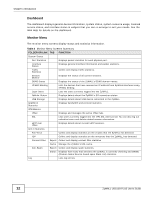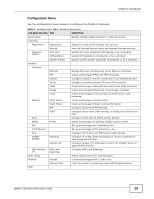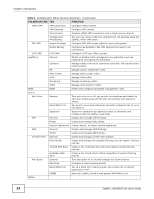ZyXEL ZYWALL USG 100 User Guide - Page 9
Web Configurator Access, Login, One-Time, Password, Update Admin Info, Network Risk Warning - default login
 |
View all ZyXEL ZYWALL USG 100 manuals
Add to My Manuals
Save this manual to your list of manuals |
Page 9 highlights
Chapter 1 Introduction 1.4.1 Web Configurator Access 1 Make sure your ZyWALL hardware is properly connected. See the Quick Start Guide. 2 In your browser go to http://192.168.1.1. By default, the ZyWALL automatically routes this request to its HTTPS server, and it is recommended to keep this setting. The Login screen appears. 3 Type the user name (default: "admin") and password (default: "1234"). If you have a OTP (One-Time Password) token generate a number and enter it in the One-Time Password field. The number is only good for one login. You must use the token to generate a new number the next time you log in. 4 Click Login. If you logged in using the default user name and password, the Update Admin Info screen appears. Otherwise, the dashboard appears. 5 The Network Risk Warning screen displays any unregistered or disabled security services. Select how often to display the screen and click OK. 6 Follow the directions in the Update Admin Info screen. If you change the default password, the Login screen appears after you click Apply. If you click Ignore, the Installation Setup Wizard opens if the ZyWALL is using its default configuration; otherwise the dashboard appears. ZyWALL USG100-PLUS User's Guide 9