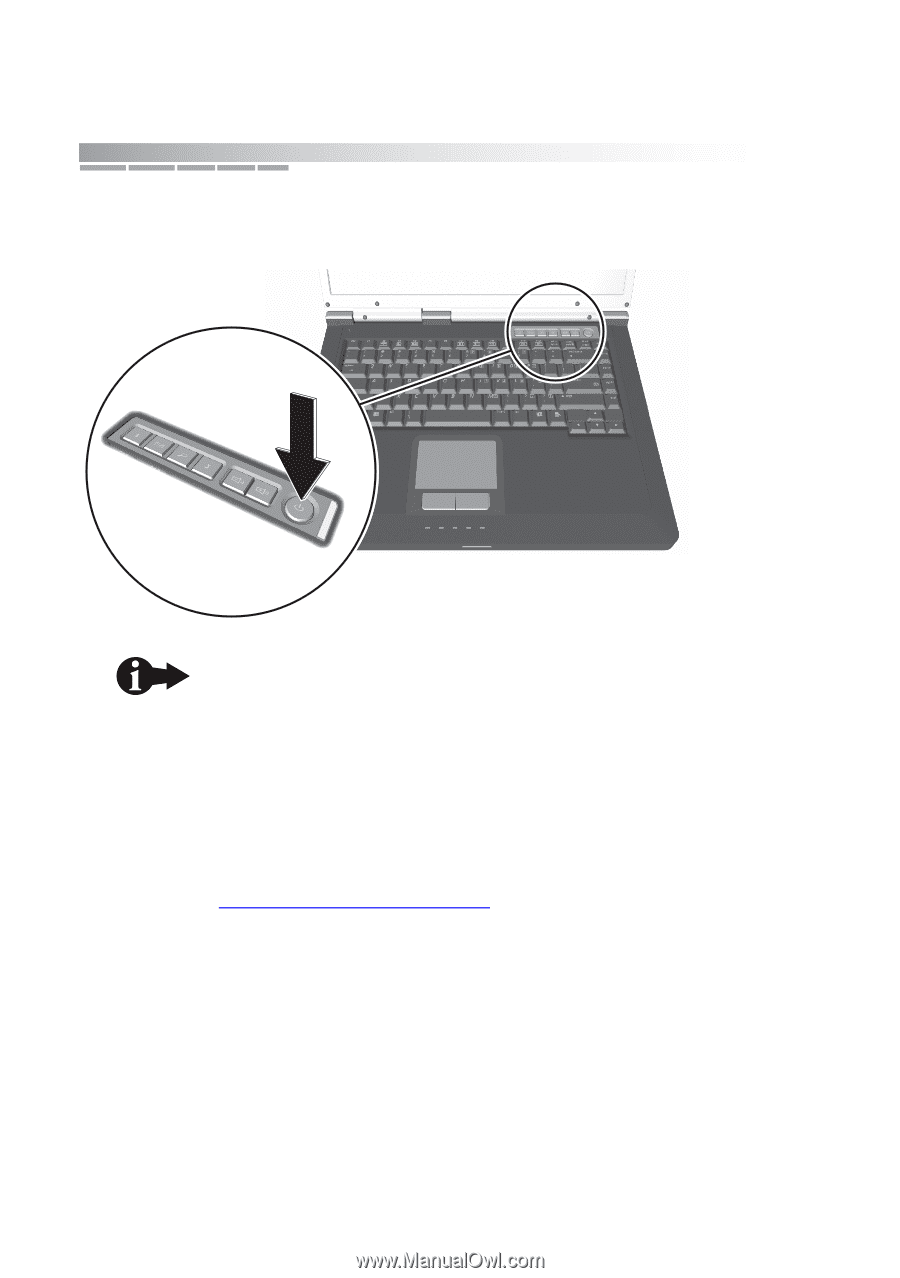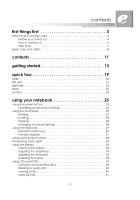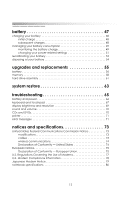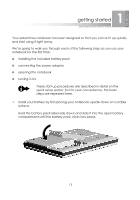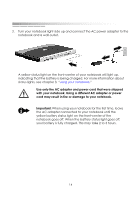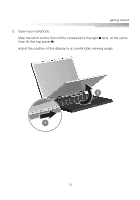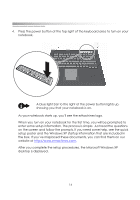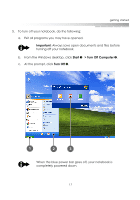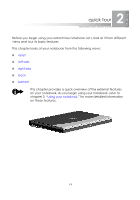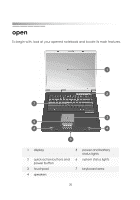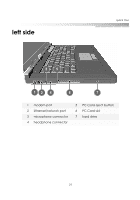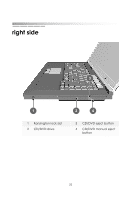eMachines M5414 eMachines 5000 Series Notebook User's Guide - Page 16
website at, the box. If you've misplaced these documents, you can find them on our - screen
 |
View all eMachines M5414 manuals
Add to My Manuals
Save this manual to your list of manuals |
Page 16 highlights
getting started 4. Press the power button at the top right of the keyboard area to turn on your notebook. A blue light bar to the right of the power button lights up, showing you that your notebook is on. As your notebook starts up, you'll see the eMachines logo. When you turn on your notebook for the first time, you will be prompted to enter some setup information. The process is simple. Just read the questions on the screen and follow the prompts. If you need some help, see the quick setup poster and the Windows XP startup information that are included in the box. If you've misplaced these documents, you can find them on our website at http://www.emachines.com. After you complete the setup procedures, the Microsoft Windows XP desktop is displayed. 16