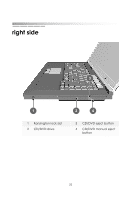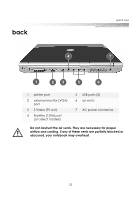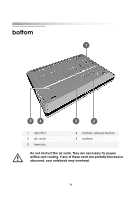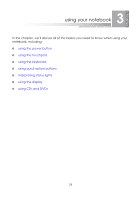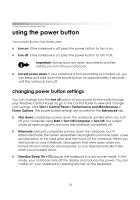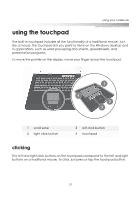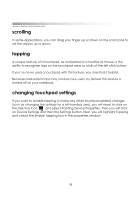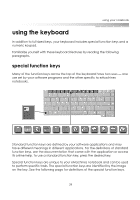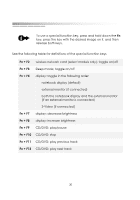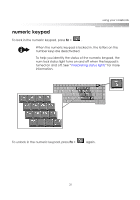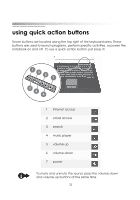eMachines M5414 eMachines 5000 Series Notebook User's Guide - Page 26
using the touchpad, clicking
 |
View all eMachines M5414 manuals
Add to My Manuals
Save this manual to your list of manuals |
Page 26 highlights
using your notebook using the touchpad The built-in touchpad includes all the functionality of a traditional mouse. Just like a mouse, the touchpad lets you point to items on the Windows desktop and in applications, such as word processing documents, spreadsheets, and presentation programs. To move the pointer on the display, move your finger across the touchpad. 1 scroll zone 2 right click button 3 left click button 4 touchpad clicking The left and right click buttons on the touchpad correspond to the left and right buttons on a traditional mouse. To click, just press or tap the touchpad button. 27
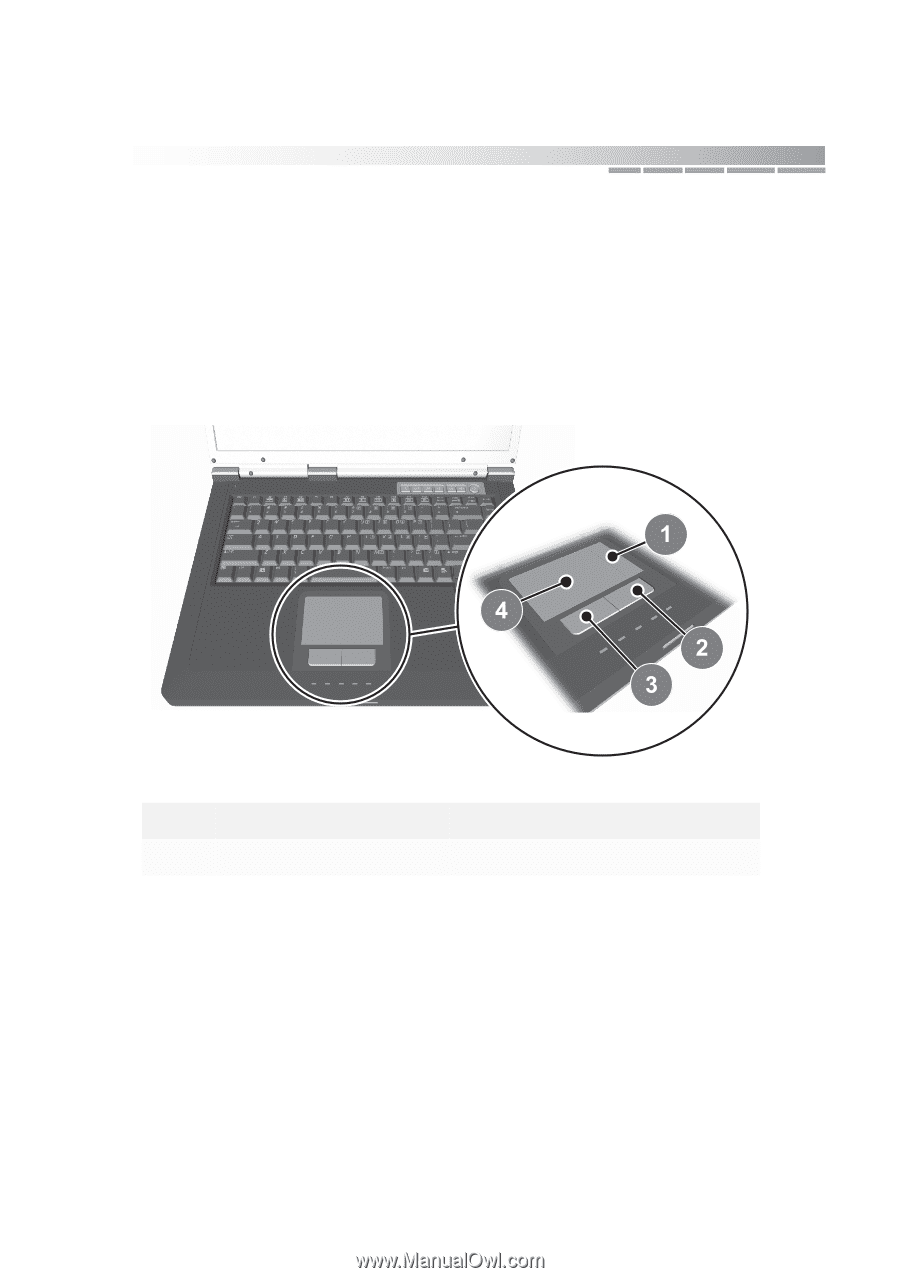
27
using your notebook
using the touchpad
The built-in touchpad includes all the functionality of a traditional mouse. Just
like a mouse, the touchpad lets you point to items on the Windows desktop and
in applications, such as word processing documents, spreadsheets, and
presentation programs.
To move the pointer on the display, move your finger across the touchpad.
clicking
The left and right click buttons on the touchpad correspond to the left and right
buttons on a traditional mouse. To click, just press or tap the touchpad button.
1
scroll zone
3
left click button
2
right click button
4
touchpad