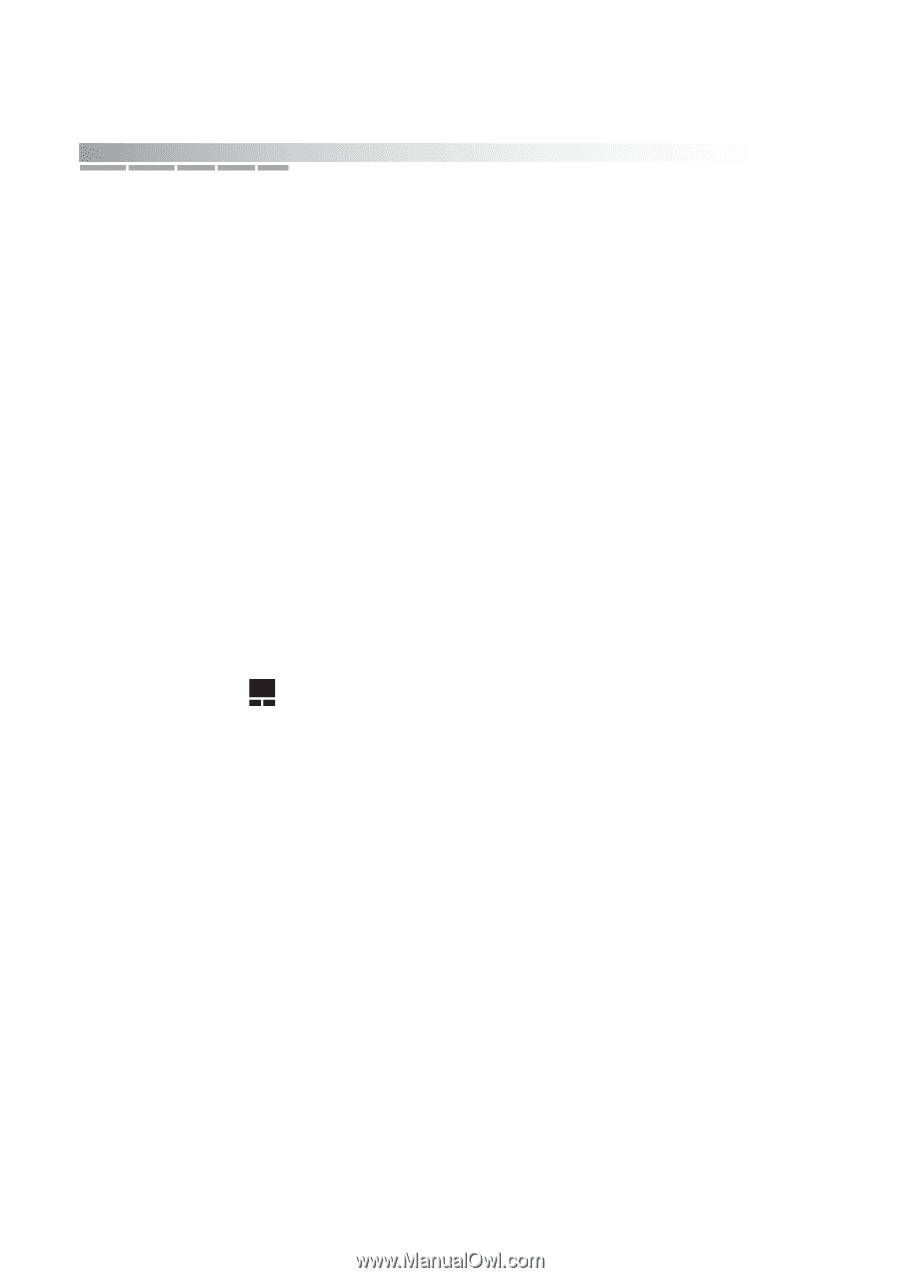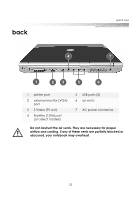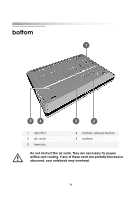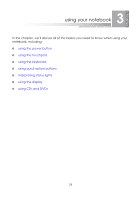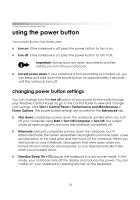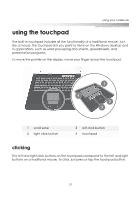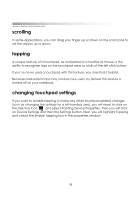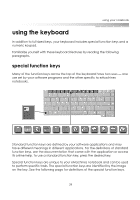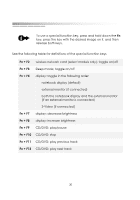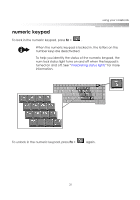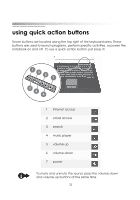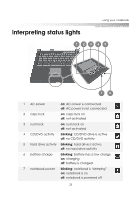eMachines M5414 eMachines 5000 Series Notebook User's Guide - Page 27
scrolling, tapping, changing touchpad settings, such as changing the settings for a left-handed user
 |
View all eMachines M5414 manuals
Add to My Manuals
Save this manual to your list of manuals |
Page 27 highlights
getting started scrolling In some applications, you can drag your finger up or down on the scroll zone to roll the display up or down. tapping A unique feature of a touchpad, as compared to a traditional mouse, is the ability to recognize taps on the touchpad area as clicks of the left click button. If you've never used a touchpad with this feature, you may find it helpful. Because inadvertent taps may confuse new users, by default this feature is turned off on your notebook. changing touchpad settings If you want to enable tapping or make any other touchpad-related changes (such as changing the settings for a left-handed user), you will need to click on the task tray icon and select Pointing Device Properties. Then you will click on Device Settings and then the Settings button. Next, you will highlight Tapping and check the Enable Tapping box in the properties window. 28