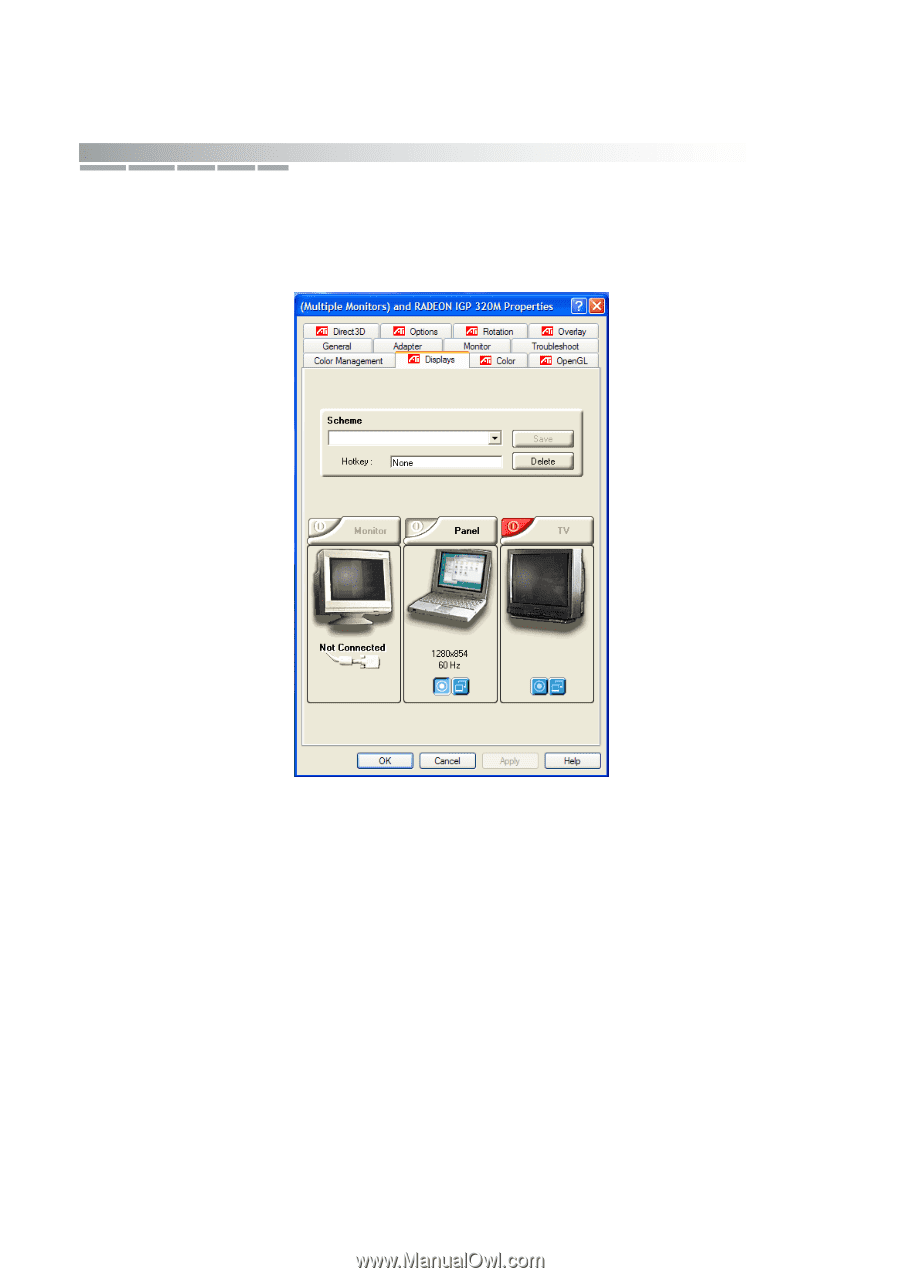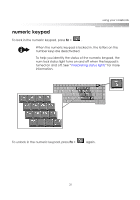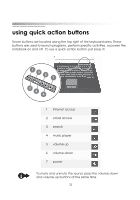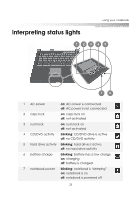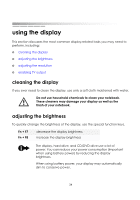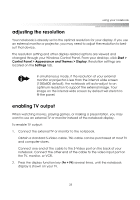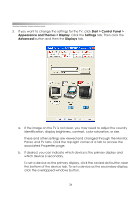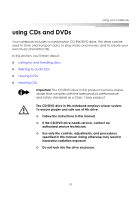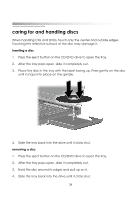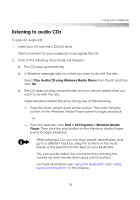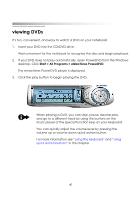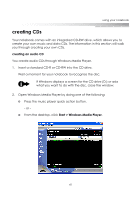eMachines M5414 eMachines 5000 Series Notebook User's Guide - Page 35
Start > Control Panel >, Appearance and Themes > Display, Settings, Advanced, Displays
 |
View all eMachines M5414 manuals
Add to My Manuals
Save this manual to your list of manuals |
Page 35 highlights
getting started 3. If you want to change the settings for the TV, click Start > Control Panel > Appearance and Themes > Display. Click the Settings tab. Then click the Advanced button and then the Displays tab. a. If the image on the TV is not clear, you may need to adjust the country identification, display brightness, contrast, color saturation, or size. These and other settings are viewed and changed through the Monitor, Panel, and TV tabs. Click the top-right corner of a tab to access the associated Properties page. b. If desired, you can indicate which device is the primary display and which device is secondary. To set a device as the primary display, click the circled dot button near the bottom of the device tab. To set a device as the secondary display, click the overlapped windows button. 36