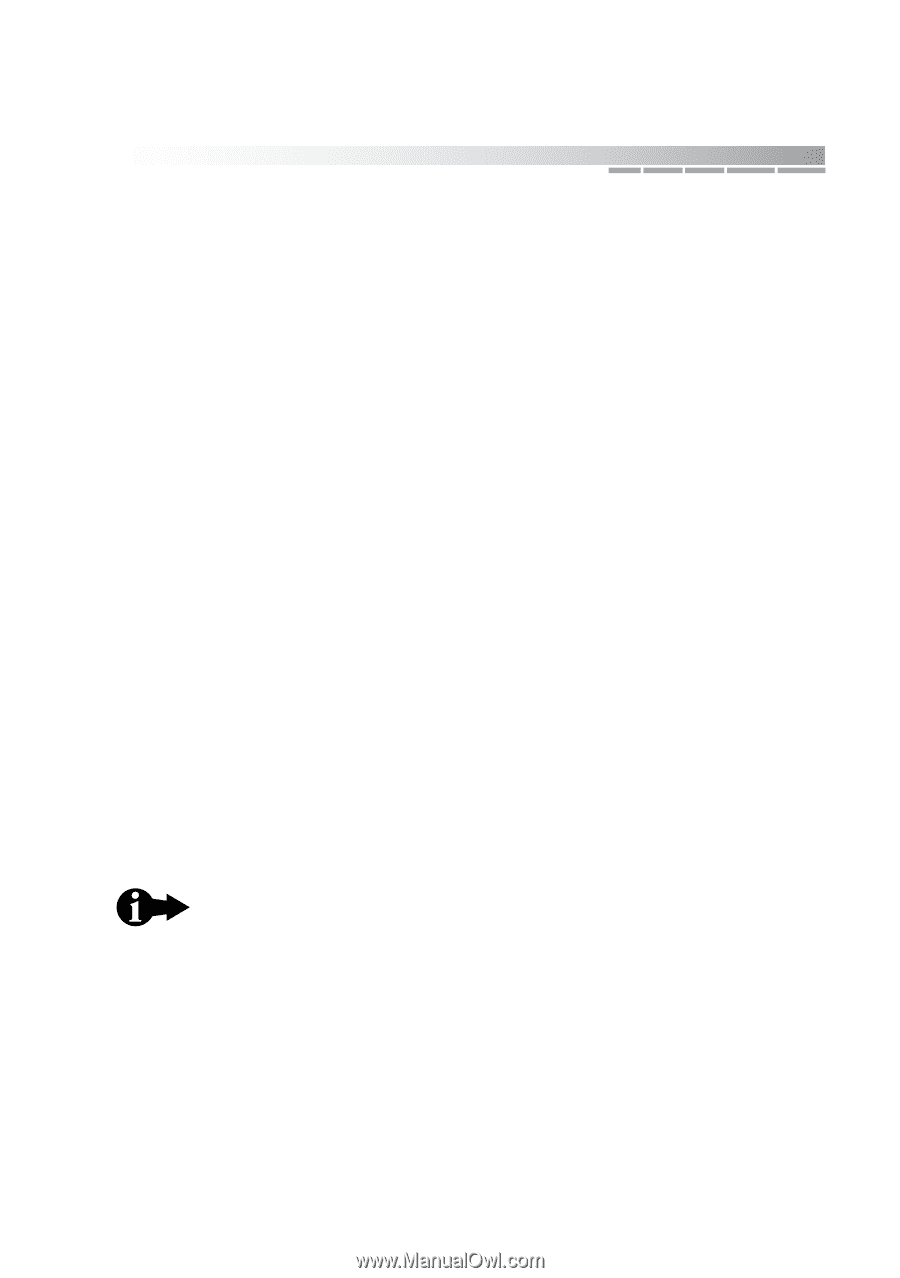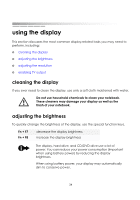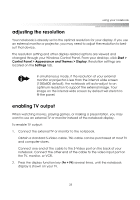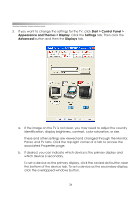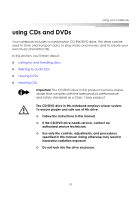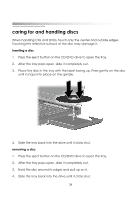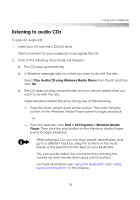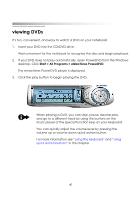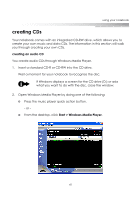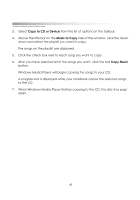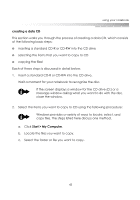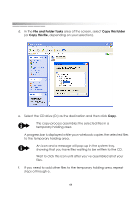eMachines M5414 eMachines 5000 Series Notebook User's Guide - Page 38
listening to audio CDs, Play Audio CD using Windows Media Player
 |
View all eMachines M5414 manuals
Add to My Manuals
Save this manual to your list of manuals |
Page 38 highlights
using your notebook listening to audio CDs To play an audio CD: 1. Insert your CD into the CD/DVD drive. Wait a moment for your notebook to recognize the CD. 2. One of the following three things will happen: ❂ The CD plays automatically. ❂ A Windows message asks you what you want to do with the disc. Select Play Audio CD using Windows Media Player from the list and then click OK. ❂ The CD does not play automatically and you are not asked what you want to do with the disc. Open Windows Media Player by doing one of the following: - Press the music player quick action button. Then click the play button on the Windows Media Player panel to begin playback. - or - From the desktop, click Start > All Programs > Windows Media Player. Then click the play button on the Windows Media Player panel to begin playback. When playing a CD, you can stop, pause, resume play, and go to a different track by using the buttons on the music player or the special function keys on your keyboard. You can quickly adjust the volume level by pressing the volume up and volume down quick action buttons. For more information see "using the keyboard" and "using quick action buttons" in this chapter. 39