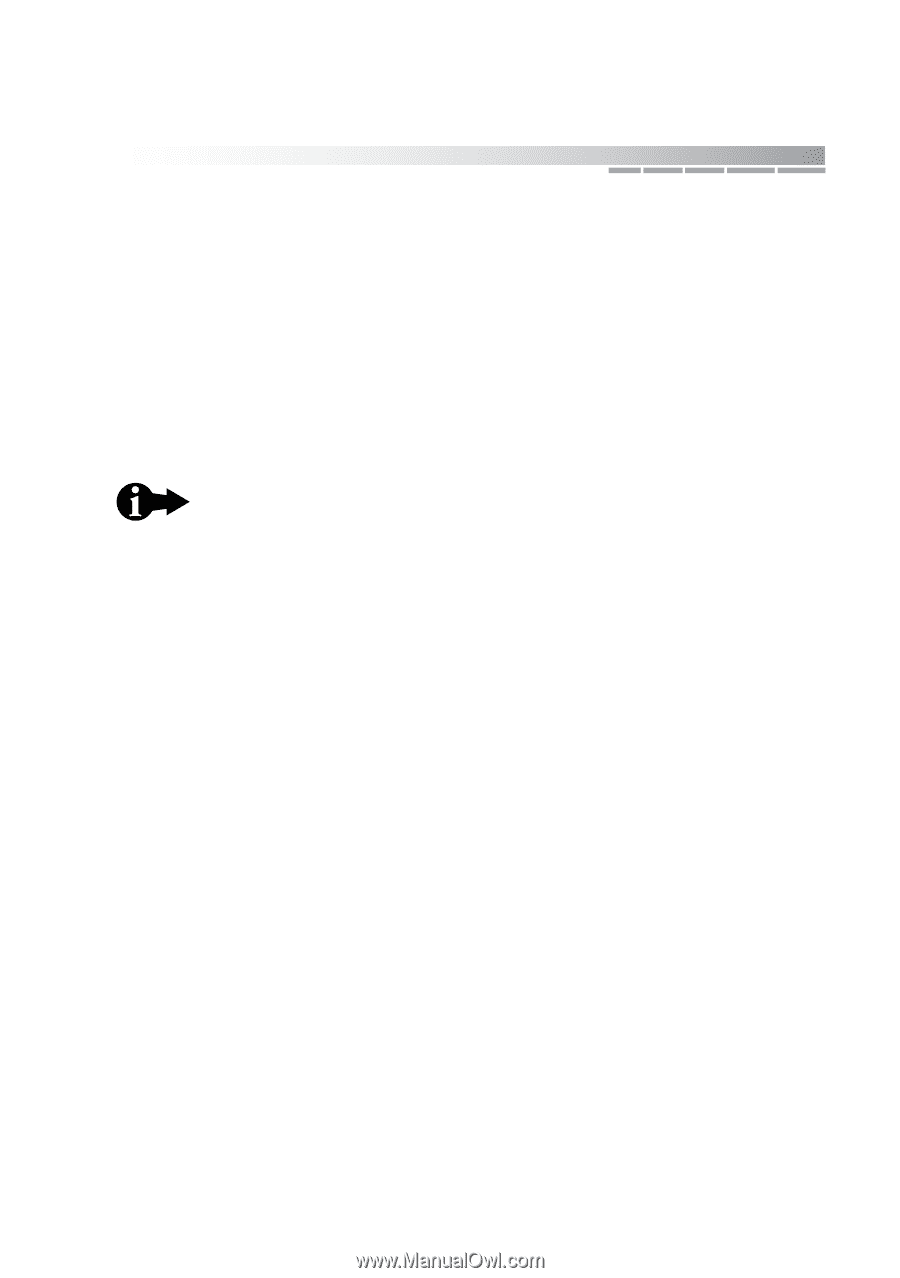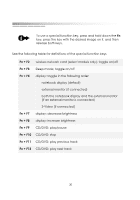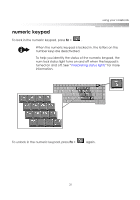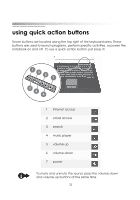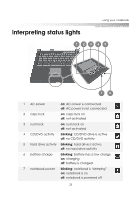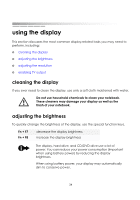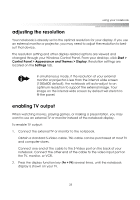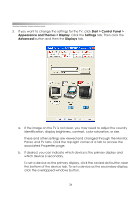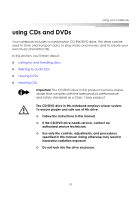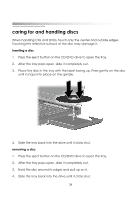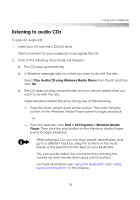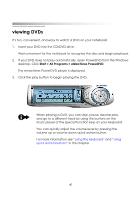eMachines M5414 eMachines 5000 Series Notebook User's Guide - Page 34
adjusting the resolution, enabling TV output, Start >
 |
View all eMachines M5414 manuals
Add to My Manuals
Save this manual to your list of manuals |
Page 34 highlights
using your notebook adjusting the resolution Your notebook is already set to the optimal resolution for your display. If you use an external monitor or projector, you may need to adjust the resolution to best suit that device. The resolution setting and other display-related options are viewed and changed through your Windows Control Panel. From your desktop, click Start > Control Panel > Appearance and Themes > Display. Resolution settings are located on the Settings tab. In simultaneous mode, if the resolution of your external monitor or projector is less than the internal wide screen (1280x800 default), the notebook will auto-adjust to an optimum resolution to support the external image. Your image on the internal wide screen by default will stretch to fit the panel. enabling TV output When watching movies, playing games, or making a presentation, you may want to use an external TV or monitor instead of the notebook display. To enable TV output: 1. Connect the external TV or monitor to the notebook. Obtain a standard S-Video cable. This cable can be purchased at most TV and computer stores. Connect one end of the cable to the S-Video port on the back of your notebook. Connect the other end of the cable to the video input port on the TV, monitor, or VCR. 2. Press the display function key (Fn + F4) several times, until the notebook display is shown on your TV. 35