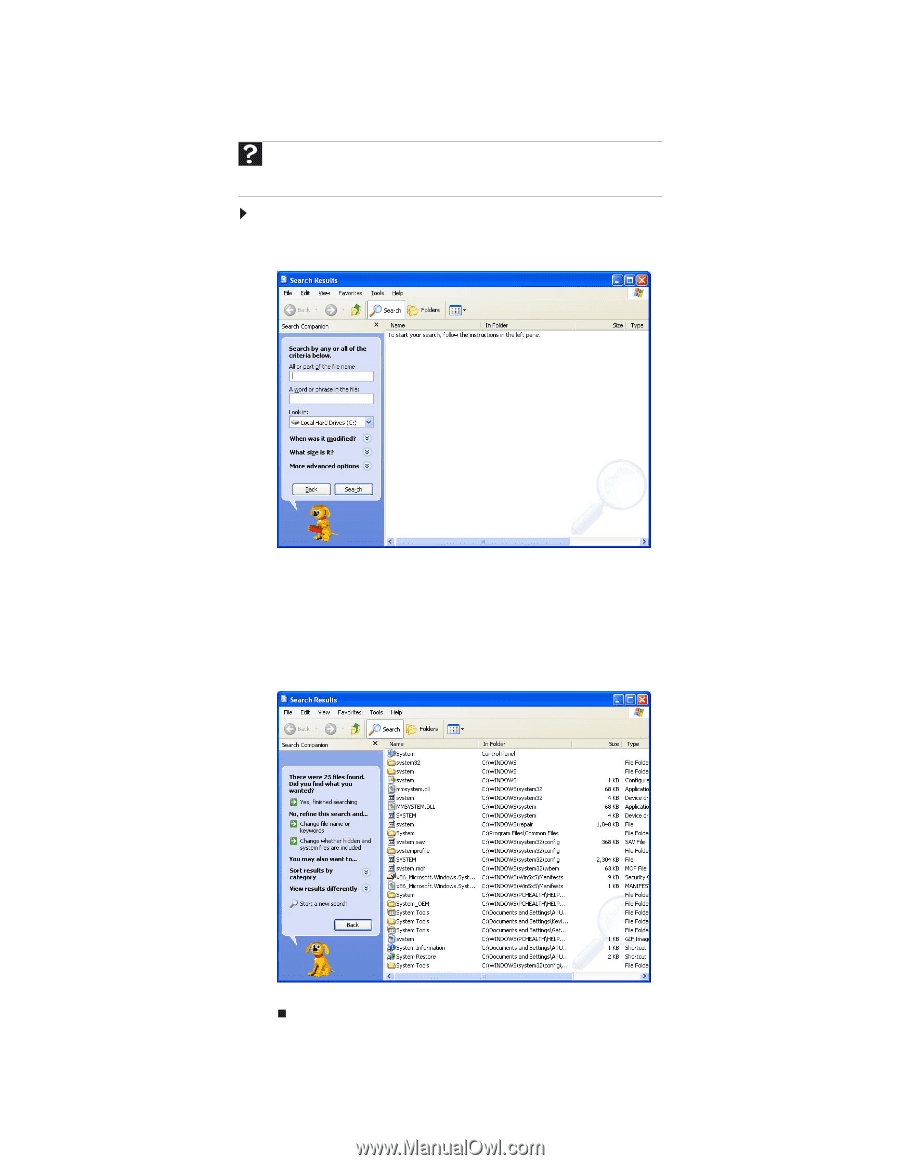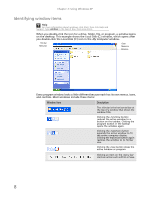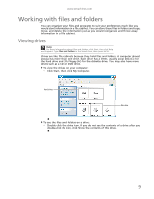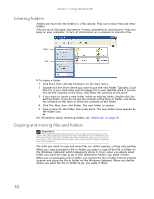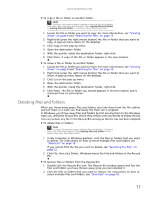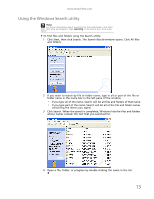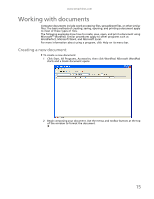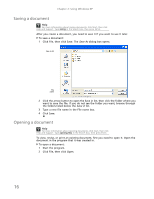eMachines T3616 eMachines Desktop PC User Guide (Windows XP) - Page 19
Using the Windows Search utility
 |
View all eMachines T3616 manuals
Add to My Manuals
Save this manual to your list of manuals |
Page 19 highlights
www.emachines.com Using the Windows Search utility Help For more information about searching for files and folders, click Start, then click Help and Support. Type searching in the Search box, then press ENTER. To find files and folders using the Search utility: 1 Click Start, then click Search. The Search Results window opens. Click All files and folders. 2 If you want to search by file or folder name, type in all or part of the file or folder name in the name box in the left pane of the window. • If you type all of the name, Search will list all files and folders of that name. • If you type part of the name, Search will list all of the file and folder names containing the letters you typed. 3 Click Search. When the search is completed, Windows lists the files and folders whose names contain the text that you searched for. 4 Open a file, folder, or program by double-clicking the name in the list. 13