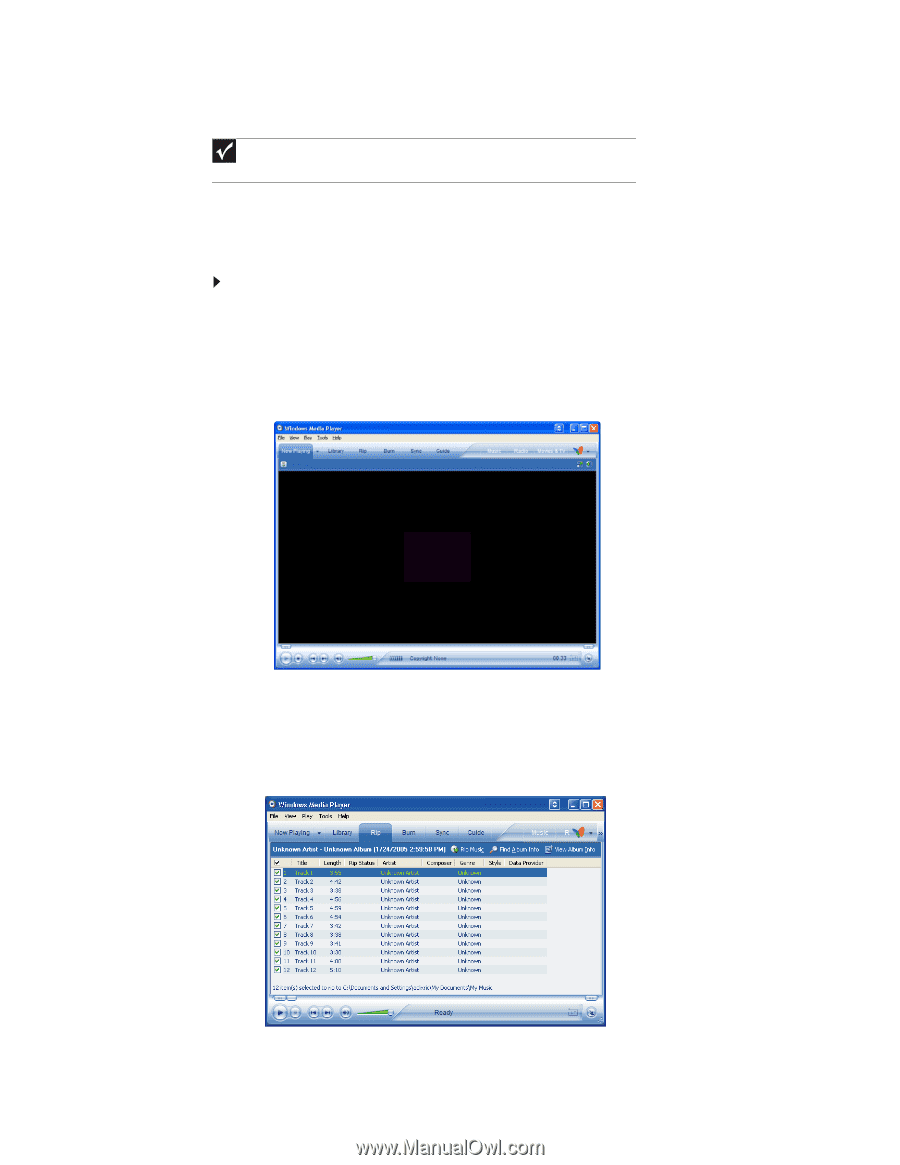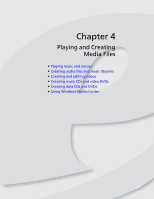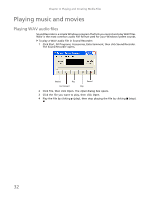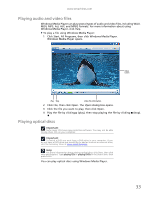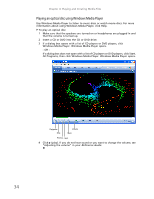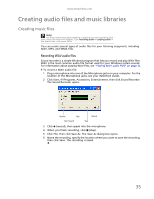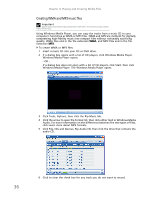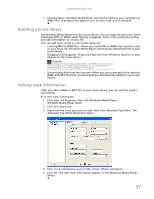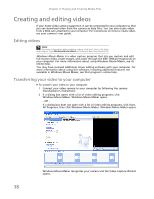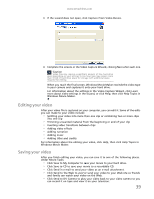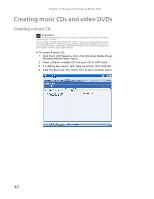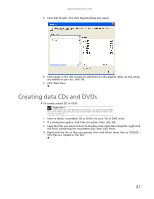eMachines T3616 eMachines Desktop PC User Guide (Windows XP) - Page 42
Creating WMA and MP3 music files
 |
View all eMachines T3616 manuals
Add to My Manuals
Save this manual to your list of manuals |
Page 42 highlights
Chapter 4: Playing and Creating Media Files Creating WMA and MP3 music files Important Some music CDs have copy protection software. You cannot copy tracks from these CDs. Using Windows Media Player, you can copy the tracks from a music CD to your computer's hard drive as WMA or MP3 files. WMA and MP3 are methods for digitally compressing high-fidelity music into compact files without noticeably sacrificing quality. WMA files end in the file extension WMA, and MP3 files end in the file extension MP3. To create WMA or MP3 files: 1 Insert a music CD into your CD or DVD drive. 2 If a dialog box opens with a list of CD players, click Windows Media Player. Windows Media Player opens. - OR If a dialog box does not open with a list of CD players, click Start, then click Windows Media Player. The Windows Media Player opens. 3 Click Tools, Options, then click the Rip Music tab. 4 Click the arrow to open the Format list, then click either mp3 or Windows Media Audio. For more information on the differences between the two types of files, click Learn more about MP3 formats. 5 Click File, CDs and Devices, Rip Audio CD, then click the drive that contains the audio CD. 6 Click to clear the check box for any track you do not want to record. 36