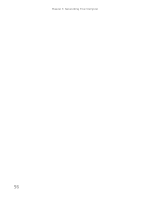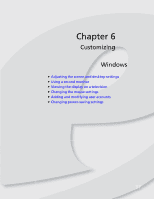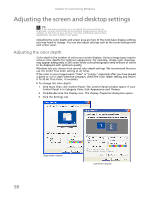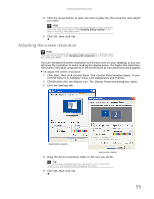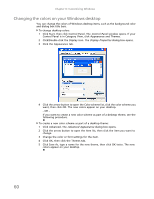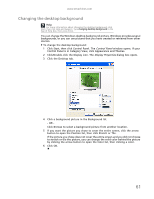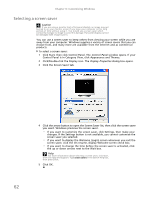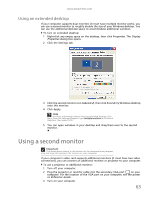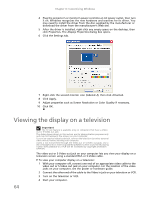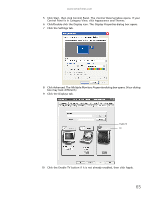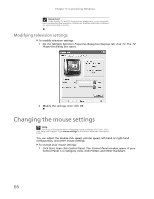eMachines T3616 eMachines Desktop PC User Guide (Windows XP) - Page 67
Changing the desktop background
 |
View all eMachines T3616 manuals
Add to My Manuals
Save this manual to your list of manuals |
Page 67 highlights
www.emachines.com Changing the desktop background Help For more information about changing the desktop background, click Start, then click Help and Support. Type changing desktop background in the Search Help box, then press ENTER. You can change the Windows desktop background picture. Windows provides several backgrounds, or you can use pictures that you have created or retrieved from other sources. To change the desktop background: 1 Click Start, then click Control Panel. The Control Panel window opens. If your Control Panel is in Category View, click Appearance and Themes. 2 Click/Double-click the Display icon. The Display Properties dialog box opens. 3 Click the Desktop tab. 4 Click a background picture in the Background list. - OR Click Browse to select a background picture from another location. 5 If you want the picture you chose to cover the entire screen, click the arrow button to open the Position list, then click Stretch or Tile. If the picture you chose does not cover the entire screen and you did not choose to stretch or tile the picture, you can change the solid color behind the picture by clicking the arrow button to open the Color list, then clicking a color. 6 Click OK. 61