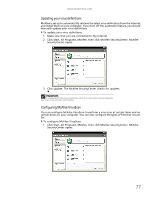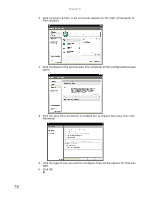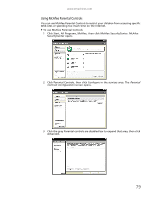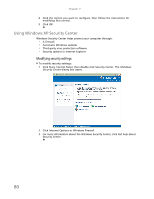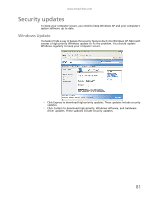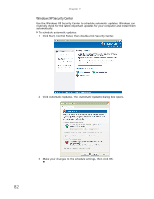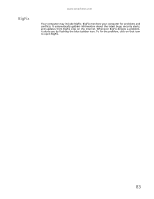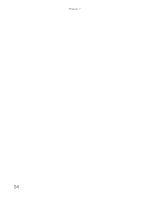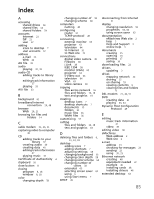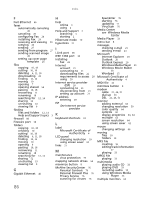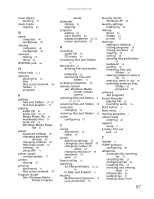eMachines T3616 eMachines Desktop PC User Guide (Windows XP) - Page 88
Windows XP Security Center
 |
View all eMachines T3616 manuals
Add to My Manuals
Save this manual to your list of manuals |
Page 88 highlights
Chapter 7: Windows XP Security Center Use the Windows XP Security Center to schedule automatic updates. Windows can routinely check for the latest important updates for your computer and install them automatically. To schedule automatic updates: 1 Click Start, Control Panel, then double-click Security Center. 2 Click Automatic Updates. The Automatic Updates dialog box opens. 3 Make your changes to the schedule settings, then click OK. 82

Chapter 7:
82
Windows XP Security Center
Use the Windows XP Security Center to schedule automatic updates. Windows can
routinely check for the latest important updates for your computer and install them
automatically.
To schedule automatic updates:
1
Click Start, Control Panel, then double-click Security Center.
2
Click Automatic Updates. The
Automatic Updates
dialog box opens.
3
Make your changes to the schedule settings, then click OK.