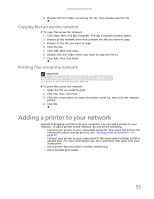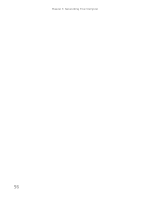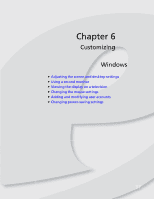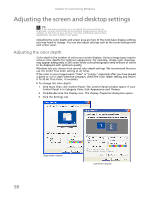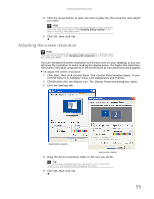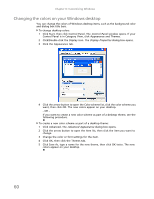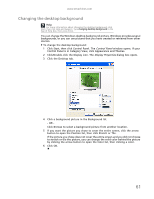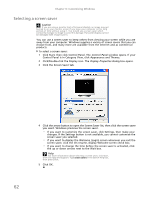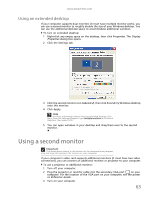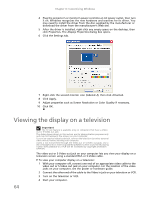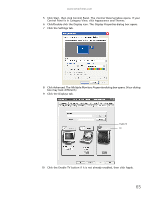eMachines T3616 eMachines Desktop PC User Guide (Windows XP) - Page 66
Changing the colors on your Windows desktop
 |
View all eMachines T3616 manuals
Add to My Manuals
Save this manual to your list of manuals |
Page 66 highlights
Chapter 6: Customizing Windows Changing the colors on your Windows desktop You can change the colors of Windows desktop items, such as the background color and dialog box title bars. To change desktop colors: 1 Click Start, then click Control Panel. The Control Panel window opens. If your Control Panel is in Category View, click Appearance and Themes. 2 Click/Double-click the Display icon. The Display Properties dialog box opens. 3 Click the Appearance tab. 4 Click the arrow button to open the Color scheme list, click the color scheme you want, then click OK. The new colors appear on your desktop. - OR If you want to create a new color scheme as part of a desktop theme, see the following procedure. To create a new color scheme as part of a desktop theme: 1 Click Advanced. The Advanced Appearance dialog box opens. 2 Click the arrow button to open the Item list, then click the item you want to change. 3 Change the color or font settings for the item. 4 Click OK, then click the Themes tab. 5 Click Save As, type a name for the new theme, then click OK twice. The new colors appear on your desktop. 60